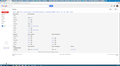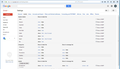When i send an email in mail merge it is going into the templates section and not in the sent section
When i send an email with mail merge it is going into the templates section and not in the sent section and i am not receiving the emails. Im pulling it through from a csv file with just an email column. What is going on? Thanks in Advance.
Gekozen oplossing
I'm not worried about the saving as a new template, this is expected. I really jut wanted to be certain it was being saved in an imap template folder.
What I'm trying to determine is why the email(s) have not been put in the 'Outbox' when you use the 'Send Later' as set in the Delivery Mode.
In your .csv file what is the name of the column header? If you look back at my first comment, it included some images. the first one showed an example of csv file which I opened using Excel. Note the column header for email address is Email That was then used in the template <{{Email}}>
So it is important that the column header in your .csv file is exactly the same as what is used in the template email; Email Please double check this is correct.
open the template email in new Write message Modify the template <{{Email}}> so it says {{Email}} File > Mail Merge make sure to use 'Send Later' click on OK
Dit antwoord in context lezen 👍 0Alle antwoorden (20)
please check image. there is templates, but doesn't say anything about imap
This is what I see - see image. however, I am not using the new gmail. When I click on the gear wheel to see drop dow menu. The first item in list asks me if I want to try the new gmal. So I'm not sure if that makes any difference.
It was a while ago, but think I may have created the 'Junk' to deliberately say [Gmail]\Junk.
Bewerkt door Toad-Hall op
What is the max emails you can send with out mail merge ? and the max with mail merge in one go.
See if this helps to get 'Show in imap checkboxes: In Settings select 'Lab' Is this enabled "advanced IMAP controls" ?
There appears to be a limit of approximately 60 addresses when sending messages if you enter each address separately. However, if you use lists (mail distribution lists) for most of the addresses any limit is imposed by whatever SMTP server you use. Servers can impose hourly or daily limits and it varies in the server.
Info on 'Mailing List' in Thunderbird. https://support.mozilla.org/en-US/kb/how-create-and-use-mailing-lists-thunderbird
In adition to enabling the 'show in imap' option: In webmail, if you edit the 'Templates' folder to say '[Gmail]\Templates', it should then place the Templates folder inline with all the other folders in your Folder Pane below the [Gmail] folder. See if that improves the Mail Merge 'Send Later' and puts email in 'outbox'.
I've had another thought...check the csv file Maybe your Excel SaveAs CSV does not delimit the text. Maybe it only puts in the commas for fields. But not the " for text.
Check: control Panel > Regional and Language options > 'format's tab click on 'Customise this format' check 'List separator' is a comma ,
A couple of helpful sites:
https://superuser.com/questions/606272/how-to-get-excel-to-interpret-the-comma-as-a-default-delimiter-in-csv-files
Hi
The list separator was a comma. Imap was disabled so enabled it now
But still not managing to get it to move from templates to sent mail
dont understand why its making a template anyway. whats the whole template for
In the webmail account, did you edit the name of Templates to say '[Gmail]\Templates' to get the Templates folder below Gmail folder in folder Pane ? So you know which 'Templates' folder is the one to use.
re :Imap was disabled so enabled it now This sounds like the Templates folder on server was never connecting as it was disabled for imap. Then in Thunderbird, Check the 'Subscribe' list and select the correct Templates folder and click on subscribe and ok. Once you see the Templates folder below the gmail folder... move the template email into that folder. Then recheck the Account Settings > Copies & Folders to use the correct Templates folder.
Exit and restart Thunderbird.
Hi I have done all that and its still not working.
Once a template is made what am i supposed to do to stop it from making another template and actually sending an email ?!!!???Does this program actually work or not ???
Thank you
open the .csv file using notepad. the top line should only have the one word, the header, 'Email' and it should have a comma after the word Email. On the next line should be an email address followed by a comma On the next line should be an email address followed by a comma This should repeat for each email address. there should not be any empty lines or additional headers or additional commas.
Do you see this?
There was no comma in notepad. Should i put it in manually ??
By usng notepad, it has highlighted an issue regarding the format.
If you open the .csv in Excel (assuming this is the usual way you do it) You can get excel to use delimiter. You have confirmed that your computer formating has it selected to use ;List seaparator as comma.
Open .csv file in Excel. select 'Data' tab select 'text to columns' under 'data' tools then select 'delimited' and hit next. Then select 'comma' as the delimiter and click on'finish'. Save the file. Close excel.
Open .csv file using notepad. Does it now show the commas ?
Located additional help here: https://superuser.com/questions/407082/easiest-way-to-open-csv-with-commas-in-excel
Hi I have done that and ts still not showing the comma on notepad
I dont Know what to do now
It would now seem that together we have identified the issue. Your .csv file is not correctly formatted.
After setting : Open .csv file in Excel. select 'Data' tab select 'text to columns' under 'data' tools then select 'delimited' and hit next. Then select 'comma' as the delimiter and click on'finish'.
Did you then choose to 'Save AS' and select File type CSV comma delimited .csv ? Suggest you also give it a different name so you don't get mixed up with original one. Then remember to update the filename in Mail Merge.
still not working. does this program even work??? cant seem to get it out of templates. what is going on already???
It works perfectly well, but it will not work if the csv file is not correct.
Can you confirm that the file you are using in Mail Merge can be opened in Notepad and it shows a comma after each item including the column Header.
If no, then try adding a comma after the column header 'Email' and then after each email address. Each email address should be on it own line. There should not be any empty lines between anything. Save file as comma separated csv file.
eg: Email, me@sumwher.com, another@sumwher.com, etc@etc.com,
Once you can confirm the csv file used in Mail Merge can be opened in Notepad and you can see all is correct then you know the file is useable.