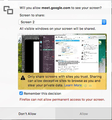Cannot share second monitor - both screens always share the same thing.
For the last couple of weeks, I have not been able to share my external monitor. Firefox recognizes that I have two screens, but no matter which screen I choose from the share screen dropdown, it always shares my laptop monitor.
Just to be clear on my problem
1. Choose the option to share my screen (in Google Meet). 2. The native Firefox dialog for choosing which screen to share pops up. 3. In the dialog, Screen 1 will be selected by default. That shows a preview of my laptop screen. 4. In the dialog, switch to Screen 2.
EXPECTED The preview should show my external monitor.
GOT The preview for screen 2 shows the same thing as screen 1 - my laptop monitor.
Below are screenshots showing the same same screen in the preview. (It goes without saying, that when I actually share, it always shares my laptop monitor.)
Screen 1: https://www.evernote.com/l/ATNyksV_eFZHqpDsvtqB0ffqI6lV157Zt-cB/image.png Screen 2: https://www.evernote.com/l/ATMuwvp3LF1Kk4eG8K30DZBW4etLNR4jSIAB/image.png
I'm using Firefox 62.0 (64-bit), on a Mac running High Sierra (10.13.6 (17G65)).
Alle antwoorden (8)
I realize I swapped the URLs for the two screenshots in my original post. They should be like this:
Screen 1: https://www.evernote.com/l/ATMuwvp3LF1Kk4eG8K30DZBW4etLNR4jSIAB/image.png
Screen 2: https://www.evernote.com/l/ATNyksV_eFZHqpDsvtqB0ffqI6lV157Zt-cB/image.png
Thanks in advance for any help!
Hello,
Try disabling graphics hardware acceleration in Firefox. Since this feature was added to Firefox it has gradually improved but there are still a few glitches.
You will need to restart Firefox for this to take effect so save all work first (e.g., mail you are composing, online documents you're editing, etc.,) and then perform these steps:
In Firefox 54 and below:
- Click the menu button
 and select Options (Windows) or Preferences (Mac, Linux).
and select Options (Windows) or Preferences (Mac, Linux).
- Select the Advanced panel and the General tab.
- Uncheck Use hardware acceleration when available.
- Close Firefox completely and then restart Firefox to see if the problem persists.
In Firefox 55 and above:
- Click the menu button
 and select Options (Windows) or Preferences (Mac, Linux).
and select Options (Windows) or Preferences (Mac, Linux).
- Select the General panel.
- Under Performance, uncheck Use recommended performance settings. Additional settings will be displayed.
- Uncheck Use hardware acceleration when available.
- Close Firefox completely and then restart Firefox to see if the problem persists.
Did this fix your problems? Please report back to us!
If the problem is resolved, you should check for updates for your graphics driver by following the steps mentioned in these Knowledge base articles:
Thank you.
Thank you for the super-fast response. Unfortunately, that did not fix my problem. I followed all your steps - including shutting down the browser, but I get the same results.
I also double-checked the setting was still deactivated, and it is:
https://www.evernote.com/l/ATOSAjrrV9xJHaCNmH5H9YACyhlpVtqCLSAB/image.png
uncheck remember this decision ,
and try to manage monitors again.
Bewerkt door FFus3r op
Thanks again for the reply, but the "remember this decision" checkbox was always unchecked for me. In fact, when I try to check it, it says: "Firefox cannot allow permanent access to your screen."
I tried checking and unchecking it just to be sure.
to manage the full screen permission see the answer:
about your issue, see this page:
Thanks again for the reply. I'm not bothered by the full screen permission being permanent. I don't mind re-approving it every time. It worked a few weeks ago, I'm just trying to get back to that.
I also don't think I have the same issue as on the Reddit site. That refers to Flash. I'm using the new version of Google Meet, which does not rely on Flash for screen sharing. Again, just to reiterate, this worked perfectly until a few weeks ago.
try to disable tracking protection: