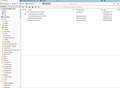How do I recover all my all my lost accounts and folders? (60.9.0)
Version 60.9.0 (32-bit) My PC was "hibernated" over the week-end (Windows 10) and when I opened Thunderbird this morning no folders or mail boxes where present. I was presented with a dialogue to set up a calender when Thunderbird loaded, and, after completing this, the only mailbox available was the one I had designated for access to the calender.
How do I recover everything please? Why was I presented with the calender dialaogue when TB loaded?
Thanks
Bewerkt door Wayne Mery op
Gekozen oplossing
Something seemed to effect the 'prefs.js' file from hibernation as Matt mentioned it's small size and the update added some complexity and maybe you copied some files into wrong location in attempt to get the profile working. No worries, all the necessary data was still intact, even if not all singing from the same hymn sheet. Basically, prefs.js had not a lot of knowledge about your pop and Local Folders which were still intact. As Local Folders could not be found, it seems Thunderbird by default created a new one to use Local Folders-1, hence why that appeared empty.
At some point everything got confused.
About: profiles was convinced you were using the default profile, but the 'profiles.ini' was convinced you should be using Copy which had files in wrong places. Hence Thunderbird was up a monkey tree on vacation!
You were most helpful in supplying all the vital information on location of files and content of profiles.ini etc which really helped to understand what was going on, what needed to moved moved and edited. Once everything was in place Thunderbird understood what profile to use, it was then just a matter of hooking everything up and getting the 'prefs.js' file with mail account info to know you really did have mail accounts and where they were lurking, so you could get visual access to all your accounts and their emails.
I'm just glad we could get you up and running again.
Dit antwoord in context lezen 👍 0Alle antwoorden (11)
Just a quick note over breakfast.
Try deleting the foldertree.json file from your profile to force Thunderbird to regenerate the folders you see in the application.
Please do as Matt suggests to see if the Folder Pane is quiffy. Make sure Thunderbird is not running. In 'kr1y5s7p.default' folder Locate and delete: foldertree.json file When you start Thunderbird a new foldertree.json file will be created.
Start Thunderbird.
If Local Folders is still not showing folders and emails, please check the following.
I notice there is a 'Local Folders-1' folder in the 'kr1y5s7p.default' profile name 'Mail' folder.
Please check the Account Settings 'Local directory:' to see if you are currently using 'Local Folders-1' when you need to be using 'Local Folders'.
- Menu icon > Options > Account Settings
- In left pane, select 'Local Folders'
What do you see as the target directory in 'Local directory:'
- If you see: C:\Users\Owner\Appdata\Roaming\Thunderbird\Profiles\kr1y5s7p.default\Mail\Local Folders-1
- Then click on 'Browse' button
A window will open on the current selection showing contents of that Local Folders-1 folder.
- Go up directory to see contents of 'Mail' folder and select 'Local Folders' and click on 'Select Folder'.
- Click on OK
Restart Thunderbird.
Bewerkt door Toad-Hall op
Hi,
Eureka!! Many thanks both.
I have changed the "Local Folders" from "-1) and all the original folders are now available.
However, still only have the gmx.co.uk mailbox available that was created when the "virgin" TB started on Monday.
How do I recover the mail boxes?
Andy
Forgot the attachment!!
Andy
Good to hear all the Local Folders are back in action :)
You previously provided images of profile 'Mail' folder mailboxes that showed 14 different pop mail accounts. You mention the gmx one is ok as indicated in image.
Although there are 14 in total, how many pop mail accounts email addresses are missing? It is possible you have 13 missing or less than that as it is also possible that at some point Thunderbird has lost track of mail accounts and created another by adding a number, just like you discovered with the 'Local Folders' issue.
If 'Account Settings' window is only showing one gmx account and Local Folders then do the following to recover access to emails.
Create one new pop mail account for a missing email address/mail account. Suggest you start with the email address that uses the mail.btinternet.com server.
Check all the Account Settings/Server settings/Copies& Folders etc etc are correct. then in the 'Server Settings' for account , look at the 'Local directory:'. It will be a new account and therefore will get another number put on the end, just like it did with Local Folders. Click on 'Browse' and point it to look at :
- C:\Users\Owner\Appdata\Roaming\Thunderbird\Profiles\kr1y5s7p.default\Mail\mail.btinternet.com
Then immediately create another mail account for an email address. Account Actions > Add Mail account Create an account for email address that uses the 'mail.uk2.net' server name. Check all account settings etc and then check the 'Local directory:' as before. In the profile Mail folder, there are three listed,
- mail.uk2.net - the contents of this are very old, so likely not used.
- mail.uk2-1.net -
- mail.uk2-2.net
but when you create another account another will be added to the list with a number eg: mail.uk2-3.net and this is what you will see in 'Local directory:'
It is possible you have two email address that use that server name, but it is also possible this account has been recreated a few time and the most up to date one could be mail.uk2-2.net. Click on 'Browse' and point it to look at :
- C:\Users\Owner\Appdata\Roaming\Thunderbird\Profiles\kr1y5s7p.default\Mail\mail.uk2-2.net
At this point suggest you make sure those two newly added accounts are correct and pointing to the correct directory.
So...Click on 'OK' Restart Thunderbird.
Then proceed to add more email address/mail accounts using the same process as before. Creating a new account and then pointing it to look at a previous mail account folder.
Once you have restarted Thunderbird to check those two mail accounts: If you previously had two email addresses using the mail.uk2.net server then you might discover that new mail account showing in Folder Pane is showing all the wrong emails for that email address. This means it is pointing to the wrong mail account, in which case, access the Account Settings > Server Settings again and change the 'Local directory:' to point to 'mail.uk2-1.net', then create the second email address/mail account that uses that server and point it to use 'mail.uk2-2.net'.
Hi Both,
I believe that I have receovered most if not all of my mail. Many thanks for all your help.
Can you recommend a backup tool for TB?
Andy
You can manually copy the Appdata/Roaming/ Thunderbird folder; Thunderbird must closed, not running whilst doing this.
There is ImportExportTools NG addon extension that offers a backup of profile. This version is supposed to work on version 60 to 69. https://addons.thunderbird.net/en-US/thunderbird/addon/importexporttools-ng/
how to install: https://support.mozilla.org/en-US/kb/thunderbird-add-ons-frequently-asked-questions#w_how-do-i-install-an-add-on
Hi,
Many thanks for the information. I have already made two copies of the Thunderbird folder; one to a second HD one to a USB stick- belt and braces.
Will investigate the backup options thanks.
Any ideas why the problem happened in the first place i.e. a virgin TB installation only available on start up? The PC was "Hibernated", which I mostly do at night.
The "Wireless Adaptor Settings/Pwer Saving Mode" is set to "Maximum Performance" - as per Matts original comments about cause of the problem.
Take care,
Andy
Gekozen oplossing
Something seemed to effect the 'prefs.js' file from hibernation as Matt mentioned it's small size and the update added some complexity and maybe you copied some files into wrong location in attempt to get the profile working. No worries, all the necessary data was still intact, even if not all singing from the same hymn sheet. Basically, prefs.js had not a lot of knowledge about your pop and Local Folders which were still intact. As Local Folders could not be found, it seems Thunderbird by default created a new one to use Local Folders-1, hence why that appeared empty.
At some point everything got confused.
About: profiles was convinced you were using the default profile, but the 'profiles.ini' was convinced you should be using Copy which had files in wrong places. Hence Thunderbird was up a monkey tree on vacation!
You were most helpful in supplying all the vital information on location of files and content of profiles.ini etc which really helped to understand what was going on, what needed to moved moved and edited. Once everything was in place Thunderbird understood what profile to use, it was then just a matter of hooking everything up and getting the 'prefs.js' file with mail account info to know you really did have mail accounts and where they were lurking, so you could get visual access to all your accounts and their emails.
I'm just glad we could get you up and running again.
Once again, my heartfelt thanks to both of you for your help and support in getting everything back.
Take care,
Andy
P.S. Perfs.js file now 27 Kb