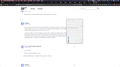Right-click menu white text and gray background
Problem: right-click menu text is white (disabled menu item is gray) and background is light gray
Tried: - I do not have userchrome.css - no changes in preferences > fonts and colors - refresh firefox
- MacOS 10.15.5 with Dark appearance - Firefox Developer Edition 78.0b9
Alle antwoorden (2)
Hi mccfrank, there is a setting to make drop-down menus "stick open" until you press Esc if that would help:
(1) In a new tab, type or paste about:config in the address bar and press Enter/Return. Click the button promising to be careful or accepting the risk.
(2) In the search box above the list, type or paste pop and pause while the list is filtered
(3) Double-click the ui.popup.disable_autohide preference to switch the value from true to false
What userChrome.css rules did you try?
Perhaps try something along these lines (example screenshot attached):
- PlacesToolbarItems menupopup > hbox {
color: blue !important; background: rgba(221, 238, 255, 0.3) none !important;
}
That might not work in future versions due to changes in how bookmarks lists are displayed, but let's cross that bridge when we come to it.
See also: https://www.userchrome.org/how-create-userchrome-css.html
Change Font Color
To change the font color:
Click the menu button Fx57Menu and select Options. In the General panel, go down to Language and Appearance. Under Fonts and Colors, click the Colors… button. Clicking on any of the colored rectangles will show you the possible colors you can choose from. Select the color you want by clicking one of the colored rectangles.
Fx38esrColors
Click OK to close the Colors window. Close the about:preferences page. Any changes you've made will automatically be saved.
Custom Font Color
Some websites have custom font colors, to disable them:
Click the menu button Fx57Menu and select Options. In the General panel, go down to Language and Appearance. Under Fonts and Colors, click the Colors… button. In the window that opens, set Override the colors specified by the page with my selections above to Always.
Fx47-pref-overridecolors-always
Click OK to close the Colors window. Close the about:preferences page. Any changes you've made will automatically be saved.
Other settings for Colors
Text and Background: Here you can change the default text and background color to be used on web pages that haven't specified that information. Click on the color samples to select colors.
Use system colors: Check this option to use the colors defined in your operating system settings instead of the colors specified above.