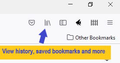Bookmarks different between menu accesses
My bookmarks list are different. If I go to(click on) "View history, saved bookmarks, and more" then click on "Bookmarks" I get just a few of my bookmarks, no folders but some bookmarks from the folders. It say's "Recent bookmarks" but they're not.
If I click on "Other Bookmarks" on the bookmarks toolbar I get ALL my bookmarks and folders.
Not a biggy but I kind of miss have the ability to open a side panel with all my bookmarks and folders.
Is there any way to sync the two bookmark menus? I would prefer the first "Bookmarks" to show as the "Other Bookmarks".
Gekozen oplossing
hi jhande, I'm not sure where you're getting "View history, saved bookmarks, and more" from. All of your Bookmarks can be managed in the Bookmarks Library (Ctrl + Shift + O) similar to working with files and folders in Windows.
You can display the Bookmarks Sidebar again with Ctrl + B or, from the Menu Bar -> View -> Sidebar
You can also add the Sidebar button to your toolbar -
Use the Firefox Sidebar to access bookmarks, history and synced tabs https://support.mozilla.org/en-US/kb/use-firefox-sidebar-access-bookmarks-history-synced
Dit antwoord in context lezen 👍 1Alle antwoorden (4)
Gekozen oplossing
hi jhande, I'm not sure where you're getting "View history, saved bookmarks, and more" from. All of your Bookmarks can be managed in the Bookmarks Library (Ctrl + Shift + O) similar to working with files and folders in Windows.
You can display the Bookmarks Sidebar again with Ctrl + B or, from the Menu Bar -> View -> Sidebar
You can also add the Sidebar button to your toolbar -
Use the Firefox Sidebar to access bookmarks, history and synced tabs https://support.mozilla.org/en-US/kb/use-firefox-sidebar-access-bookmarks-history-synced
Hi Robert,
Thank you for helping me! Those shortcut keys are very helpful.
I'm not sure where you're getting "View history, saved bookmarks, and more" from.
Below is a screen snap of my link in the menu bar (?). I could live with the difference I guess LOL.
Bewerkt door jhande op
The Library toolbar button that you can drag to the toolbar only shows recent bookmarked links and recent history visits as you have noticed via 'recent' in their heading. I'm not sure why you think that this isn't working as this list is filled via a database query. You can't access all the bookmarks via this drop downlist. What you see is similar to opening the bookmarks in the sidebar (Ctrl+B) and order by visit date (you can also do this in the Bookmarks Manager (Library)).
There is a Bookmarks Menu button (star on a tray) that you can also drag to the toolbar that shows all the bookmarks. See "How do I add the Bookmarks Menu button to the toolbar?"
Bewerkt door cor-el op
Thank you!