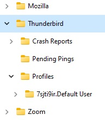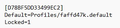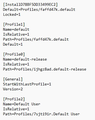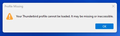Thunderbird missing critical folders
i lost my e-mail capabilities with thunderbird. somehow the 'default-release' and 'default' folders under /AppData/roaming/thunderbird/profiles got deleted. i still have the 'default user' folder, but that alone won't open up thunderbird. i am on a pc, with windows 11 and tb version 102.6.1. i tried to reinstall tb over the current version, but that didn't work. i then uninstalled tb (via control panel) and reinstalled tb, but that still didn't get me the vital default-release and default folders. how do i reinstall those missing folders and their subfolders/files? if i uninstall and reinstall tb, then delete the 'default user' folder (via file manager), i can't get the 'default user' folder to get recoginized on reinstallation. please assume i am a total luddite and provide detailed step-by-step instructions. in advance, i am much appreciative of any effective assistance i can get. the attached photos show: 1. TB folders. 2. TB 'installs' file (which is in the 'Thunderbird' folder. 3. TB 'profiles' file (which is in the 'Thunderbird' folder.
Alle antwoorden (6)
here is one more message that might be helpful - see the attached image. it pops up when i try to open TB. see my prior message for full details. much appreciated.
1. Quit Thunderbird 2. Rename the Thunderbird folder in /AppData/Roaming to Thunderbird.old 3. Launch Thunderbird 4. Setup your email account(s) as needed
what happens with old thunderbird? does it just sit there, and if so, why would i want it to just sit there? the most important thing for me is to access all of the thousands of emails in the old thunderbird. what does 'launch thunderbird' mean? as i said earlier, i need step-by-step instructions. does that mean reinstall thunderbird? if so, how do i get the new thunderbird to access ALL of the emails in the old thunderbird.
sathalberg said
what happens with old thunderbird? does it just sit there, and if so, why would i want it to just sit there?
You do whatever you please with it. You can leave it there or delete it. Either way, it doesn't contain your old Thunderbird profile.
the most important thing for me is to access all of the thousands of emails in the old thunderbird
The faffd47k.default profile folder contained those emails, but you said it yourself that it got deleted. Did it get sent to the Recycle Bin? Check if it's in there, and if it's not, then your best option is to restore it from a backup you made. If you've never backed it up, your only other option is to run data recovery software and hope it finds some if not all of the files that the deleted folder contained. It's not possible for Thunderbird to access a folder that no longer exists, which is why you were getting the missing profile message.
what does 'launch thunderbird' mean? as i said earlier, i need step-by-step instructions. does that mean reinstall thunderbird?
Launch Thunderbird simply means run it or start it or open it.
12/26/22 hi stans, i appreciate your trying to advise me, but it hasn't worked yet. perhaps i wasn't clear: i can create and send and download NEW e-mails with thunderbird, but i don't have access to ANY of my old e-mails. another thing that perhaps i wasn't clear: NONE of my e-mails are/were in the 'faffd47k.default' profile folder that got deleted. ALL of my e-mails were and are in the folder: 7sjti9ir.Default User which still exists under thunderbird/profiles. NONE of my e-mails were in these folders (which got deleted and are no longer ANY WHERE in the computer - even using other programs to find lost/deleted files):
faffd47k.default ijhgz8ad.default-release
how do i reinstall the folders (and the files in them) for '*.default' and '*.default-release'? if i totally uninstall thunderbird and then delete all the profiles under thunderbird/profiles (which is now only the '7sjti9ir.Default User' folder [saving it on the computer elsewhere]) and reinstall thunderbird, thunderbird creates a new '*.Default User' folder. note: * means a new 8 digit alphanumeric name that is created by TB, and that 8 digit alphanumeric name is different for each of the folders ending in '.default', '.Default User' and '.default-release'. how do i then get the info from my '7sjti9ir.Default User' folder into the new '*.Default User' folder? if i just copy and paste the info from my '7sjti9ir.Default User' folder into the new '*.Default User' folder, TB doesn't recognize it and doesn't open any of my saved e-mails. i can paste '7sjti9ir.Default User' into thunderbird/profiles, but it won't be recognized either. i guess i'd need to create a new profile to contain the info in '7sjti9ir.Default User', and deactivate/bypass the new '*.Default User' profile that was created during the reinstallation of TB. how do i modify the TB 'profiles' file (see the 3rd attachment above) to recognize '7sjti9ir.Default User' and to bypass the new '*.Default User' profile?
sathalberg said
12/26/22 another thing that perhaps i wasn't clear: NONE of my e-mails are/were in the 'faffd47k.default' profile folder that got deleted. ALL of my e-mails were and are in the folder: 7sjti9ir.Default User which still exists under thunderbird/profiles. NONE of my e-mails were in these folders (which got deleted and are no longer ANY WHERE in the computer - even using other programs to find lost/deleted files): faffd47k.default ijhgz8ad.default-release
I see. Copy and Paste should work just fine, but it will only work if you copy the contents of your 7sjti9ir.Default User old profile folder to the correct new profile folder. This means you must first find out which of the new profile folders Thunderbird is using. Is it the *.Default folder or is it the *.Default-release folder? You can find this out by opening the About Profiles page as explained here Profile Manager - Create and remove Thunderbird profiles
Another option, and this is probably the safest and cleanest option, is to use the Profile Manager to create a new profile, then choose your 7sjti9ir.Default User folder as the target folder for your new profile, then make this new profile the default one so that Thunderbird loads it automatically when it starts. Refer to Profile Manager - Create and remove Thunderbird profiles for step by step instructions.