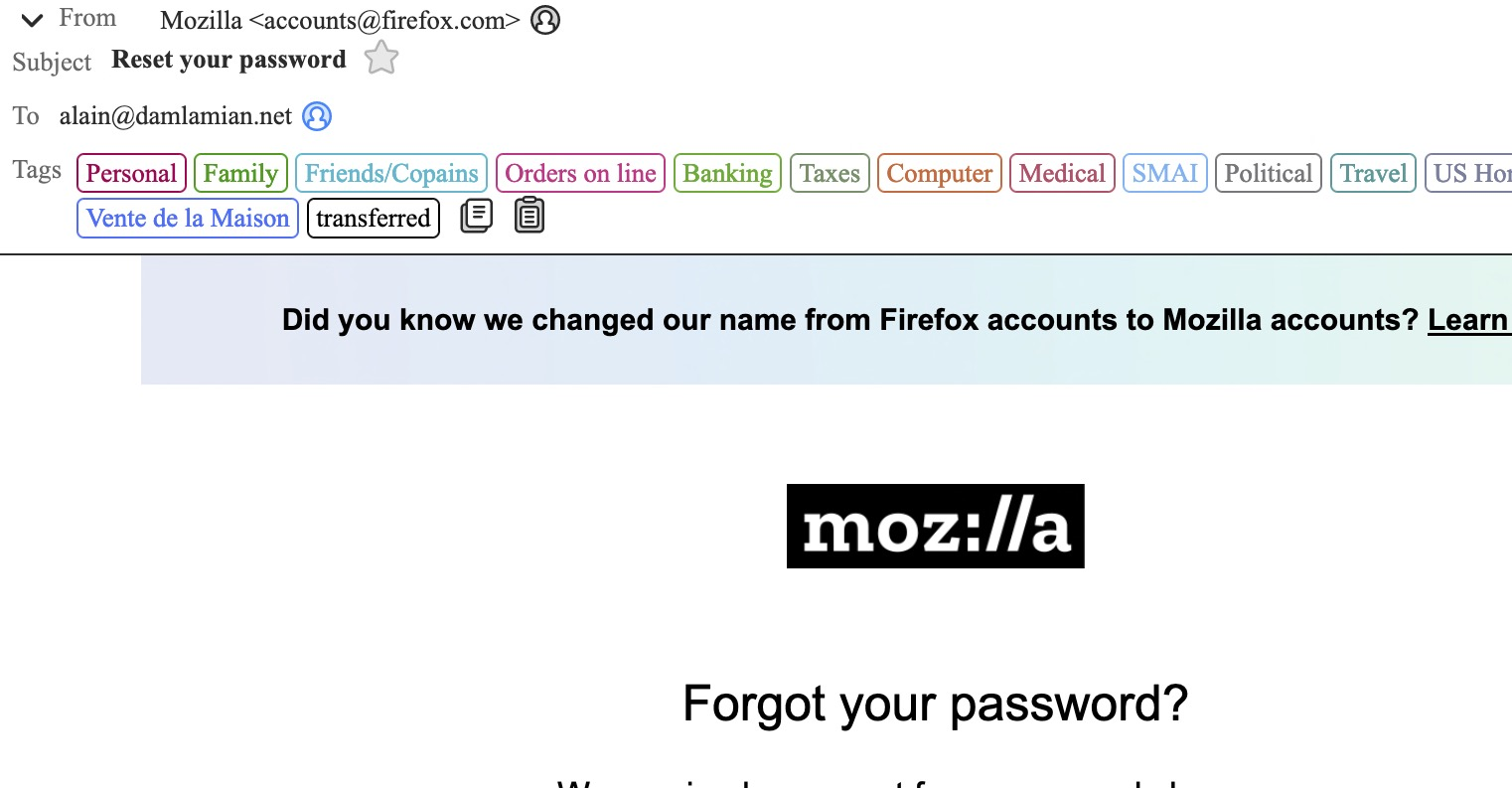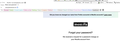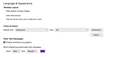While the display size is correct on my MacBook Pro 2021 screen is OK, it is huge and unusable on my second monitor
Hello, While the display size is correct on my MacBook Pro 2021 screen is OK, it is huge and unusable on my second monitor (see images). My layout.css.devPixelsPerPx is set at 2.5. If I set it at default (-1), the external monitor display is OK, but the internal monitor is so small that it is unreadable (to the extend that it was actually hard to figure out how to revert back to so I moved the window to the external monitor). This is a bug. There should be a setting per monitor or the default should follow the System Preferences setting for all monitors.
Please fix this quickly!
Thank you, Alain Damlamian p.s.: I tried to upload two pdf images but they were refused (why only accept jpg ?)
Gekozen oplossing
Thank you for your answer. It confirms that there is no simple way to change the fonts in the main display. Why the top right pull down controls the size but not the font is beyond me ! I hope this oversight will soon be fixed, since I like Serif fonts better.
I attach a pix of my final settings for Language and appearance, which I changed a little bit from default (I like Garamond best at this point) and the size on both monitors are now fine.
Thank you for your help. It has been invaluable !
Dit antwoord in context lezen 👍 0Alle antwoorden (6)
re : If I return it to default (0) there is no change in the display. On your computer there will be virtually no difference between 12px and 14px.
You have already set up the layout.css.devPixelsPerPx to default. The mail.uifontsize default is 0 which is actually 12px so I've no idea why they didn't just set 12.
Given that you found 22px (note px not pt) more suitable for the Message Pane, 14px is going to be too small for the Message List.
In Config Editor - 'mail.uifontsize' click on the Pencil icon to edit - remove all contents and type 22 then click on the tick icon to save.
Hello, and thank you again for taking your time to help me. I certainly appreciate it.
I did set the mail.uifontsize to 22, but I see no change in the size of the fonts in the Folder list nor in the mailbox content list. They are both too small. The message pane is Fine.
What I do not understand is that when searching for font in the ConfigEditor, there is only one entry which shows up and it is mail.uifontsize. How can the display size for both Folder list and Mailbox content list be controlled ?
Alain
Hello again.
I do not understand something. Using the top-right triple line menu, changing the density works for the Folder list nor in the mailbox content list. But the font size control has no effect. So I decided to change all the fonts in Language and appearance to all variations of Latin Modern. Now, the size control on the top right works ! So now, the only thing is that I do not like the look of the font i those two panes. Finally, what I need to know is which is the control for the font for the main interface.
Thank you again.
Alain
In particular, I would like the font for the main display to be with Serif. Now it is Sans Serif.
re :So I decided to change all the fonts in Language and appearance to all variations of Latin Modern. Now, the size control on the top right works !
That is really useful feedback. Please post an image of Language and appearance - showing me exactly what font settings you set up in order to get the UI size responsive.
Currently, you can only control the font used in Message Pane and when composing new message, but not the font in the general UI eg: Folder Pane.
I guess that would require using a 'userChrome.css' method.
Gekozen oplossing
Thank you for your answer. It confirms that there is no simple way to change the fonts in the main display. Why the top right pull down controls the size but not the font is beyond me ! I hope this oversight will soon be fixed, since I like Serif fonts better.
I attach a pix of my final settings for Language and appearance, which I changed a little bit from default (I like Garamond best at this point) and the size on both monitors are now fine.
Thank you for your help. It has been invaluable !