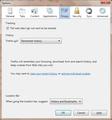Where are cookies stored via Firefox on my harddrive?
I can see how to remove a cookie, or remove all cookies, but I can't see how to VIEW these cookies in their notepad form via my local computer C Drive.
So that I can delete all but the ones I want to delete, or in fact view the contents of the cookie itself.
So where are they actually stored. I need someone to direct me via C:.... where you navigate to view them please.
Alle antwoorden (6)
-> go to Tools Menu -> Options -> Privacy -> History section -> Firefox will: select "Use Custom Settings for History" -> REMOVE Checkmark from "Permanent Private Browsing mode" -> place CHECKMARKS on:
1) Remember my Browsing History
2) Remember Download History
3) Remember Search History
4) Accept Cookies from sites -> select Exceptions... button -> Click "Remove All Sites" at the bottom of "Exception - Cookies" window
4a) Accept Third-party Cookies -> under "Keep Until" select "They Expire"-> click Show Cookies button -> select the Cookies you want to Delete and click Remove Cookies -> click Close button
-> REMOVE CHECKMARK from CLEAR HISTORY WHEN FIREFOX CLOSES
-> When using the Location Bar, suggest: select "History and Bookmarks"
-> Click OK on Options window
Bewerkt door Hasan op
Where is that text on my tab please?
On the Screenshot click show individual cookies blue link
-> select the Cookies you want to Delete and click Remove Cookies -> click Close
Bewerkt door Hasan op
Thank you. I can now see how to change the settings, but no where in your explanation does it explain where on the C Drive does it store them. It shows only the list on Firefox itself.
I want to see the physical Cookie files.
Open your profile folder:
-> At the top of the Firefox window, click on the Firefox menu, go over to the Help menu and select Troubleshooting Information. The Troubleshooting Information tab will open.
-> Under the Application Basics section, click on Open Containing Folder. A window with your profile files will open.
At the top of the Firefox window, click on the Firefox button (File menu in Windows XP) and then click Exit.
-> cookies.sqlite file
this stuff taken from https://support.mozilla.com/en-US/kb/Recovering%20important%20data%20from%20an%20old%20profile
I've opened it, but it's an absolute jumble of crap and "NUL"s, with some queries and nothing I can make any sense of.
I'd like to see either a load of Cookie files (like I think IE does), or a list that is comprehensible, so that I can select a load of cookies and delete.
If this is how Firefox does it - man they make it utterly impossible!