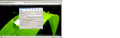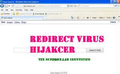How do i get rid of Claro-Search taking over NEW TAB function?
Claro-Search took over our Firefox settings when opening NEW TAB.
I already took back the general internet search Navigation Bar and default sign on page. But I cannot find out how Claro-Search.com is using the New Tab.
Alle antwoorden (12)
Check what Firefox has for the new tab page in the about:config preferences editor.
(1) In a new tab, type or paste about:config in the address bar and press Enter. Click the button promising to be careful.
(2) In the filter box, type or paste newtab and pause while the list is filtered
(3) Double-click the browser.newtab.url preference and enter the desired value:
(i) Page thumbnails (default)
browser.newtab.url = about:newtab
(ii) Blank tab
browser.newtab.url = about:blank
(iii) Built-in Firefox home page
browser.newtab.url = about:home
(iv) Any other page
browser.newtab.url = full URL to the page
Press Ctrl+t to open a new tab and verify that it worked. Fixed?
If it changes back, that can indicate that there is still an add-on installed that changes your settings....
Start Firefox in Safe Mode to check if one of the extensions or if hardware acceleration is causing the problem (switch to the DEFAULT theme: Firefox/Tools > Add-ons > Appearance/Themes).
- Don't make any changes on the Safe mode start window.
- https://support.mozilla.org/kb/Safe+Mode
If you do not keep changes after a restart then see:
I spent the better half of a day trying to fix this problem. I tried the advice above but it only effected new tab, my homepage still kept getting defaulted to claro search. I admit i accidentally downloaded the virus without thinking i hit confirm instead of cancel. Here's what i did that worked for me
1.) I ran malwarebytes and it found 2 items but didn't effect claro still was worth it.
2.) installed avast and ran the boot time scanner which found 7 more issues malwarebytes didn't but still my browser was set to claro.
Finally
3.) I decided to go exploring and i found a folder named "Browser Manager" sounds seemingly plain i suspected this program earlier when i found a plugin with the same name and a process i had trouble disabling. It wouldn't let me delete it even with browser closed. I ran windows in safe mode and deleted it to hell with Ashampoo, Ccleaner would work too i just wanted to make sure it was gone. I restarted and low and behold the claro scam was finally gone. Hope this helps.
Took me about 2 hours to run malwarebytes with 140/160gb taken up and avast scanner took around 4-5hr. I assume you can skip running them and just delete the file but i wouldn't those viruses were new as i just ran scans a week ago.(picture of google set to home page after i fixed and restarted browser where it normally defaulted back to claro.
Good luck! i hope i sans'd some headaches
Bewerkt door EricPartinFoxer op
browser.newtab.url;http://www.claro-search.com/?affID=110795&tt=090812_clr_3212_1&babsrc=NT_ss&mntrId=4e56dd78000000000000001e6449253b
extensions.BabylonToolbar_i.newTab;true
extensions.BabylonToolbar_i.newTabUrl;http://www.claro-search.com/?affID=110795&tt=090812_clr_3212_1&babsrc=NT_ss&mntrId=4e56dd78000000000000001e6449253b
browser.newtabpage.enabled;true
so I don't understand what to change here. This is most frustrating. the software that is plastered all over the internet to remove this has not. thanks for any help . matt
Hi mprewittpa, you might need to remove something from the Windows control panel in addition to disabling or removing one or more Firefox add-ons. Could you take a look at the following tab and disable ALL NONESSENTIAL EXTENSIONS, then restart Firefox:
orange Firefox button or classic Tools menu > Add-ons > Extensions category
After that, please see my earlier post to change the browser.newtab.url setting.
Try opening the program and features in the control panel and see if the Iclaroinstall is present and if so uninstall. Then follow the above instructions; this worked for me! (And in future I will be MUCH more careful about freeware!)
Go to Help, Troubleshooting, Reset Firefox. I hope it will do.
Hello from Claro search support team! Claro search is very easy to remove, please follow this link: http://info.claro-search.com/uninstall.html to get full and quick instructions. In case you need more, feel free to contact us at: Support@Claro-Search.com, we'll be glad to help you with any issue!
Hi Calrosearch (typo?), it's curious that the images on that page are hosted on babylon.com. Is there a family relationship between Claro search and the often discussed Babylon software?
The video only covers one of the steps on the removal page, so that certainly could be improved.
I noticed in the instructions on this separate page that users might also need to remove a toolbar (using the Firefox Add-ons > Extensions page): http://www.claro-search.com/uninstall.htm
I'm not sure it's fair to characterize the cleanup as "easy." Allow me to summarize:
On Windows
(0) Use the Control Panel Add/Remove Programs or Programs and Settings to uninstall the "Browser Manager" program.
In Firefox
(1) Check for any unwanted/unknown Extension (e.g., "Claro Toolbar" or "Browser Manager") here and remove it:
(WIN) orange Firefox button or classic Tools menu > Add-ons > Extensions
(MAC)(LINUX) Tools > Add-ons > Extensions
(2) To remove any unwanted search engine plugin, click the icon at the left of the search bar and use Manage Search Engines. Then choose your preferred default search engine on the drop-down list.
(3) To reset your home page, use the "Restore to Default" button (if you want the built-in Firefox home page) here:
(WIN) orange Firefox button or classic Tools menu > Options > General tab
(MAC) Firefox > Preferences > General tab
(LINUX) Edit > Preferences > General tab
If you prefer a different home page, you can paste the URL there or if you are viewing the page(s) you want, you can click the Use Current Pages button to store all tabs in the current window as your home page(s). More info: How to set the home page.
(4) To reset the behavior of the "new tab" you can use these steps:
(A) In a new tab, type or paste about:config in the address bar and press Enter. Click the button promising to be careful.
(B) In the filter box, type or paste newtab and pause while the list is filtered
(C) Double-click the browser.newtab.url preference and enter the desired value:
(i) Page thumbnails (default)
browser.newtab.url = about:newtab
(ii) Blank tab
browser.newtab.url = about:blank
(iii) Built-in Firefox home page
browser.newtab.url = about:home
(iv) Any other page
browser.newtab.url = full URL to the page
(5) While you have the about:config tab open, you can filter on claro and adjust any other relevant settings back to your preferred setting.
(6) If your changes are reverted after your next restart of Firefox, you may also need to edit or delete a settings file in your personal Firefox settings folder (AKA Firefox profile folder).
To access the folder, use:
Help > Troubleshooting Information > "Show Folder" button.
Switch back to Firefox and Exit
Pause while Firefox finishes its cleanup, then rename user.js to something like user.old (or just delete it).
Restart Firefox and repeat steps (3) - (5) if needed. Hopefully for the last time.
That's a lot to expect from a user who may not even have realized they were installing the product and if they did what that would mean for their browsing experience. I'm sure if this happened to you unexpectedly, you would be aggravated, too.
Bewerkt door jscher2000 - Support Volunteer op
Listen up Claro search. If this problem still persists after we go through your little tutorial. Then you will be subjected to identity theft. Wanna know why? That is because there have been Trojans that have occupied our computers that is outrageous. My security mysteriously shut down and these Trojans came up. Whenever i go into Mozilla Firefox i always have a problem that says that Firefox is running but is not responding. Then i click again and Claro search comes up. Explain why you are hijacking my computer. I don't want to hear side talk. I want straight answers. Thousands of people complain about your web browser. To Hell with your browser!
I am sorry Matt. From what i understand, Claro search will always come back no matter what you do. I know i had this problem for a month. I have tried EVERYTHING! Contact someone who can fix this problem. Or if the problem persists, contact the FBI and report Claro search for identity theft and for going against the privacy policies