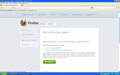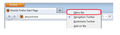How do I back up all of my Bookmarks?
I want to save all of my Bookmarks to a portable storage device.
From Mozilli I got some info., but there is still some confusion. To start:I am told to click the "Bookmarks" button on the right side of the navigation tool bar. There is no "Bookmarks" button on my tool bar. I have FF 15.0.1 and Win XP Home SP 3. Please advise. Bob Burns
Gekozen oplossing
If you have the menu bar visible (default on Windows XP) then use "Bookmarks > Show All Bookmarks" to open the Bookmarks Manager (Library).
If you have the orange Firefox menu button then access the bookmarks via the Bookmarks menu.
See also:
- http://kb.mozillazine.org/Backing_up_and_restoring_bookmarks_-_Firefox
- http://kb.mozillazine.org/Export_bookmarks
(fixed typo)
Dit antwoord in context lezen 👍 1Alle antwoorden (9)
Hi choppbobby
see : Manual backup bookmarks
read also all the ways in the same link, i suggest to EXPORT HTML(if you want to see the bookmarks[by double click on file opens a firefox tab with all bookmarks if you are connected to the net] after you export and store them to portable device, with this way you can IMPORT the bookmarks to another browser also).
thank you
Gekozen oplossing
If you have the menu bar visible (default on Windows XP) then use "Bookmarks > Show All Bookmarks" to open the Bookmarks Manager (Library).
If you have the orange Firefox menu button then access the bookmarks via the Bookmarks menu.
See also:
- http://kb.mozillazine.org/Backing_up_and_restoring_bookmarks_-_Firefox
- http://kb.mozillazine.org/Export_bookmarks
(fixed typo)
Bewerkt door cor-el op
If you have the menu bar visible (default on Windows XP) then use "Bookmarks > Show All Bookmarks" to open the Bookmarks Manager (Library). If you have the orange Firefox meu button then access the bookmarks via the Bookmarks menu.
'
That is my problem. I do not have the orange FF menu button.
Bob
Right-click on an empty section of the Tab Strip and UNcheck Menu Bar in the pop-up menu to get the Firefox button(orange button).
but as cor-el said in his reply go from "Bookmarks > Show All Bookmarks" to open the Bookmarks Manager (Library) if you don't want to enable orange button.
Bewerkt door ideato op
Right-click on an empty section of the Tab Strip and UNcheck Menu Bar in the pop-up menu to get the Firefox button(orange button).
Still no orange button". I tried this as well: "Bookmarks">Organize Bookmarks>Import and backup>Export HTML. I ran into a wall at "Organize Bookmarks". There is no "Organize Bookmarks." ???
I was able to open "Export HTML", but there is nothing but files on my desktop for choosing what to back up. There is nothing linking to "Backup" in FF.
The file picker shows the content of the folder that is currently selected for saving the backup. You can accept that folder or browse to another folder.
You need to specify the name of the file where the bookmarks will be saved.
You can use something like bookmarks-yyyy-mm-dd.html to have the current date in the name, just like the JSON backups have that you see under the Restore menu item.
I got it working.
Thanks all. Bob
You're welcome