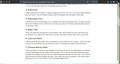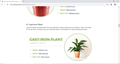Firefox does not show picture but Chrome
I just realized that when I open a website, the pictures do not appear. I tried to use Chrome or Safari, all work I have been searching and trying many solution : clear cookies, disable add on, safe mode...Nothing work.
This is Website: https://www.proflowers.com/blog/small-indoor-plants
I attached 2 pic : 1 with Firefox and 1 with Chrome All browsers up to date
Thanks
All Replies (2)
I had the same issue. This might be a website issue. I called for more help.
No problems here.
The images are coming from https://www.proflowers.com/blog/wp-content/uploads , so possibly they are blocked by some aggressive content blocking filter triggered by 'ads' in uploads.
What do you see in "Tools -> Page Info -> Media" ?
You can check the Web Console (Tools -> Web Developer) for messages about blocked content and about the presence of mixed or unsafe content.
You can check the Network Monitor to see if content is blocked or otherwise fails to load.
If necessary use "Ctrl+F5" or "Ctrl+Shift+R" (Mac: Command+Shift+R) to reload the page and bypass the cache to generate a fresh log.
If you use extensions ("3-bar" menu button or Tools -> Add-ons -> Extensions) that can block content (Adblock Plus, NoScript, Disconnect, Ghostery, Privacy Badger, uBlock Origin) always make sure such extensions do not block content.
- make sure your extensions and filters are updated to the latest version
- https://support.mozilla.org/en-US/kb/troubleshoot-extensions-themes-to-fix-problems
Firefox shows a blueish highlighted shield icon at the left end of the location/address bar in case Tracking Protection is blocking content. You can click shield icon for more detail and possibly disable the protection. You can check in the Web Console what content is blocked.
- "3-bar" menu button or Tools -> Web Developer
- https://support.mozilla.org/en-US/kb/enhanced-tracking-protection-firefox-desktop