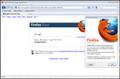Why refresh and stop buttons are placed on the right side of the address bar?
After Firefox 4.0 installation, in Firefox 3.6 refresh and stop buttons are placed on the right side of the address bar. Just wanted to try out new features in Firefox 4.0, but I don`t want to stick with now, cause its only in beta version.
All Replies (5)
It sounds like you using the same profile folder (location where Firefox stores user data) for both 3.6 and 4.0. You should not do that since Firefox 4 makes changes to the profile folder, and using the same profile folder with 2 versions of Firefox can cause problems.
If you are just testing 4.0 and still using 3.6 you should create a new profile for 4.0. For details of how to do this see Creating a new Firefox profile on Windows and Shortcut to a specific profile .
The moved stop/refresh buttons is due to Firefox 4 by default using combined stop/go/refresh buttons in the location bar. This is one of the changes that Firefox 4 makes to the profile folder.
Endret
Thank you very much for so fast response! Well, I did everything like it says in those two linkes you have given, but still stop and refresh buttons are on the right side of the address bar. When I start Firefox 3.6, it loads it with defaul theme, pluss, buttons haven`t changed their position.. I assume that default theme is ok, because its totally new profile, but the buttons, how do you explain it? Because computer thinks I created new profile for Firefox 4, instead of 3.6?
You need to customize the toolbar in 3.6 to move the icons back to where you want them, for details see how to customize the toolbar.
Oh, that was easy :) Thanks! Finally I can browse the web like in the old days!
In Firefox 4.0 you can also move the Stop and Reload buttons out of the location bar and put them in the old positions.
Firefox 4.0 has a combined Reload and Stop button that appears at the far right of the location bar.
- Open the "View > Toolbars > Customize" window to move them out of the location bar.
- Swap the two buttons or move them to their previous position at the left of the location bar.
- If the order is "Reload - Stop" to get a combined "Reload/Stop" button.
- Swap the order to "Stop - Reload" or separate them otherwise to get two distinct buttons.