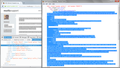With Element Inspector open how in %$#*%$ do I print out the code you display so richly?
I cannot believe that printing these screens is not easy & obvious - Regular Firefox Print routine doesn't capture the modal window with this code in it.
Ron Hufham
Solução escolhida
No, no, select the portion of the web page that you want to print, right-click that, etc.
You can submit feature suggestions here: https://input.mozilla.org/feedback
For reference (I don't see mention of printing): https://developer.mozilla.org/docs/Tools/Page_Inspector
I'm not sure what you mean by this part:
rightron said
If you, know does WP have its own code utility? Cannot find that either!!!!
WordPress blogs are split into numerous source files you can view through the administrative control panel, but I don't think WP has a nice HTML source view of the final page that is served up.
Ler esta resposta 👍 0Todas as respostas (10)
I'm not aware of any way to print the Inspector. If you only need a small portion of it, how about a screen capture? This article has suggestions: How do I create a screenshot of my problem?
If you really need a print, you can use the traditional source viewer. Select the portion of the page you want to print (if all, use Ctrl+a), then right-click and choose View Selection Source. This should call up the source viewer window with the excerpt selected (some additional code may appear before and after depending on the layout). This window has a File > Print menu.
The layout off code in the source viewer is not "prettified". If you want it to look better, that's going to take a few extra steps...
J Scher - thanks for your prompt & complete response - but Source Viewer does not work in this window - I cannot even select one line with copy/paste in mind - not to mention several or all lines. I mean the utility is tremendously awesome, but seems to be unprintable - what good is it if you have to deal with the problem by writing it down as though we were still in the Dark Ages? It's WordPress code - so Open Source - but unprintable. I am in a stupified trance over this problem. If you, know does WP have its own code utility? Cannot find that either!!!! Ron
Solução escolhida
No, no, select the portion of the web page that you want to print, right-click that, etc.
You can submit feature suggestions here: https://input.mozilla.org/feedback
For reference (I don't see mention of printing): https://developer.mozilla.org/docs/Tools/Page_Inspector
I'm not sure what you mean by this part:
rightron said
If you, know does WP have its own code utility? Cannot find that either!!!!
WordPress blogs are split into numerous source files you can view through the administrative control panel, but I don't think WP has a nice HTML source view of the final page that is served up.
Here's an example of of selected source in the source viewer (my previous post). I had to reselect a couple times before it came out neatly. It was easiest to select from the end toward the beginning with the mouse, then hold down the Shift key and use the up and left arrows to get just to the image so my selection didn't include stray elements from the previous post.
There are items in the right-click context menu to copy the inner HTML and outer HTML to the clipboard. If you click "Edit as HTML" then you can copy specific HTML code to the clipboard and paste it to a text editor.
Problem is solved, just wanted to say thanks - I now see the real problem is that the Inspector reveals the code on commercial sites, too - hence no easy printing.
RonHufham
Problem is solved, just wanted to say thanks - I now see the real problem is that the Inspector reveals the code on commercial sites, too - hence no easy printing.
Ron Hufham
Note that the Scratchpad (Firefox/Tools > Web Developer) has a "Pretty Print" button to format some files for readability.
The Developer toolbar includes a 'jsb' command (JavaScript beautifier) to do this with an URL.
Problem is solved, just wanted to say thanks - I now see the real problem is that the Inspector reveals the code on commercial sites, too - hence no easy printing.
Ron Hufham
rightron said
I now see the real problem is that the Inspector reveals the code on commercial sites, too - hence no easy printing.
Hmm, I don't see why that would be an issue. Firefox lets you view, save, and print the HTML source for any site.