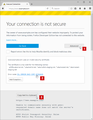Firefox says its own website is not configered properly! What do i do now
Cannot contact Mozilla because it says my connection is not secure! What do id to fix! Mozilla will not access most websites?The owner of support.mozilla.org has configured their website improperly. To protect your information from being stolen, Firefox has not connected to this website.
This site uses HTTP Strict Transport Security (HSTS) to specify that Firefox may only connect to it securely. As a result, it is not possible to add an exception for this certificate.
Todas as respostas (5)
Sounds like your security software is blocking the connection.
Separate Security Issue: Update your Flash Player or remove it using these links; http://helpx.adobe.com/flash-player/kb/uninstall-flash-player-windows.html Uninstall Flash Player | Windows http://helpx.adobe.com/flash-player/kb/uninstall-flash-player-mac-os.html Uninstall Flash Player | Mac
Note: Windows users should download the ActiveX for Internet Explorer. and the plugin for Plugin-based browsers (like Firefox).
Note: Windows 8 and Windows 10 have built-in flash players and Adobe will cause a conflict. Install the plugin only. Not the ActiveX.
Flash Player Version: Version 31.0.0.148
https://get.adobe.com/flashplayer/ Direct link scans current system and browser Note: Other software is offered in the download. <Windows Only>
https://get.adobe.com/flashplayer/otherversions/ Step 1: Select Operating System Step 2: Select A Version (Firefox, Win IE . . . .) Note: Other software is offered in the download. <Windows Only> +++++++++++++++++++ See if there are updates for your graphics drivers https://support.mozilla.org/en-US/kb/upgrade-graphics-drivers-use-hardware-acceleration
There is security software like Avast, Kaspersky, BitDefender and ESET that intercept secure connection certificates and send their own.
https://support.mozilla.org/en-US/kb/firefox-cant-load-websites-other-browsers-can
https://support.mozilla.org/en-US/kb/firefox-and-other-browsers-cant-load-websites
https://support.mozilla.org/en-US/kb/secure-connection-failed-error-message
https://support.mozilla.org/en-US/kb/connection-untrusted-error-message
Websites don't load - troubleshoot and fix error messages
http://kb.mozillazine.org/Error_loading_websites
- uses an invalid security certificate SSL_ERROR_BAD_CERT_DOMAIN
- configured their website improperly
How to troubleshoot the error code "SEC_ERROR_UNKNOWN_ISSUER" on secure websites https://support.mozilla.org/en-US/kb/troubleshoot-SEC_ERROR_UNKNOWN_ISSUER
hebard said
As a result, it is not possible to add an exception for this certificate.
Nothing is wrong with the support.mozilla.org site.
Click on the Advanced and post the information about the certificate as it will look like a long continuous bunch of letters and numbers.
Somebody can then decode the certificate to tell you what security application is inserting its own fake man in the middle certificate and what to change in that application.
You can check if there is more detail available about the issuer of the certificate.
- click the "Advanced" button show more detail
- click the blue error text (SEC_ERROR_UNKNOWN_ISSUER) to show the certificate chain
- click "Copy text to clipboard" and paste the base64 certificate chain text in a reply
If clicking the blue error text doesn't provide the certificate chain then try these steps to inspect the certificate.
- open the Servers tab in the Certificate Manager
- Options/Preferences -> Privacy & Security
Certificates: View Certificates -> Servers: "Add Exception"
- Options/Preferences -> Privacy & Security
- paste the URL of the website (https://xxx.xxx) in it's Location field
Let Firefox retrieve the certificate -> "Get Certificate"
- click the "View" button and inspect the certificate
You can see detail like the issuer of the certificate and intermediate certificates in the Details tab.