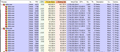Closing separate FF instances without losing open tabs
I keep multiple tabs open in multiple windows. Firefox v67 has done a good job saving/restoring all of them each time I launch the program. When the browser informed me of the v68 upgrade, I allowed it to install. At first launch after the upgrade, I was presented with a single fresh FF window with no history and no options to restore previously closed tabs/windows. I fiddled with it a bit... investigating options, closing/re-opening the browser, trying to see if there was anything to recover, including peeking into FF's disk storage, but to no avail. I began opening new windows/tabs to rebuild my normal setup. After a couple of days, from within a non-browser app I launched a URL (like pulling up online help). In response to that system request, a separate instance of FF launched and this instance restored all of my original pre-upgrade windows/tabs! And note these are separate instances (see attached photo of Process Explorer). So for example, I cannot drag a tab from a window in one instance and drop it onto a window in the other instance.
So now the big questions: What is the minimum amount of tab/window loss I can incur by shutting down each instance? In what order should I shut them down? When I re-launch after closing both instances, will FF only restore one set of windows/tabs? And will it be from the most-recently-closed instance?
Alterado por Barry em
Solução escolhida
As a footnote to the above reply:
Each profile has its own session history, so you should have the option to restore the previous session in each profile the normal way. However, there's no convenient way to combine them.
Let's assume you much prefer to keep using the old profile, but you want to bring over some tabs from your last session in the new profile. Probably the easiest way is to export a list of links. Here are two possibilities:
(1) Use Bookmarks
Ctrl+Shift+D is the shortcut to bookmark all tabs in the current window to a new folder in your bookmarks. You can do this for each of your open windows, then create an export file for reference. This article has the steps for exporting bookmarks: Export Firefox bookmarks to an HTML file to back up or transfer bookmarks.
In your regular profile you could import that entire file -- at the risk of some duplication -- or because it's a web page, simply open it and use the links when needed. If you decide to import, see: Import Bookmarks from an HTML file.
(2) Convert Your Session History
You can convert a session history file from the secondary profile to a list of clickable links for reference. I have a tool for that online here: https://www.jeffersonscher.com/ffu/scrounger.html
It sounds as though you are familiar with where Firefox stores session history files like recovery.jsonlz4 (while Firefox is running) and sessionstore.jsonlz4 (after Firefox shuts down normally), but if you have any questions, feel free to ask.
Ler esta resposta 👍 1Todas as respostas (5)
If you lost personal data then it is possible that a new default-release profile folder has been created. See "Determine if Firefox has created a new profile":
You can open the about:profiles page via the location bar to check whether multiple profiles are present and what profile Firefox currently is using.
- Do NOT click any Remove button on this page.
- https://support.mozilla.org/en-US/kb/profile-manager-create-and-remove-firefox-profiles
Firefox 67 and later can use a dedicated profile for each of the Firefox update channels and will lock the profile, so it can only be used by Firefox in a specific installation folder. For Release versions this profile would be a xxxxxxxx.default-release profile, profiles used in older Firefox versions usually used a xxxxxxxx.default profile (a refresh adds a time stamp).
Solução escolhida
As a footnote to the above reply:
Each profile has its own session history, so you should have the option to restore the previous session in each profile the normal way. However, there's no convenient way to combine them.
Let's assume you much prefer to keep using the old profile, but you want to bring over some tabs from your last session in the new profile. Probably the easiest way is to export a list of links. Here are two possibilities:
(1) Use Bookmarks
Ctrl+Shift+D is the shortcut to bookmark all tabs in the current window to a new folder in your bookmarks. You can do this for each of your open windows, then create an export file for reference. This article has the steps for exporting bookmarks: Export Firefox bookmarks to an HTML file to back up or transfer bookmarks.
In your regular profile you could import that entire file -- at the risk of some duplication -- or because it's a web page, simply open it and use the links when needed. If you decide to import, see: Import Bookmarks from an HTML file.
(2) Convert Your Session History
You can convert a session history file from the secondary profile to a list of clickable links for reference. I have a tool for that online here: https://www.jeffersonscher.com/ffu/scrounger.html
It sounds as though you are familiar with where Firefox stores session history files like recovery.jsonlz4 (while Firefox is running) and sessionstore.jsonlz4 (after Firefox shuts down normally), but if you have any questions, feel free to ask.
Thanks, Jeff! Your scrounger tool was exactly what I needed. I just converted the recovery.jsonlz4 files into a list of URLs and saved them off. Now I don't care which order the sessions are closed as I can easily re-create them in whatever state Firefox re-opens.
Bartender... a round of upvotes on my tab! (pun intended)
Hi Barry, also check out cor-el's pointer about using the about:profiles page to set your old profile as the default going forward. If it's already the default but your shortcut starts a different profile, hmm, that's strange...
Yes, I did review the profiles page. In my case, the older profile was set at the default, but I chose to switch to the newer profile and chuck the old one. Everything is working well now.
Thanks, again!