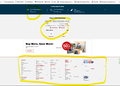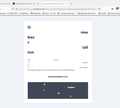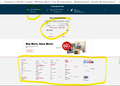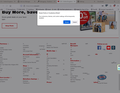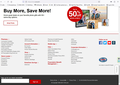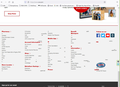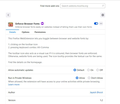firefox screen errors on many websites
Since the most recent update, Mozilla Firefox shows screen errors on many websites. Same after reinstall. All sites appear OK in Chrome, Opera, Tor, etc.
Please send instructions for fix.
Thanks
Solução escolhida
Please provide steps to replicate the issue.
Ler esta resposta 👍 0Todas as respostas (7)
Solução escolhida
Please provide steps to replicate the issue.
go to cvs.com in regular mode, text and graphics are split (screeshot 1, 2, 3) in troubleshoot mode, all appear correct (screenshot 4) same site address shows correct in other browsers (screenshot 5)
we have removed and reinstalled firefox we have removed and reinstalled addons Private Window mode Browsec Ad Blocker
The only way pages appear correctly in Firefox is while using troubleshoot mode, with or without addons.
Thank you
If you use extensions ("3-bar" menu button or Tools -> Add-ons -> Extensions) that can block content (Adblock Plus, NoScript, DuckDuckGo PE, Disconnect, Ghostery, Privacy Badger, uBlock Origin) always make sure such extensions do not block content.
- make sure your extensions and filters are updated to the latest version
- https://support.mozilla.org/en-US/kb/troubleshoot-extensions-themes-to-fix-problems
Firefox shows a purple shield instead of a gray shield at the left end of the location/address bar in case Enhanced Tracking Protection is blocking content. You can click shield icon for more detail and possibly disable the protection. You can check the Web Console for related messages about blocked content.
- https://support.mozilla.org/en-US/kb/enhanced-tracking-protection-firefox-desktop
- https://support.mozilla.org/en-US/kb/smartblock-enhanced-tracking-protection
- https://support.mozilla.org/en-US/kb/trackers-and-scripts-firefox-blocks-enhanced-track
You can try these steps in case of issues with webpages:
You can reload webpage(s) and bypass the cache to refresh possibly outdated or corrupted files.
- hold down the Shift key and left-click the Reload button
- press "Ctrl + F5" or press "Ctrl + Shift + R" (Windows,Linux)
- press "Command + Shift + R" (Mac)
Clear the Cache and remove the Cookies for websites that cause problems via the "3-bar" Firefox menu button (Settings).
"Remove the Cookies" for websites that cause problems:
- Settings -> Privacy & Security
Cookies and Site Data: "Manage Data"
"Clear the Cache":
- Settings -> Privacy & Security
Cookies and Site Data -> Clear Data -> Cached Web Content: Clear
Start Firefox in Troubleshoot Mode to check if one of the extensions ("3-bar" menu button or Tools -> Add-ons -> Extensions) or if hardware acceleration or userChrome.css is causing the problem.
- switch to the DEFAULT theme: "3-bar" menu button or Tools -> Add-ons -> Themes
- do NOT click the "Refresh Firefox" button on the Troubleshoot Mode start window
cache cleared cookies cleared history cleared all addons and extensions removed/disabled privacy settings set to your recommendations hardware accelerator turned off
Same issue (screenshot 6)
Not sure how to address " userChrome.css is causing the problem"
Only viewing with Troubleshooting mode allows sites to appear correctly.
Thank you.
The problem could be one of your settings.
Use these links to create a new profile.
Use this new profile as is. Is the problem still there?
https://support.mozilla.org/en-US/kb/how-run-firefox-when-profile-missing-inaccessible
http://kb.mozillazine.org/Profile_folder_-_Firefox#Navigating_to_the_profile_folder
https://support.mozilla.org/en-US/kb/profile-manager-create-and-remove-firefox-profiles
https://support.mozilla.org/en-US/kb/back-and-restore-information-firefox-profiles
Type about:profiles<enter> in the address bar.
Finally found a Firefox add-on that was much easier to solve the broken text issue called Enforce Browser Fonts, see attached screen shot.
More information here https://github.com/jayesh-bhoot/enforce-browser-fonts
Text appears correctly now on all websites without changing profiles, themes or modifying about:config settings. Recommend Firefox add this option permanently to their settings menu for future updates.
Thanks
That was very good work. Well Done. Please flag your last post as Solved Problem as this can help others with similar problems. Go to that post and click the 'Solved' button to its right.