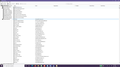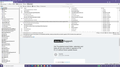Get Thunderbird email folder, calendars and tasks all into one install or upgrade of TB 91.2.0 without future update issues
After TB 91 upgrade, I lost main calendar and associated tasks. With various recommendations, have disabled and removed incompatible addons. I have this version, my original 8 year old install of TB updated over the years showing calendars and all email folders and address book, but no tasks (although they show in the local.sqlite file when opened in notepad). The number of tasks is many. I use that feature a lot. I do not synchronize calendars, etc. any more, but do download email. Looks like imap, is comcast.net. -I also have a clean TB 78.13 install in a separate directory with bare profile (no email set up yet) and no addons that has been updated to TB 91.2.0 showing main calendar and all tasks, but no email folders (of which I have many) and no address book. -I also have a clean TB 91.2.0 install in a separate directory with no addons showing main calendar and all tasks, but no email folders (of which I have many) and no address book. I did accidentally sign in to email one day when prompted, so many emails have downloaded. I have stopped them from doing so automatically for the present.
To move forward and have one best working version: I am afraid that if I enter manually all of my tasks into the original updated TB 91.2.0 that used to have incompatible addons, I will have issues going forward with future updates.
- How can I get my email folders and address book into one of the clean installs of TB 91.2.0, please? My home/ main calendar and tasks are showing in these and, most importantly, it has never had any addons installed within it.
Thank you and I look forward to hearing from you.
Todas as respostas (4)
Sorry, this is a Windows 10 Pro OS, if that matters - thanks!
re : Looks like imap, is comcast.net.
If you have an imap mail account then all the folders and emails will be on the server - same as you would see if you logged onto your webmail account.
In the clean install version - Create a new imap mail account for that comcast email address, using same server settings etc as used in the original Thunderbird.
You can subscribe to see folders and emails will get downloaded. It just might take a while, so perhaps gradually subscribe to see folders and allow emails to download before subscribing to see more folders.
In the original updated version - Do you have any emails stored in the 'Local Folders' mail account which you need to get copies over to the 'clean install'?
When you say 'Address Book'....In the original updated version - do you only have 'Personal Address Book' and 'Collected Addresses' the default Thunderbird address books OR have you created additional address books as well?
Hello! Thank you for your response. Re: your above questions, "In the original updated version - Do you have any emails stored in the 'Local Folders' mail account which you need to get copies over to the 'clean install'?
When you say 'Address Book'....In the original updated version - do you only have 'Personal Address Book' and 'Collected Addresses' the default Thunderbird address books OR have you created additional address books as well?"
answers: My email folders do not show on my web email page. I set them all up over time within TB. Same with my address book. I have attached screenshots of both. There are far more addresses with more complete info., so do not be fooled by the sparse records you see in the address book screenshot and be tempted to write it off as unimportant. These are not synchronized anywhere, but are totally local, I would think. Thank you again and I look forward to hearing from you!
- re Looks like imap, is comcast.net.
- re: answers: My email folders do not show on my web email page.
- re: Screen shot of Folder Pane and account which answers Do you have any emails stored in the 'Local Folders' mail account.
OK. Now it's starting to become more clear regarding your set up.
1. Not sure why you thought you had an IMAP mail account because you do Not have an IMAP mail account. Therefore you do not synchronise with the server. This means there will not be any of the folders you created stored on the server. Therefore you cannot simply create a new IMAP account and subscribe to see folders to get access to all the emails. Assuming you originally set up the option to keep messages on the server at time of download, you may have some emails still on the server but they would only be in the webmail account 'Inbox'.
2. You have created a POP mail account. The image shows you have everything stored in the 'Local Folders' mail account. This means you set up the POP account as a deferred mail account which uses the 'Local Folders' mail account folders instead of using it's own POP account mail folders.
Whilst you have the original TB 91.02 and also a clean TB 91.2.0 install in a separate directory, that is just the TB program. It is possible you have all the profiles in default location, but I'm not sure at this time.
re :TB 91.02 - original 8 year old install which contains pop mail account and emails
- Start that original version.
- Menu app icon > Help > More Troubleshooting Information
- Under 'Application Basics' about 11th in list - Profile Folders - click on 'Open Folder'
It opens a new window showing the contents of your 'profile name' folder
- Exit that version of Thunderbird.
- click on 'Mail'
You will see pop mail account folder and 'Local Folders' mail account name folder.
- Copy that 'Local Folders' mail account folder.
re :TB 91.02 - clean install
- Start that clean Thunderbird install version.
- Menu app icon > Help > More Troubleshooting Information
- Under 'Application Basics' about 11th in list - Profile Folders - click on 'Open Folder'
It opens a new window showing the contents of your 'profile name' folder
- Exit that clean install version of Thunderbird.
- click on 'Mail'
This is where pop mail account folders are stored - but you may see none. You will see the 'Local Folders' mail account name folder.
- Delete that 'Local Folders' folder
- Paste in the copied 'Local Folders' folder
Start the clean 91.02 install version.
Confirm you can see all your folders and their contents in that 'Local Folders' mail account.
Now create the mail account and make sure it is created as a POP account. Now you have a POP account - do not download any messages at this point. Currently that POP account will have its own set of folders and display above the 'Local Folders' mail account.
If you want the new POP account to be set up to use 'Local Folders' as before and not be a separate pop mail account - do not download any emails - you need to create it as a deferred account - commonly known as a 'Global Inbox' and then make sure all the Account Settings are correctly set up. eg: 'Copies & Folders' and the 'Junk Settings' are choosing to use the correct folders on the 'Local Folders' account.
As you seem to be very unsure about what type of accounts you are using, I'm assuming it has been some time since they were set up, so here is some Info on setting up a 'Global Inbox' deferred account at this link. https://support.mozilla.org/en-US/kb/unify-your-pop-email-accounts-global-inbox http://kb.mozillazine.org/Global_Inbox
Confirm when this is up and running.
Alterado por Toad-Hall em