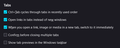Open links in new tab setting does not working, even in safe mode
'Open links in new tab' and 'When you open a link, image or media in a new tab, switch to it immediately' settings do not work, even in safe mode. I'm on Version 96.0.2.
Changing these settings manually also does not solve the issue, tabs still open in the current window:
browser.search.openintab and make sure its value is set to true.
browser.urlbar.openintab and browser.tabs.loadBookmarksInTabs set to true.
Only thing that works for this function is CTRL + Click. Shouldn't these settings work if applied?
Thanks.
Todas as respostas (3)
Hi heightsnjdc,
All settings via Options/Preferences or directly via about:config apply only to links that specify a target window. You can divert such a link to a new tab or new window. Links that do not specify a target window will always open in the same tab and you need to override this yourself via Ctrl plus left-click or a middle-click or via the right-click context menu. Or you can make it default by using these addons
Open Link in New Tab https://addons.mozilla.org/firefox/addon/open-new-tab/ Open Link with New Tab https://addons.mozilla.org/firefox/addon/open-link-with-new-tab
Thank You.
You may need to set this preference to 0: browser.link.open_newwindow.restriction refer https://support.mozilla.org/en-US/questions/1328185#answer-1396449
Start Firefox in Troubleshoot Mode to check if one of the extensions ("3-bar" menu button or Tools -> Add-ons -> Extensions) or if hardware acceleration or userChrome.css is causing the problem.
- switch to the DEFAULT theme: "3-bar" menu button or Tools -> Add-ons -> Themes
- do NOT click the "Refresh Firefox" button on the Troubleshoot Mode start window
- https://support.mozilla.org/en-US/kb/diagnose-firefox-issues-using-troubleshoot-mode
- https://support.mozilla.org/en-US/kb/troubleshoot-extensions-themes-to-fix-problems
Note that the setting in "Settings -> General -> Tabs" only works for links that specify a target window, otherwise you need to force opening the link in a new tab via a middle-click or by holding Ctrl and a left-click.