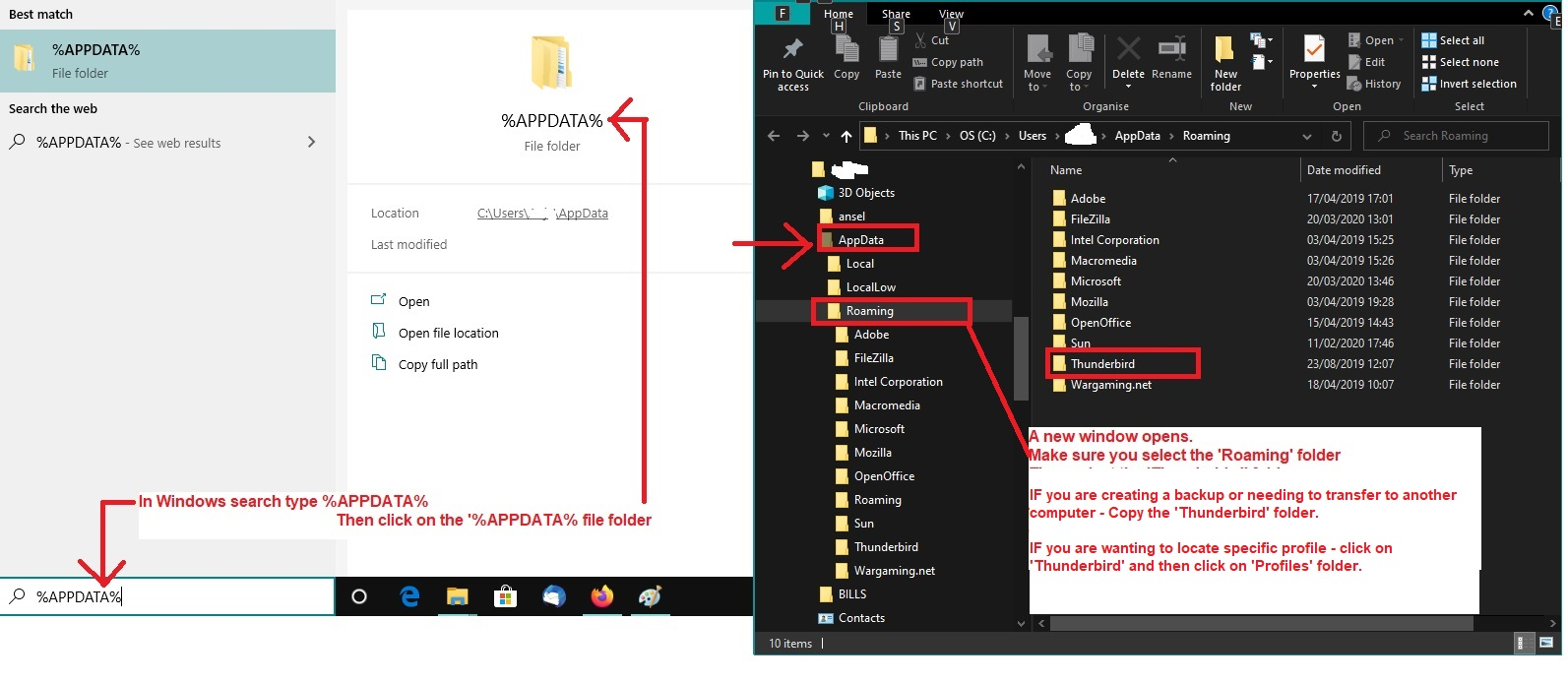error: Thunderbird is already running, but is not responding. The old Thunderbird process must be closed to open a new window.
It's not true! Clicking on the close thunderbird button in the error message does nothing, I've uninstalled, reinstalled rebooted. I've had this laptop 3 days, do I need to To go back to factory settings on this laptop.
Solução escolhida
Thanks will try soon
Ler esta resposta 👍 0Todas as respostas (12)
You need to see if it really is running by looking in the Task Manager.
- Right click on the bottom Task Bar and select 'Task Manager'
- It opens in a new window on the 'Processes' tab
- If Thunderbird is running then it will be listed.
- Select Thunderbird' in list and clickon 'End Task' button located bottom right.
If Thunderbird is not running in Task Manager' then it is possible the 'parent.lock' file is still registered with Thunderbird program, so Thunderbird 'Thinks' it's already running. This can occur if Thunderbird was exited and computer shut down before all background processes were completed.
In which case do this:
- In window search type :%Appdata% - see image below as guide
- Select %Appdata% file folder
- Select 'Roaming'
- Select 'Thunderbird'
- Select 'Profiles'
- Select the 'profile name' folder
- look for and delete this file : parent.lock
Start Thunderbird.
Thank you so much delicious British egg dish! Deleting parent worked like a charm! For some reason the link to did this solve my problem did not open to this site. Any chance you can give me best practices on moving my old laptop's Thunderbird emails and folders besides copying the profile and moving it into my new laptop in the profiles folder ? Do you have any experience with DRS software?
The easest method:
1. Make sure you have installed the same version of Thunderbird on new computer as currently used on old computer. 2. Make sure you are installing it in the same location as well.
Old Computer: Some people have used Thunderbird for a long time and at some point may have used the 32bit version - if this sounds like you then check this: IF you are now using a 64bit version of Thunderbird and it was installed in this location: C:/Program Files (x86)/Mozilla Thunderbird then on New computer I would advise you to install in same location - see info below.
New Computer: Access C:/Program Files (x86) and create a folder called 'Mozilla Thunderbird' So you now have : C:/Program Files (x86)/Mozilla Thunderbird Then start the installation - you will get asked if you want to install 'Custom' or 'standard' Choose 'Custom' Then choose where to install - select: C:/Program Files (x86)/Mozilla Thunderbird folder Let Thunderbird start the first time to auto create default folders. Do not create any mail accounts - Exit Thunderbird.
3. Check the Firewall on new computer Access Firewall: Set up thunderbir as an allowed program to ensure Firewall does not block any port and allows goos access to internet.
4.Moving thunderbird profile stuff from Old to New
On Old Computer:
- Exit Thunderbird if running.
Use same info as supplied in previous comment In window search type :%Appdata%
- Select %Appdata% file folder
- Select 'Roaming'
- Copy the 'Thunderbird ' folder to an external drive of suitable size.
On New Computer:
- Exit Thunderbird if running.
Use same info as supplied in previous comment In window search type :%Appdata%
- Select %Appdata% file folder
- Select 'Roaming' folder
- Paste the copied 'Thunderbird ' folder from external drive into the 'Roaming' folder.
Start Thunderbird on new computer and it will be running an identical version of whatever you had on Old computer.
Solução escolhida
Thanks will try soon
That worked! You were great! No really this was driving me crazy, I'd done the profiles folder swap but it wasn't working this time, so again I thank you.
You are so good at this can you walk me through setting up my legacy Verizon email account on Thunderbird?
Verizon now uses AOL. Some people access their webmail account via AOL webmail and some use Yahoo. Both should be able to use the Authentication Method called OAuth2.
Make sure Thunderbird is set up to accept cookies.
- Menu icon > Settings > Privacy & Security
- Under 'Web Content' section
- Select checkbox: Accept cookies from sites
Create a mail account:
- Menu icon > New > Existing Mail Account.
- Enter Name,
- Enter verizon email address
- Enter password you use to access versizon webmail account
- Select checkbox to remember password
- Click on 'Continue'
Thunderbird tries to auto find server configurations. It looks for Imap as default.
If you do not get the following configuration - click on 'Configure Manually' button
Using AOL server:
- Protocol: IMAP
- server name: imap.aol.com
- Port: 993
- Connection Security: SSL/TLS
- Authentication Method: OAuth2
- User name : full verizon email address
Outgoing SMTP
- server name: smtp.aol.com
- Port: 465
- Connection Security: SSL/TLS
- Authentication Method: OAuth2
- User name : full verizon email address
Click on 'RE-test' if required - then click on 'Done'.
You should get a prompt by AOL to enter email address and password to allow Thunderbird access. Then a token gets stored in Thunderbird in same place as passwords and will be used to gain access to server.
Done! Thanks so much!!!
I cant get TOR to run, it gives me the same program is running error message can you help with that? How is tor related to firefox?
Dolphindave said
I cant get TOR to run, it gives me the same program is running error message can you help with that? How is tor related to firefox?
Access the Task Manager and see if there is a tor.exe file or maybe a firefox.exe running. Select and click on 'End Task' button.
It's not a topic for the thunderbird forum, but I've found some handy links Helpful website: https://support.torproject.org/tbb/ https://support.torproject.org/tbb/tbb-42/
Thanks! I understand, just since it's the same error I thought they might be related. David
So this is weird, I had to reset my drive on this new laptop, and I am following (I think) the steps outlined above but Thunderbird is running with out the old local folders. It was running fine, with local folders etc. before the reset of the drive.
- versions on both computers are 64 102.0.0
- C:/Program Files (x86)/Mozilla Thunderbird folder on both new and old computers
- On Old Computer:
Exit Thunderbird if running. Done
Copy the 'Thunderbird ' folder to an external drive of suitable size. from appdata-roaming done Copied to google drive Downloaded to new computer
- Let Thunderbird start the first time to auto create default folders.
Do not create any mail accounts - Exit Thunderbird. This was done. in fact I've unistalled and reinstalled several times to C:/Program Files (x86)/Mozilla Thunderbird folder, but I've never "created any mail accounts" you mean having thunderbird look up server, email etc.? When I start Thunderbird in my email account it just has the new profiles Should I cut and paste files from downloaded profile? Like I said above this worked perfectly before, Thank you in advance
Cutting and pasting profile folder into roaming Thuinderbird worked. thank you for your past help!