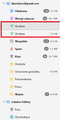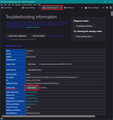Password doesn't work
Hello. Last week I changed my password (using Mozilla Firefox) and since then I have not been able to log in to my email via Thunderbird. The password is definitely correct. When I log in via the Mozilla browser, there is no problem. Thank you. Slawek
Todas as respostas (5)
Some email providers require special App passwords for use with an email client. Gmail is an example of this, and there are others. Possibly, if you share the domain of the account, someone here may be able to assist.
Thank you David. My e-mail is: bbor.biuro@gmail.com. Have you asked about this?
setup the account without the password and wait to be prompted for it. First, check settings and privacy&security to be sure you have ticked that you accept cookies. if the account is already set up, I suggest removing the existing password.
Why there is double folder "Wysłane" ? "Wysłane" means "Sent" in polish language. One folder is empty. I can't delete this folder.
it's not quite that simple - you cannot delete server default folders. First you need to know which 'sent' folder is the correct server folder.
Logon to webmail account via a browser Whilst in webmail - how many 'Sent' folders do you see ? The default one will be in top part of list. Do you see another 'Sent' folder lower down? Send an email so it gets auto put into the server Sent folder. Then you will know which one is the correct one.
In webmail account Select 'Settings ' and 'View all settings' Select 'Labels' It should list all the folders which you have created. Is there one called 'Sent' in this area ? If yes then rename it to Xsent.
Back in Thunderbird In Folder Pane
- Right click on gmail account name and select 'Subscribe'
- click on 'Refresh'
If you see the 'Xsent' folder in list : select 'xsent' and click on 'Unsubscribe'
If you see two 'Sent' folders: Select the second one and click on 'Unsubscribe'
click on 'OK'
If there was no second sent folder in webmail account and no second sent folder in the Subscribe list then: In Thunderbird
- Help > TRoubleshooting Information
- Under 'Application Basics' - half way is Profile Folders - click on 'Open Folder' button
See image below as guide
A new window opens showing the contents of your profile name folder
- Exit Thunderbird now
- Select 'ImapMail' folder to see contents
- Select gmail account name folder to see contents
Do you see two 'Sent' (no extension) mbox files? One might have a number eg: 'Sent-1'
One will have a good size and this is the one you need to keep. Delete the one which has no size so if 'Sent-1' has no size - delete both 'Sent-1' and 'Sent-1.msf'
Then start Thunderbird.