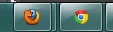Duplicating Firefox Icons On Windows 7 Taskbar
Quoting from Windows 7 Forum: http://www.sevenforums.com/general-discussion/256708-duplicating-icons-taskbar.html
Hi,
I've been searching high and low for a way to do this but I can't seem to find anything. First off, I do NOT want to install or download any program whatsoever. I want to do this with what I have, aka Windows 7.
Let's say I have 2 or more Firefox profiles. I'd like to open them in separate windows. This is easily done with -no-remote, correct? Well, what if I want them to open as two different icons on the taskbar?
Currently, I can open both profiles but they will be grouped in the Firefox icon. I don't want them to be grouped. I could customise my taskbar and choose something other than 'always combine, hide labels'. Unfortunately, I don't want the labels. And I want every other icon to combine. It's only the different Firefox profiles that I want separate.
Is this possible?
moderator fixed the broken URL
Alterado por the-edmeister em
Solução escolhida
You can try to make a renamed copy of only the firefox.exe file in the current Firefox program folder to see if that works.
If that doesn't work then you can try to copy the entire Firefox program folder to another folder (Mozilla Firefox2) to see if that works (may fail as well because the firefox2.exe program will still report as the same application to the Windows OS) and that firefox.exe program is only a stub that checks if other Firefox programs are already running without a -no-remote switch and loads the real application if required.
Todas as respostas (11)
bump?
Anyone?
If you've pinned (Firefox) icons to the Taskbar then try to unpin and remove them all and then try to pin Firefox again.
I don't think you understand. I WANT two icons.
- One leading to Profile A, the other leading to Profile B.
- I want to be able to click Icon A and have it open Profile A.
- I want to click Icon B and have it open Profile B.
I've probably tried pinning and unpinning 10 times already. The profiles keep joining into one and the second icon disappear, or the second Icon shows as an inactive icon with the new profile joined in the first icon. This is my problem. I want them to act as two separate icons.
Alterado por Feath em
You need to specify the -no-remote switch if you want to open multiple Firefox instances with their own profile at the same time.
What are the command line (target) contents of each of the shortcuts?
Alterado por cor-el em
Yes, I have tried the -no-remote thing.
I've tried changing one shortcut to say: "C:\Program Files (x86)\Mozilla Firefox\firefox.exe" -p "Profile A" -no-remote
And the other: "C:\Program Files (x86)\Mozilla Firefox\firefox.exe" -p "Profile B" -no-remote
One icon either disappeared or joined with the other as mentioned above. I even tried changing the icon image to two different images. Didn't work. There were even times when things got so messed up that I was afraid I destroyed my OS :(
I've added the two images I created to show you what I mean. In the first, we see two Firefox windows open. This is what keeps happening. Both are actually different profiles.
The second image is what I want. One icon for one profile. Another icon for another profile. Both separated like that. Firefox is the only program where I need it to be separate like that to make multitasking faster and less of a hassle. I can't use the other Windows 7's taskbar grouping properties. If you read the thread I posted in my first post, you'll see that I've tried many things...
Try using two different Firefox program installations, and with the 2nd installation rename the Firefox executable file (firefox.exe) to something unique, like firefox2.exe. That should fool Win7 into thinking it is a different program, and not "group" the 2nd version with the first.
Hmm. How do I install a second Firefox though? Or can I just make a copy of the exe file and rename it? Will that work or mess things up?
Solução escolhida
You can try to make a renamed copy of only the firefox.exe file in the current Firefox program folder to see if that works.
If that doesn't work then you can try to copy the entire Firefox program folder to another folder (Mozilla Firefox2) to see if that works (may fail as well because the firefox2.exe program will still report as the same application to the Windows OS) and that firefox.exe program is only a stub that checks if other Firefox programs are already running without a -no-remote switch and loads the real application if required.
Omg, thanks! Copying the exe file itself didn't work, but copying the entire folder worked!
Thank you! :D