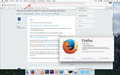Visual problems with Private Browsing window
Hello
We come from this issue, 6 months ago...
https://support.mozilla.org/en-US/questions/1064914
"Since I upgraded to version 38 of Firefox on Mac, I have a problem with the Private Browsing window
This is not a functionality issue. It is a visual problem exactly.
With a normal window, the top bar you can see normally as always https://i.imgur.com/eghXt2i.png
But opening a new private window, you can see that in the top navigation bar, letters are cut at the base https://i.imgur.com/1P12vJR.png
Also functional system buttons "Close, Minimize and Full Screen" appear moved up on the bar https://i.imgur.com/U68TUm6.png "
I do not know why they have closed the topic if this is not resolved
Whatever, today I upgraded to Firefox v.43.0.1 and the visual problems persist in the private browsing window, and nobody has warned the problem so they can't fix it
Modificado por Raima a
Todas as respostas (7)
Hello
I just want to inform (and again) that with new update v.44 the visual problems in Private Browsing window persist... U_U
I formated my Macbook Pro 10 days ago and the problem persist, so, it's not a specific problem with the last OS
PD: I tried to install Tor browser (based on Mozilla Firefox) and the visual problem in top bar is the same in both browsers ?!!?
Hello
I just want to inform (and again) that with new update v.45 the visual problems in Private Browsing window persist... U_U
I think I've discovered a possible reason to this error in the title bar... when Mozilla defused the option to move the marker bar above the tab bar something must have done wrong, because I always moved bookmarks bar above the tabs and now I can not, and this visual error happens since that moment
What do you think?
Modificado por Raima a
Hello
I just want to inform (and again) that with new update v.46 the visual problems in Private Browsing window persist... U_U
Hello
I just want to inform (and again) that with new update v.47 the visual problems in Private Browsing window persist... U_U
Thanks for the screen shot. As a Windows user, I'm not sure my comments would be useful. There are significant differences between the style sheets used on the two.
For reference by someone who might be more familiar with the styling, is it a Retina display?
jscher2000 said
Thanks for the screen shot. As a Windows user, I'm not sure my comments would be useful. There are significant differences between the style sheets used on the two. For reference by someone who might be more familiar with the styling, is it a Retina display?
Hello
No, it's not Retina display, is normal display It's a MacBook Pro middle 2009
In this closed topic there are more information https://support.mozilla.org/en-US/questions/1064914
Thank you
As I suspected, it's not possible to investigate fully using Windows.
To see whether this is most likely a settings issue, could you try this experiment:
Create a new Firefox profile
A new profile will have your system-installed plugins (e.g., Flash) and extensions (e.g., security suite toolbars), but no themes, other extensions, or other customizations. It also should have completely fresh settings databases and a fresh cache folder.
Exit Firefox and call up the Profile Manager using the steps in this article:
Profile Manager - Create, remove or switch Firefox profiles
Don't delete anything here!
Any time you want to switch profiles, exit Firefox and return to this dialog.
Click the Create Profile button, assign a name like June2016, and skip the option to relocate the profile folder. After creating the profile, select it and start Firefox in that profile.
Any difference in a private window?
To return to your normal profile, after calling up the Profile Manager, you might be tempted to use the Delete Profile button. But... it's a bit too easy to accidentally delete your "real" profile, so I recommend resisting the temptation. If you do want to clean up later, I suggest making a backup of all your profiles first in case something were to go wrong.