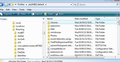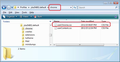how to increase horizontal spacing between lines the sender from attachment date ect...
I would like to increase the line spacing (horizontal spacing) between the sender from subject date .... area.
I find everything is a bit too close to each other and I get a text overload. I have tried reducing the font size but that is not what I am after. I basically want to double the current spacing.
From this :
sender subject date attachment xxxx xxxx xxxx x xxxxxx xxxxxx xxxx x
To this:
sender subject date attachment xxxx xxxx xxxx x
xxxxx xxxxxx xxxx x
Hope that makes sense.
Thank you.
Will
Todas as respostas (3)
Hi. You seem to have asked this question twice only a few minutes apart. please keep all responses in this question to maintain continuity of conversation: https://support.mozilla.org/en-US/questions/1109280
The following may seem a bit daunting at first, but it is really only creating folders, copy pasting and saving a file as per instructions, so a lot easier than it may initially seem.
Make hidden files and folders visible:
In Thunderbird
- Help > Troubleshooting Information
- Click on 'Show folder' button
a new window opens showing the contents of your profile folder name. you will typically see the 'Mail' folder amongst a load of other folders and files.
- Close Thunderbird now - this is important
- Create a new folder called chrome - note the spelling
It should be in the profile folder name; same place as the 'Mail' folder. See first image below.
- Open 'Notepad' - usually located in Program files > Accessories > Notepad
- Copy everything between the two lines below and paste into Notepad. Save the file as userChrome.css - note the spelling - in the chrome folder.
note: this line: height: 40px !important; You can modify the 40px to suit, eg: 25 or 30 or 50 Thunderbird must be closed when doing any modifications to this file.
Start Thunderbird.
/*
* Do not remove the @namespace line -- it's required for correct functioning
*/
@namespace url
("http://www.mozilla.org/keymaster/gatekeeper/there.is.only.xul");
/*
#threadTree treechildren:-moz-tree-row
{
height: 40px !important;
}
I will close this thread as the duplicate and leave open the other thread.
Toad-Hall Thanks for spotting that and cross linking the thread. When you see similar in future it would help if you also flag the thread you wish to be closed by using the inappropriately named button [Report Abuse] that draws it to the attention of a mod