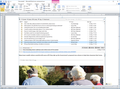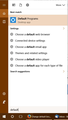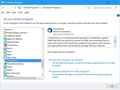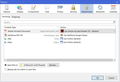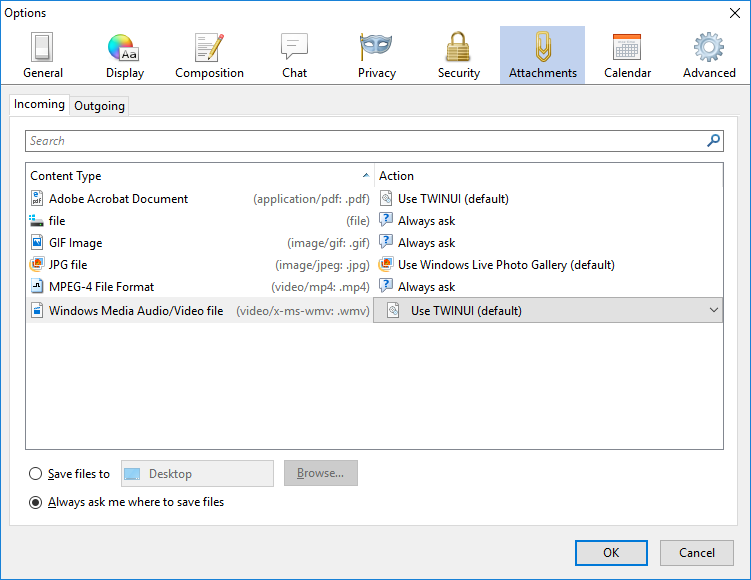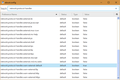links in RSS feeds no longer open in browser (MS Edge)
Just updated T/B and restarted. Links contained in RSS feeds no longer open automatically in my default browser. Tried all of the suggested fixes - checked default browser, checked add-ons in safe mode, checked tools/options content type (no HTTP or HTTPS), & one other (I can't remember now but it didn't work). All I can do is copy the link in the RSS feed and paste into browser - which is a pain. Help pls.
Todas as respostas (19)
I've never been any kind of expert on RSS feeds. I never had a use for them. So I did some research now.
When I do a searches on the Internet for Microsoft Edge and RSS, all I come up with are complaints that Microsoft Edge doesn't support RSS feeds. Both Thunderbird and Firefox support RSS feeds, though.
There is no file association or protocol in Windows for how to handle a link for an RSS feed.
This leads me to wonder how it worked for you at all before.
Please post here one of these RSS links. That may help in discovering what's what.
Thanks for your interest BAJ. Yes, I've been using RSS Feeds as my main source of news for a few years now. Not sure how to comply to your request, since the link contained in the feed is simply a link to a valid web page which can be reached by simply browsing. I've attached a pik which I hope shows how it looks in T/B, and here is the actual link to the page highlighted in the pik: <<http://www.abc.net.au/news/2017-05-23/super-incentives-to-downsize-home-could-leave-retirees-worse-off/8550874>> Maybe I should try deleting & reinstating my feeds. rgds, mjp
OK, if it is just a link to a webpage, then the problem is not RSS specific, but that when you click on webpage links in a message in Thunderbird, they don't open in Edge. That is an easier fix.
In the instructions below, replace "Firefox" with "Microsoft Edge". Or better yet, use Firefox instead. Microsoft Edge is a terrible web browser.
1. Type "default" into Cortana search, then click on the search result Default Programs. See my first screenshot below.
2. Under Choose default apps, change the E-mail to Thunderbird, and the Web browser to Firefox.
3. Scroll down to the bottom of that window and click on Set defaults by app.
4. You will now see a screen like my second screenshot below. Find and select Firefox, then click on Set this program as default on the right side. Do the same thing for Thunderbird in the list.
5. Click OK on that window, and close the other windows.
6. Open Thunderbird and go into the program options. From the menu bar click Tools: Options: Attachments section: Incoming tab. Or from the "three bar" menu button on the top right, click Options: Options: Attachments section: Incoming tab.
You will see a window like I show in my third screenshot below.
7. Find the lines for http and https and delete them. Click OK on the options window to close it.
8. Click on a webpage link in an e-mail. You will be asked what program to use to open the link with. Choose Firefox, and to remember the decision.
That should do it. This covers all the bases.
Problem not yet fixed, but the following may shed more light. Followed all steps you kindly outlined, but when I get to T/B Tools / Options / Attachments Tab (see pik), there is no line entry for HTTP or HTTPS. rgds, mjp P.S. Not sure I want to change default for pdf files.
MikeP888 said
Problem not yet fixed, but the following may shed more light. Followed all steps you kindly outlined, but when I get to T/B Tools / Options / Attachments Tab (see pik), there is no line entry for HTTP or HTTPS. rgds, mjp P.S. Not sure I want to change default for pdf files.
There should be no http or https entries in the Attachments options, so don't worry if you don't see any:
Also, review that article's next paragraph about 'Check for an incorrect preference', and in step 4. above, select Firefox and then click 'Choose defaults for this program' and make sure all the relevant boxes are checked.
sfhowes said
There should be no http or https entries in the Attachments options, so don't worry if you don't see any: https://support.mozilla.org/en-US/kb/hyperlinks-in-messages-not-working?cache=no#w_check-that-no-application-is-specified-for-the-http-content-type Also, review that article's next paragraph about 'Check for an incorrect preference', and in step 4. above, select Firefox and then click 'Choose defaults for this program' and make sure all the relevant boxes are checked.
I agree that http or https entries in the Attachments options should not be necessary for links to work. It makes absolutely no sense for them to be present for links to work. Yet, in my experience, it apparently is.
In my Windows 10 computer, if the http or https entries in the Attachments options are missing, Thunderbird will ask what program to use when clicking on a link.
Also, the config settings mentioned in that article in the "Check for an incorrect preference" section are all set to "true". Plus the situation still exists if I use Thunderbird Safe Mode, Windows Safe Mode, and if I create a new Profile, and reinstall Thunderbird.
This situation has vexed me long enough to do all those things.
So the information in that article is not necessarily correct. It says what should be the situation, but not what actually happens in my experience with my computer.
@MikeP888
Check the settings mentioned in that section of the article mentioned, to make sure the they are set to "true".
Open Thunderbird and go into the program options. From the menu bar click Tools: Options: Advanced section: General tab. Or from the "three bar" menu button on the top right, click Options: Options: Advanced section: General tab.
Click the Config Editor button in the lower right.
Copy this:
network.protocol-handler.external-default
and paste it into the "Search" section. If the value is not true, double-click it to change it to true.
Do the same for:
network.protocol-handler.warn-external
In this case, you will see several results. Change them all to true.
If any changes were needed for any of these things, then let's hope that was the problem. To be thorough, quit, then restart Thunderbird before checking.
If this doesn't help, then I would normally say start Thunderbird in safe mode, but you say you have already done that.
Do you have a problem with other kinds of links in e-mail?
If not, then maybe it is just this type of link, or it's location.
I just subscribed to a RSS feed, and clicked that website link. The same thing happens as when I click on any other link. Thunderbird asks me what program to use for it, if http and/or https is not defined in the Attachments section.
Maybe sfhowes or I will be able to figure out what more to do.
Modificado por user1121639 a
If TB is asking each time you click a link, there is something wrong in your setup - it is not normal behaviour. I have never seen this in multiple versions of Windows and TB and FF on several computers. I'm sure you've applied many steps to try to fix it, but the only thing I can suggest is to set another browser such as Edge to be the default browser and see if links then work without a prompt, and if they do, switch the default back to Firefox. Otherwise, a non-destructive reinstall of W10 is easy enough and may be necessary if the usual troubleshooting fails.
I just tested removing the http & https entries from the attachments options, and set Microsoft Edge (ugh), as the default browser.
Thunderbird asks what program to use for the link.
I put Firefox back as the default browser, then ran Thunderbird with a new Profile. Clicking links works just fine.
So I guess it's time to start over with a new Profile yet again. I've done this before, though, and this issue always seems to crop up. It has in both Windows 8 & 10 on this computer.
Obviously the problem is with me somehow. I generally use the default settings, and I haven't use CCleaner to do anything with Thunderbird for some time now (I'm checking to see if it makes a difference).
@MikeP888 This is an indication that a new Thunderbird Profile may work better for you.
Thanks BAJ & sfh. The news is not good. I went into the config editor and found just one line for "network.protocol-handler.external-default", which was "true". In the case of "network.protocol-handler.warn-external", there were 4 lines of which #2&3 were "false", but when I double-clicked on them (lines 2 & 3), line 4 changed from "true" to "false" without my touching it. I then double-clicked on line 4 to render them all "true" and got out and closed everything and re-started. The links in RSS feeds still don't work, and now I'm prompted to choose an app when I click a link that previously worked without prompting. I'm a bit out of my depth with some of this, but I'm inclined to uninstall Thunderbird, install Firefox, and re-install TB. Does that sound a bit too courageous? By the way, when I go into Default Apps / set defaults by app, I notice in the populated left column an entry for "Thunderbird", and another for "Thunderbird (News)"; is that ok? On that note, when I check my list of programs in the control panel, I have "Mozilla Thunderbird 52.1.1 (x86 en-GB)" installed on 24 May, and "Mozilla Maintenance Service" installed on 23 May - which I had no knowledge of. rgds, mjp
duplicate
Modificado por sfhowes a
See the picture for what I have for the network.protocol-handler.warn-external* preferences. They all have default values; right-click a preference, Reset, if it has a non-default value. Un- or re-installing FF or TB is probably not going to help, although it can't do any harm, as the problem likely resides in the profile folder, separate from the program folder.
You can ignore the TB (News) entry, as this just indicates if TB is the default program when you click on nntp links in messages; it doesn't affect your problem of clicking on http links, which is controlled by the entries for Firefox in that list, if that's your default browser.
Information on Mozilla Maintenance Service is given here.
You may find it takes less time and is more effective to create a new profile with Profile Manager, set up your accounts, then transfer the contacts, mail and calendars from the old profile to the new one. To start Profile Manager, Winkey+R and type thunderbird.exe -p
MikeP888 said
The links in RSS feeds still don't work, and now I'm prompted to choose an app when I click a link that previously worked without prompting.
What happens when you choose the app to use, and tell it to remember that choice? Does clicking on the links then work?
You need to create a new Profile.
Modificado por user1121639 a
@sfhowes
It appears that there is a mistake in that article:
"... look for a preference called network.protocol-handler.external-default or any other preference beginning with network.protocol-handler.warn-external. If any of these are present and set to false, then this is your problem. "
This implies that all of them should be set to true, which is incorrect.
Setting
network.protocol-handler.warn-external.http network.protocol-handler.warn-external.https
To true is what caused my Thunderbird on my computer to ask which app to use to open http & https links. Once set to false, and those entries removed from Attachement options, Thunderbird didn't ask anymore.
Dear BAJ, Sorry, we got out of sync there a couple of days back. I think there was a brief time when we were both on line and posting - I'm pretty sure we have a 16 - 18 hour time difference. Yes, I missed the check box allowing me to tell T/B to remember the app and that has solved that 'side-issue' thankyou. I am now a proud 'ex-Edge', Firefox user. Still have the prob with links in RSS feeds, and re-tried everything, no luck. Looks like the new profile might be the only way, so had a look at the instructions sfhowes linked (above), and I must admit I need to read it over another 10 or 12 times to get it straight in my thick old head. Haven't had much spare time, but will have a go at backing up my contacts, emails etc in the next couple of days. rgds, mjp
Glad to hear that you are using Firefox now instead of Edge.
I suggest creating a new Profile first to check to see if the problem is resolved. If it is, then import your stuff from the old profile to the new. You can have more than one Profile at the same time if you want.
Here are some alternative instructions, in case they might be easier to follow. Create a new profile in Thunderbird Import your stuff from the old profile to the new profile.
Another person with this same problem has had success solving the problem with a new profile. https://support.mozilla.org/en-US/questions/1161581
Thanks muchly to Bruce A. Johnson & sfhowes. I'm now able to use T/B as before under a new profile, and I've also ditched MS Edge in favour of FF.
Don't wish to look the gift-horse in the mouth, or be critical of a free software provider, but it does seem as though that T/B update a couple of weeks ago had some deficiencies, and I'd prefer not to be creating new profiles all over the place.
I think Bernie_11 is significantly more tech competent than I, and glad he/she was able to solve prob and confirm I'm not a complete dunce. mjp
I agree that the recent update seems to have caused all sorts of problems. As someone who just tries to help sort out the problems, I've learned that there is not much point in pointing this out to the developers.