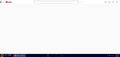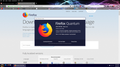YouTube page loads blank on Search Box Search and YouTube Red
Ever since the quantum update I've had issues loading YouTube pages in certain circumstances. Most pages are fine but... I use the search box in my navbar to quickly type something in and then select the website I want to search to save time. It used to work perfectly, but again, since the quantum update: about three quarters of the time when searching for YouTube, the page loads blank except for the header bar. So the YouTube icon and search box are present, but the remainder of the page is completely blank.
And just recently I decided I'd try that free trial of YouTube Red and went to the only page to access that: youtube.com/red. Same deal except it's every time, I cannot get the page to load the content. I've tried disabling any add on that has anything to do with page content. I've cleared cache data and cookies. I've reinstalled. Nothing has worked. I searched around and found others with similar issues but theirs always got solved by clearing cache data or disabling add ons. Mine persist.
Help!
Todas as respostas (3)
Hi so this shows on this end that you are running version 56, which is not Quantum. 57+ is. Firefox is at version 59.0.3 . Unless shouting from a version 56 system or there is a reporting issue with your install.
uninstall Firefox. Then Delete the Mozilla Firefox Folders in C:\Program Files , C:\Program Files(x86) & C:\ProgramData Then restart system. Then run Windows Disk Cleanup. (Note: This should be Pinned and run Weekly, If never done below expect 10's of gig's) Then run it again and click the button that says Cleanup System Files. Note: your Firefox Profile is saved. But you should make a back up before you do :
- https://support.mozilla.org/en-US/kb/back-and-restore-information-firefox-profiles
- https://support.mozilla.org/en-US/kb/export-firefox-bookmarks-to-backup-or-transfer
Reinstall with Current Release Firefox 59.0.3 with a Full Version Installer
Please let us know if this solved your issue or if need further assistance.
Yeah... I read through your instructions but then, y'know just to be safe, checked my version.
You might want to look at the screenshot I've attached.
Now... since I do indeed have the latest version, are there any other possible fixes?
You can remove all data stored in Firefox from a specific domain via "Forget About This Site" in the right-click context menu of an history entry ("History -> Show All History" or "View -> Sidebar -> History").
Using "Forget About This Site" will remove all data stored in Firefox from this domain like history and cookies and passwords and exceptions and cache, so be cautious. If you have a password or other data from that domain that you do not want to lose then make sure to backup this data or make a note.
You can't recover from this 'forget' unless you have a backup of involved files.
If you revisit a 'forgotten' website then data from that website will be saved once again.