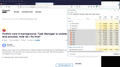Firefox runs in background. Task Manager is unable to end process. How do I fix this?
Browser doesn't open. I see several instances of Firefox running in the background, but Task Manager can't "end task." Because of this, my tablet won't restart and I have to force a shut down. This has been going on for ??maybe?? two or 3 weeks.
A couple days ago, I tried a fresh reinstall.
Todas as respostas (5)
Hi....
The “Firefox is already running, but is not responding” error has haunted Firefox users for years. You don’t have to restart your computer when you see this error – you can usually fix it with a quick trip to the Task Manager.
https://www.howtogeek.com/131004/how-to-fix-the-firefox-is-already-running-error/
Is the problem on your computer or tablet?
Create a batch file and place this inside; TASKKILL /T /F /IM Firefox.exe
Let’s do a full clean re-install;
Note: Firefox comes in three or more folders on all computers. They are;
Maintenance: (Programs Folder) <Windows Only> Firefox itself: (Programs Folder) And two folders in the profile of each user on the computer for each Firefox profile for that user.
If you remove the Firefox folder, the user profiles would not be affected.
Download Firefox For All languages And Systems {web link}
Save the file. Then Close Firefox.
Using your file browser, open the Programs Folder on your computer.
Windows: C:\Program Files C:\Program Files (x86) Note: Check Both Folders
Mac: Open the "Applications" folder. https://support.mozilla.org/en-US/kb/how-download-and-install-firefox-mac
Linux: Check your user manual. If you installed Firefox with the distro-based package manager, you should use the same way to uninstall it. See Install Firefox on Linux; https://support.mozilla.org/en-US/kb/install-firefox-linux
If you downloaded and installed the binary package from the Firefox download page, simply remove the folder Firefox in your home directory. http://www.mozilla.org/firefox#desktop ++++++++++++++++++++++++++++ Look for, and remove any Mozilla or Firefox program folders. Do not remove the Mozilla Thunderbird folder if there is one.
Do Not remove any profile folders.
After rebooting the computer, run a registry scanner if you have one. Then run the installer. +++++++++++++++++++++++++++ If there is a problem, start your Computer in safe mode and try again.
http://encyclopedia2.thefreedictionary.com/Linux+Safe+Mode This shows how to Start all Computers in Safe Mode; Free Online Encyclopedia
How to disable this ? i try on "about:config" and it still on
ekoharsuko
Please go to the top of any support.mozilla.org web page
and use the Get Community Support link:
https://support.mozilla.org/en-US/questions/new
Select the product for what the problem is (Firefox or whatever). Now select the category for the problem. At the bottom is Other.
Describe the problem in brief (one line). Then press <enter>. The website will display any prior posts that might help you. If nothing on the list can help, at the bottom press the button; None Of These Solve My Problem.
Now enter all the relative information on the problem. At the bottom of this, you can Add Images.
Under this is Troubleshooting Information. Please press the Share Data button. This will let us look at your system details. No Personal Information Is Collected.