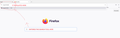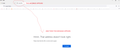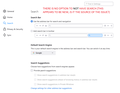Need help to turn off search in Address Bar AND to restore proper Search function in main body of webpage
I've read the instructions from 2020 on how to fix this: "To disable search and force everything typed on the address bar to be treated as URLs, follow the steps below.
Go to about:config Accept the risk and continue. Search for keyword.enabled and toggle it's value from True to False. Search for browser.fixup.alternate.enabled and toggle it's value from True to False."
There are various versions of these fixes. None of them work so far. The problem continues. When I enter a search term in the Firefox search function on the body of the webpage, the search area greys out, the search text pops up in the address bar, which reads it as an url, and the next message from Firefox is:
Hmm. We’re having trouble finding that site. We can’t connect to the server at test. If that address is correct, here are three other things you can try:
Try again later. Check your network connection. If you are connected but behind a firewall, check that Firefox has permission to access the Web."
The 3rd image attached here shows that there is no option to remove Search from the address bar in settings. The 1st of 2 options is "use the address bar for search and navigation". The 2nd of 2 option is "add search in toolbar." Switching to the second option does not resolve the problem of the "main body search bar" not working.
Note: Firefox is set to Allowed by firewall and antivirus program which includes VPN.
Todas as respostas (2)
Worked! Thank you Franz!?!
It took 2 weeks of frustration. Gave up and came here. Should have come here first. Thank you so much. Maybe Mozilla needs to put a fixes list in the Settings section?