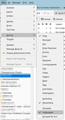Sort view (of all folders) by 'unthreaded' as default
Hello!
Is there a way to change the sort view (of all folders) to 'unthreaded' as default instead of the current default being 'threaded'. (See attached image)
Since the last update, I have to manually change the view to 'unthreaded' for each folder each time I restart Thunderbird. Very cumbersome.
Perhaps somewhere in the Config Editor?
Kind regards
Solução escolhida
It's messy, but this info should help:
You need to highlight each folder and click View>sort by>unthreaded. If this applies to just a few folders, just repeat the process as necessary. If you have many folders or plan to add many new folders, you may wish a different approach, below:
More info: To change default for NEW folders, In config editor, you can change default that applies to NEW folders you set up: mailnews.default_view_flags 0=unthreaded
Config editor is available at Tools>settings>general and scroll to bottom right.
------------
To set many *existing* folders, follow these steps:
In the Message List view, in the column header, on the far right, open the options button that shows context menu. (I created crude video of the steps at https://davidkirk.org/SettingDefaultFolderView.mp4 ) At the very bottom is the option: -> "Apply current view to..." -> "Folder and its children..." -> Hover over an account -> In the next menu don't select a folder. Instead select the account name itself.
This isn't a perfect solution, but it does address the issue of unthreading many folders.
Ler esta resposta no contexto 👍 9Todas as respostas (3)
Solução escolhida
It's messy, but this info should help:
You need to highlight each folder and click View>sort by>unthreaded. If this applies to just a few folders, just repeat the process as necessary. If you have many folders or plan to add many new folders, you may wish a different approach, below:
More info: To change default for NEW folders, In config editor, you can change default that applies to NEW folders you set up: mailnews.default_view_flags 0=unthreaded
Config editor is available at Tools>settings>general and scroll to bottom right.
------------
To set many *existing* folders, follow these steps:
In the Message List view, in the column header, on the far right, open the options button that shows context menu. (I created crude video of the steps at https://davidkirk.org/SettingDefaultFolderView.mp4 ) At the very bottom is the option: -> "Apply current view to..." -> "Folder and its children..." -> Hover over an account -> In the next menu don't select a folder. Instead select the account name itself.
This isn't a perfect solution, but it does address the issue of unthreading many folders.
YES! Thank you so much!!!
Your answer was super helpful, and thank you for even creating the screen recording!
All the best.
You're very welcome.