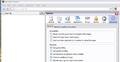How do I turn the anti-tracking feature ON as the default?
Install Dir: C:\Program Files\Mozilla Firefox Locale: en-US App Version: 4.01 GRE Version: 2.0.1 OS Name: Windows XP Target CPU: x86
Todas as respostas (9)
In the Options window go to the Advanced panel, and then select the General tab. You can enable the setting "Tell web sites I do not want to be tracked"
This setting just adds information that tells web sites that you do not want to be tracked. It relies upon the web site obeying this request.
Yes, I have a picture of what the "Options" window looks like. My problem, however, is that I can't find that window on my computer. How do I find it? What path do I use?
Modificado por don95sml a
If you have the traditional menus, in the Tools menu select Options. If you have the orange Firefox button, click on it then click on Options, both of these will open the options window.
We seem to be going around in circles here. The basic instruction says: "At the top of the firefox window, click on the Firefox button (tools menu in Windows XP)." You basically said the same thing. But I do not see an orange Firefox button. I also do not see a Tools menu. So I see nothing to click on that will bring up the Options window. Obviously I need to go to a specific web site to find a Firefox button or a Tools menu. But I can't seem to get to the right web site address. Any other ideas?
Do you see any toolbars?
Check that you aren't in full screen mode. You can press F11 to toggle "Firefox (View) > Full Screen" or hover the mouse to the top to make the toolbars appear and right click empty space to open the context menu).
See also:
It doesn't sound like any of the responders have actually tried to duplicate my problem. First, you need to be running Windows XP. Now if you want to try the website I have been using, you type in http://www.firefox.com/. When you hit the return key, Firefox changes this address to http://mozilla.com/en-US/firefox/fx/. This has always been my starting point. Right or wrong?
Answering the question by cor-el, yes I can use F11 to toggle between full screen and normal size. In neither case do I see either an orange Firefox button or any kind of menu. Hovering the mouse anywhere near the top of the screen does not have any effect. If I right click on empty space I get a menu, but none of the choices look helpful and there definitely is no tools or tool bar option.
Any more ideas, folks?
In WinXP Firefox 4 doesn't show the orange Firefox button by default, instead the full Menu Bar is displayed. Click on the Tools menu item on the Menu Bar and then open Options.
See the attached screenshot which was made in Firefox 4 on WinXP.
If you don't see the same thing as in this screen shot, how about posting a screenshot of what your Firefox installation looks like?
https://support.mozilla.com/en-US/kb/Adding+screenshots
Modificado por the-edmeister a
My thanks to the-edmeister for the reference to creating a screenshot. I created one, but was unable to upload it to this post. I had cropped the image down to 307 kb, measuring 434 x 241 pixels, but apparently this was still too large for uploading. Any smaller and I doubt you would recognize where it came from. (The image I used for cropping was what I see if I type in http://www.mozilla.com/ ). Maybe it's time for me to quit what seems like a fruitless quest. I have never been able to see on my screen an image that looks like the screenshot you posted. That same image is available in Mozilla's support information, so I've seen it before. My thanks to all the great detectives here who tried to help.