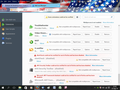How can I get rid of extensions when they don't have a remove button?
I have two extensions that haven't been verified. I would like to remove them but there is no remove button. They are in the extensions area of the add-ons. They aren't a plugin. They are alert check and cool previews. They show up in the troubleshooting information (see attached and I put the next section in so you can see where it is). I have looked for the location that it says and it isn't there. Any idea what I can do?
Soluție aleasă
Firefox doesn't display a Remove button for an extension if it was installed into a "shared" location (that is, not in your currently active profile folder). Often in that case, there is an entry in the Windows Control Panel, Uninstall a Program, which lets you remove it. You can click the Installed on column heading to sort by date and see whether you can spot it based on the approximate install date.
If that doesn't work, there is a somewhat arduous way to discover the location of an extension on disk so you can remove it.
Open your current Firefox settings (AKA Firefox profile) folder using either
- "3-bar" menu button > "?" button > Troubleshooting Information
- (menu bar) Help > Troubleshooting Information
- type or paste about:support in the address bar and press Enter
In the first table on the page, click the "Show Folder" button. This should launch a new window listing your settings files.
Scroll down and find extensions.json and make a copy somewhere convenient, such as your Documents folder. You can close out of the Windows Explorer window after that.
Back in Firefox, open that copy of extensions.json in Firefox's "Scratchpad" tool as follows. Launch the Scratchpad from the Developer menu, either:
- "3-bar" menu button > Developer > Scratchpad
- (menu bar) Tools > Web Developer > Scratchpad
Use the Open button on the Scratchpad's toolbar to open the backup copy of extensions.json and then click the Pretty Print button on the toolbar to re-layout the data in a more readable format.
Then use Find (Ctrl+f) to search for some part of the name of the unwanted extension, and you should see various information about it. The descriptor gives its location on disk. (The \ in Windows folder paths is doubled in this file due to the way it is processed. When exploring your disk, read \\ as \.)
Can you track it down? That may help you discover an uninstaller in the Control Panel, or you can potentially delete the extension from disk. Extensions can be a single .xpi file, or a folder of files and other folders. If you're not confident about what you find, let us know what you see.
Note: you don't need to save the changes to the file when you close the Scratchpad unless you want to keep the "pretty" version for future reference.
Citește acest răspuns în context 👍 1Toate răspunsurile (3)
Soluție aleasă
Firefox doesn't display a Remove button for an extension if it was installed into a "shared" location (that is, not in your currently active profile folder). Often in that case, there is an entry in the Windows Control Panel, Uninstall a Program, which lets you remove it. You can click the Installed on column heading to sort by date and see whether you can spot it based on the approximate install date.
If that doesn't work, there is a somewhat arduous way to discover the location of an extension on disk so you can remove it.
Open your current Firefox settings (AKA Firefox profile) folder using either
- "3-bar" menu button > "?" button > Troubleshooting Information
- (menu bar) Help > Troubleshooting Information
- type or paste about:support in the address bar and press Enter
In the first table on the page, click the "Show Folder" button. This should launch a new window listing your settings files.
Scroll down and find extensions.json and make a copy somewhere convenient, such as your Documents folder. You can close out of the Windows Explorer window after that.
Back in Firefox, open that copy of extensions.json in Firefox's "Scratchpad" tool as follows. Launch the Scratchpad from the Developer menu, either:
- "3-bar" menu button > Developer > Scratchpad
- (menu bar) Tools > Web Developer > Scratchpad
Use the Open button on the Scratchpad's toolbar to open the backup copy of extensions.json and then click the Pretty Print button on the toolbar to re-layout the data in a more readable format.
Then use Find (Ctrl+f) to search for some part of the name of the unwanted extension, and you should see various information about it. The descriptor gives its location on disk. (The \ in Windows folder paths is doubled in this file due to the way it is processed. When exploring your disk, read \\ as \.)
Can you track it down? That may help you discover an uninstaller in the Control Panel, or you can potentially delete the extension from disk. Extensions can be a single .xpi file, or a folder of files and other folders. If you're not confident about what you find, let us know what you see.
Note: you don't need to save the changes to the file when you close the Scratchpad unless you want to keep the "pretty" version for future reference.
I have done as you say but I still have a problem. I got rid of the coolpreviews one but the alertcheck doesn't seem to have a location or am I missing something... I have pictures. The other two have to do with my antivirus and microsoft so they will stay.
I just looked again and found it. Thank you.