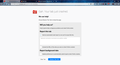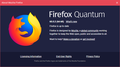Cannot play any Youtube videos
It shows this screen "Gah. Your tab just crashed." every time when I clicked to the video inside the Youtube. The homepage of Youtube works. AND I use Chrome or IE or Edge all works of playing videos. After I reinstall Firefox, it just the same.
Toate răspunsurile (8)
Pictures:
What other adblockers do you have installed.
Only UBlock origin
Kynxc said
Only UBlock origin
First off you should disable any adblockers and then last any A/V to see where the problem is coming from. But Youtube uses ads so if it blocks certain Youtube ads that could be why it happens.
Try Firefox Safe Mode to see if the problem goes away. Firefox Safe Mode is a troubleshooting mode that temporarily turns off hardware acceleration, resets some settings, and disables add-ons (extensions and themes).
If Firefox is open, you can restart in Firefox Safe Mode from the Help menu:
- Click the menu button
 , click Help
, click Help  and select Restart with Add-ons Disabled.
and select Restart with Add-ons Disabled.
If Firefox is not running, you can start Firefox in Safe Mode as follows:
- On Windows: Hold the Shift key when you open the Firefox desktop or Start menu shortcut.
- On Mac: Hold the option key while starting Firefox.
- On Linux: Quit Firefox, go to your Terminal and run firefox -safe-mode
(you may need to specify the Firefox installation path e.g. /usr/lib/firefox)
When the Firefox Safe Mode window appears, select "Start in Safe Mode".
If the issue is not present in Firefox Safe Mode, your problem is probably caused by an extension, theme, or hardware acceleration. Please follow the steps in the Troubleshoot extensions, themes and hardware acceleration issues to solve common Firefox problems article to find the cause.
To exit Firefox Safe Mode, just close Firefox and wait a few seconds before opening Firefox for normal use again.
When you figure out what's causing your issues, please let us know. It might help others with the same problem.
Did you submit crash reports?
if you have submitted crash reports then please post the IDs of one or more recent crash reports that start with "bp-".
- bp-xxxxxxxx-xxxx-xxxx-xxxx-xxxxxxxxxxxx
You can find the report ID of recent crash reports "on the "Help -> Troubleshooting Information" (about:support) page".
- click the "All Crash Reports" button on this page to open the about:crashes page and see all crash reports.
Alternatively you can open about:crashes via the location/address bar.
See also:
After I reinstall Windows and the problem solved. I think is my computer software's problem, since I cannot open GTA V and some other games.
First off don't install any aggressive A/V that can also be problematic. A clean fresh install and test how it works before installing more software to narrow what is the cause of the problem. Otherwise you will need a computer shop to do the install and test what is the problem when using software.