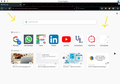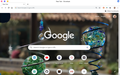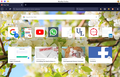Is there a way to change only the background image for new tabs?
Hi, I have attached 2 screenshots: 1. The background where I want to apply the image in firefox. 2. Chromium after changing the background.
Is there a way to change the background in Firefox to an image of my choice?
Modificat în
Soluție aleasă
Thank you very much @cor-el for your solution. It worked. Here I will just modify what you said, so that others can benefit with the exact steps.
If you are using Firefox 70+ versions on Linux, like me:
1. Go to about:support. And look for the "Profile Directory" button. 2. On the opened directory, create a folder called "chrome" if it doesn't exist. 3. Create a file called userContent.css, and paste in the following contents: ``` @-moz-document url-prefix(about:home), url-prefix(about:newtab) { .click-target-container *, .top-sites-list * { color: #fff !important ; text-shadow: 2px 2px 2px #000 !important ; }
body { background: url(/usr/share/backgrounds/flowers-4564439.jpg) !important ; background-size: cover !important ; } } ``` Save the file and open Firefox (no need to restart at this point).
- [replace the url(...) with the image path. Here, in my case I have images in the /usr/share/backgrounds direcotry]
- [The `background-size: cover !important ;` line here means that the image will be resized automatically].
- [Everything is self explainatory here]
- [IDK how to format codes on support.mozilla.org].
4. Open the url about:config, and change the option "toolkit.legacyUserProfileCustomizations.stylesheets" to true.
5. Restart firefox. It should look more awesome now!
Citește acest răspuns în context 👍 0Toate răspunsurile (10)
Hi Sourav,
there is a number of extension to customize the New tab page, for instance:
I want to change ONLY the background image. Although they all change the boring static background colour with some nice images, they also replace the "Firefox Home Content" that I am used to. Using firefox with those extension makes Firefox complicated to me, and don't do what I wanted, at all...
Also, "Infinity New Tab (Pro)" by extfans looks awful to me. It's a crap full of ads, and tonnes of permissions. The search engine also got replaced with google custom search. The home page now has tiles of Amazon, Ebay, etc. I use Firefox because it respects my privacy. I can't install crap ad ons like that.
If needed I can use HTML, CSS, JS for that. But I don't yet know how to do all those to modify the look and feel for Firefox...
Modificat în
You need to use code in userContent.css in the chrome folder to set a background to about:newtab and possibly to about:home. Best (easiest) is to place this image in the chrome folder.
@-moz-document url-prefix(about:home), url-prefix(about:newtab) {
body{
background: url(...) !important;
}
}
- https://www.userchrome.org/what-is-userchrome-css.html
- https://www.userchrome.org/how-create-userchrome-css.html
In Firefox 69 and later you need to set this pref to true on the about:config page to enable userChrome.css and userContent.css in the chrome folder.
- toolkit.legacyUserProfileCustomizations.stylesheets = true
- https://www.userchrome.org/firefox-changes-userchrome-css.html
Soluție aleasă
Thank you very much @cor-el for your solution. It worked. Here I will just modify what you said, so that others can benefit with the exact steps.
If you are using Firefox 70+ versions on Linux, like me:
1. Go to about:support. And look for the "Profile Directory" button. 2. On the opened directory, create a folder called "chrome" if it doesn't exist. 3. Create a file called userContent.css, and paste in the following contents: ``` @-moz-document url-prefix(about:home), url-prefix(about:newtab) { .click-target-container *, .top-sites-list * { color: #fff !important ; text-shadow: 2px 2px 2px #000 !important ; }
body { background: url(/usr/share/backgrounds/flowers-4564439.jpg) !important ; background-size: cover !important ; } } ``` Save the file and open Firefox (no need to restart at this point).
- [replace the url(...) with the image path. Here, in my case I have images in the /usr/share/backgrounds direcotry]
- [The `background-size: cover !important ;` line here means that the image will be resized automatically].
- [Everything is self explainatory here]
- [IDK how to format codes on support.mozilla.org].
4. Open the url about:config, and change the option "toolkit.legacyUserProfileCustomizations.stylesheets" to true.
5. Restart firefox. It should look more awesome now!
Modificat în
Is this the same process on windows? I tried but only ended up with a white background and not my image.
This is what I have in the .CSS file: @-moz-document url-prefix(about:home), url-prefix(about:newtab) {
.click-target-container *, .top-sites-list * {
color: #fff !important ;
text-shadow: 2px 2px 2px #000 !important ;
}
body {
background: url(C:\Users\thoma\Pictures\white-wolf-sw.jpg) !important ;
background-size: cover !important ;
}
}
Did you make sure that you did everything correct?
- file name: userContent.css (case sensitive) in the chrome folder in the profile folder
- make sure that userContent.css doesn't have an extra hidden .txt or .css file extension
You can use the button on the "Help -> Troubleshooting Information" (about:support) page to go to the current Firefox profile folder or use the about:profiles page.
- Help -> Troubleshooting Information -> Profile Directory/Folder:
Windows: Show Folder; Linux: Open Directory; Mac: Show in Finder - https://support.mozilla.org/en-US/kb/Profiles
Thomas L said
Is this the same process on windows? I tried but only ended up with a white background and not my image. This is what I have in the .CSS file: @-moz-document url-prefix(about:home), url-prefix(about:newtab) { .click-target-container *, .top-sites-list * { color: #fff !important ; text-shadow: 2px 2px 2px #000 !important ; } body { background: url(C:\Users\thoma\Pictures\white-wolf-sw.jpg) !important ; background-size: cover !important ; } }
Wrong URL. Not a valid url format.
TyDraniu said
Thomas L saidIs this the same process on windows? I tried but only ended up with a white background and not my image. This is what I have in the .CSS file: @-moz-document url-prefix(about:home), url-prefix(about:newtab) { .click-target-container *, .top-sites-list * { color: #fff !important ; text-shadow: 2px 2px 2px #000 !important ; } body { background: url(C:\Users\thoma\Pictures\white-wolf-sw.jpg) !important ; background-size: cover !important ; } }Wrong URL. Not a valid url format.
How should I write the URL?
Open the file in a Firefox tab to get the correct file:/// URI.