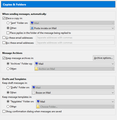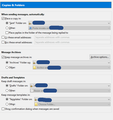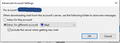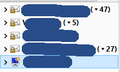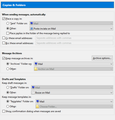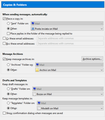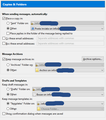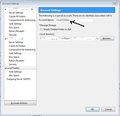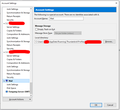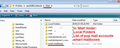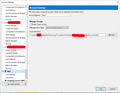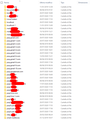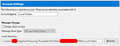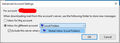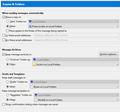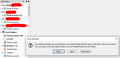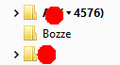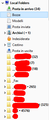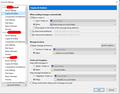New draft copy created on each save (POP3) [repost]
Hello! I'm writing this post because my previous post after a long time is still unsolved: please see at https://support.mozilla.org/it/questions/1246436.
As described:
- Each time I save/close a draft message, a new updated copy of the message is created in the local Draft folder, but the old one isn't deleted.
- AutoSave do the same
Steps done:
- removed all IMAP accounts.
- verified that draft settings point correctly into "Other" Global Account Draft folder.
- restarted TB in safe mode and tested again.
- repaired the Draft folder with right click > repair
- tried to rebuild Draft folder.
Regarding last step done, I tried to rebuild Draft folder from the Local Folders. This didn't work because if I:
- first close TB,
- remove Draft and Draft.MSF files and
- restart TB,
TB itself does NOT recreate the Draft folder as expected; and each time I save a draft I receive an error asking to use a new local-draft folder because Draft folder is having an issue.
Please also note I already read this KB/thread:
- http://kb.mozillazine.org/Compacting_folders#Real_fix
- https://support.mozilla.org/en-US/questions/1168853
- https://support.mozilla.org/it/questions/1282944#answer-1300895
without any success. :(
Regarding the last question (#1282944) I didn't find any Drafts and Drafts.msf files into 'Mail' folder - 'pop mail account name folder'.
Thank you so much helping me to solve this very annoying problem I'm experiencing since years! ilNebbioso
Modificat în
Soluție aleasă
The fourth image showing 'Account Settings' says you have not selected a drafts folder.
Under 'Drafts and Templates' It shows 'Other' is selected - which is correct, but it also says 'Choose folder'.
You need to click on 'Choose Folder' and select: 'Bozze on Local Folders' Then check the same for other pop mail accounts.
click on OK
Restart Thunderbird to ensure all is saved correctly.
Citește acest răspuns în context 👍 1Toate răspunsurile (20)
To diagnose problems with Thunderbird, try one of the following:
- Restart Thunderbird with add-ons disabled (Thunderbird Safe Mode). On the Help menu, click on "Restart with Add-ons Disabled". If Thunderbird works like normal, there is an Add-on or Theme interfering with normal operations. You will need to re-enable add-ons one at a time until you locate the offender.
- Restart the operating system in safe mode with Networking. This loads only the very basics needed to start your computer while enabling an Internet connection. Click on your operating system for instructions on how to start in safe mode: Windows 10, Windows 8, Windows 7, Windows Vista, Windows XP, OSX
- If safe mode for the operating system fixes the issue, there's other software in your computer that's causing problems. Possibilities include but not limited to: AV scanning, virus/malware, background downloads such as program updates.
You have done some of the above, I suggest you do the rest.
Matt, first of all thank you for your answer.
I'm an IT consultant, I think my pc is working fine (Malwarebytes says so). By my side, there's something wrong in TB, but I actually do not know what! :)
BTW, as I wrote yesterday, I already did the test on Thunderbird Safe Mode. I just done the Windows Safe mode with Networking test, without success.
What's next suggestion?
Why are you setting other Global account folder for drafts. What about sticking with the IMAP default folder for drafts?
Matt, Thank you so much for your kind answer.
I read on some KB articles and forum threads about relationship between multiple drafts and IMAP accounts. So, I wanted to test this specific issue removing IMAP accounts.
I'm not sure my problem is caused by IMAP accounts. But, I'm sure I'm NOT experiencing this issue with drafts on IMAP accounts (they're saved into their IMAP folder as expected, no multiple drafts saved).
Here attach you'll find the example of the draft settings (for all the accounts I have) in both type of POP3 and IMAP accounts, in case they may interest you (the non-edited image is the POP3 account, the edited one the IMAP one).
For the POP3 accounts I already tested the default setting (both "Draft folders on Mail" and "Other > Draft/bozze" folder. ("Bozze" is the italian translation for Drafts).
I'm not sure I'm doing the right tests, I'm only trying to understand the problem I'm experiencing being helped by all of you!
Thank you again!
Modificat în
Imap accounts should be only using the imap drafts folder for the same account. But sometimes, you need to select 'Other' and select 'Drafts on the imap account'.
However, I was under the impression you were having trouble with pop accounts, not imap. Did I misunderstand you?
But you previously mentioned the issue was only with the POP accounts. You also said that had been set up as deferred accounts to use Local Folders as 'Global Inbox' This would mean you do not see any deferred pop account listed in the Folder Pane.
Can we get this confirmed?
- Menu app icon > Options > Account settings
- Select 'Server Settings' for Pop account.
- Under 'Message Storage' section, click on 'Advanced'
- Is this selected.... 'Inbox for different account - Global Inbox (Local Folders) ?
- Is the checkbox selected..... 'Include this server when getting new mail' ?
If yes, to both questions:
- Does that pop mail account have it's own set of folders - is that pop mail account visible in the Folder Pane? If visible as a separate pop account, then not set up correctly.
- Is that Pop mail account not visible in Folder Pane because it uses the folders in the 'Local Folders' mail account? If yes: It is set up correctly, Account Settings 'Copies & Folders' for that pop account select : 'Other' and select 'Drafts on Local Folders'
Standard Pop accounts that use their own set of folders should use the pop account drafts folder.
- keep draft messages in: 'Drafts folder on pop account'
Toad-Hall, Thank also to you for helping me. This is a very annoying issue, by my side.
I try to answer to all of your questions, inline.
Toad-Hall said
Imap accounts should be only using the imap drafts folder for the same account. But sometimes, you need to select 'Other' and select 'Drafts on the imap account'. However, I was under the impression you were having trouble with pop accounts, not imap. Did I misunderstand you?
I initially wrote regarding IMAP because into other posts it was said there was a relationship (which I do NOT see) between IMAP and POP3 settings.
I confirm you my issue is experienced *only* on POP3 accounts. All of them!
But you previously mentioned the issue was only with the POP accounts. You also said that had been set up as deferred accounts to use Local Folders as 'Global Inbox' This would mean you do not see any deferred pop account listed in the Folder Pane.
Reading this, I deeply looked on this. I had, until today, some POP3 accounts listed into the Folder Pane. So, I followed your suggestions you gave me here below in order to solve this wrong situation
Can we get this confirmed?
- Menu app icon > Options > Account settings
- Select 'Server Settings' for Pop account.
- Under 'Message Storage' section, click on 'Advanced'
- Is this selected.... 'Inbox for different account - Global Inbox (Local Folders) ?
- Is the checkbox selected..... 'Include this server when getting new mail' ?
As I wrote before, today I double checked all my accounts and I found some of them with both unselected "Inbox for different account" > "Global Inbox (Local Folders)" and "Include this server when getting new mail". For these accounts I moved away all the messages and I set them as you described.
After restarting TB, all my POP3 account are set as you can see in pic #1 here attached. Thank you!
If yes, to both questions:
- Does that pop mail account have it's own set of folders - is that pop mail account visible in the Folder Pane? If visible as a separate pop account, then not set up correctly.
It was so until today. Now, into my Folder Pane I only see IMAP accounts and Local Global Folder, as you can see in pic #2 here attached.
- Is that Pop mail account not visible in Folder Pane because it uses the folders in the 'Local Folders' mail account? If yes: It is set up correctly, Account Settings 'Copies & Folders' for that pop account select : 'Other' and select 'Drafts on Local Folders'
All POP3 accounts are now set as you can see in pic #3 here attached, into "Drafts and Templates" > "Keep draft messages in" section.
Unfortunally, I'm still experiencing the creation of new copies of drafts both: - when I close saving a draft message. - when TB autosaves a draft message after some time.
I also tried, for test purpose, to set one account into "Drafts and Templates" > "Keep draft messages in:" > "'Draft' folder on: " > "Mail" and testing it, without any changes regarding my issue.
Standard Pop accounts that use their own set of folders should use the pop account drafts folder.
- keep draft messages in: 'Drafts folder on pop account'
I do not have any of them, anymore. But, all of them were set in order to use their set of folders.
Thank you so much for helping me: I still need your support! :(
Modificat în
Now all the pop mail accounts have been set up as 'Global Inbox' then you need to make sure the 'Account Settings' > 'Copies & Folders' are actually using the Local Folders and not the pop account.
In 'account settings' window
- Select 'Copies & Folders' for a pop mail account.
When sending messages....
- Select 'Other' and choose 'Sent on Local Folders'
Message Archives
- Select 'Other' and choose 'Archives on Local Folders'
Drafts & Templates
- Select 'Other' and choose 'Drafts on Local Folders'
- Select 'Other' and choose 'Templates on Local Folders'
- Now Select 'Junk Settings'
Move new junk messages to
- Select 'Other' and choose 'Junk on Local Folders'
Repeat the above making sure all pop accounts are now pointing to the folders in Local Folders mail account.
Finally, click on OK to save and close Account settings
Restart Thunderbird.
Toad-Hall, thank you again for your help and support.
Now can I confirm you *all* my POP3 accounts have got the same settings as you can see in pic #1 here attached.
I both restarted Thunderbird in both Normal and Safe mode in order to have some test into both modes.
But, unfortunally: my issue is still present. :(
ps: I'm a little bit confused regarding the others IMAP accounts. They actually are all set as you can see in pic #2 here attached.
Modificat în
Can you answer a question? Because I'm not sure what 'Mail' is on your computer.
What is 'Mail' account ?
Have you changed the name of your 'Local Folders' mail account to 'Mail' ?
open Account Settings.
Below your added mail accounts, you should see 'Local Folders' mail account. It is a default mail account included automatically by thunderbird. It is just above 'Outgoing Server (SMTP)'.
Select it and post an image. It will look like the example image below.
Toad-Hall, here attach you'll find what you're asking for.
I think it is "Mail" instead of "Local Folders" because I was an Eudora client users since 90s, and them I moved to TB when Eudora client wasn't supported anymore.
If I remember right, "Mail" was the Eudora root folder name.
OK. Unfortunately, I cannot see where the 'Mail' folder resides because the window was not wide enough and you used red to cover the profile name, but that's no important, it what comes after that I'm interested in. If you make that window really wide so you can see all the 'Local directory:' info, do you see this:
- C:\Users\User Account name\Appdata\Roaming\Thunderbird\Profiles\profile name folder\Mail\Mail
In Thunderbird, the profile name folder has a 'Mail' folder and it contains all the pop mail account name folders and the 'Local Folders' account. I'm hoping you are not using the wrong 'Mail' folder.
In your case, does it contain the 'Local Folders' mail account as well as a 'Mail' folder.
In Thunderbird
- Help > Troubleshooting Information
- Click on 'Open Folder'
A new window opens showing contents of profile name folder.
- Click on 'Mail' folder
Post an image showing the full contents of that 'Mail' folder. Contents will look similar to the image below. Ignore where I've underlined smart mailboxes - I used image for something else. But as you can see I'm in 'Profiles' > 'profile name' > Mail folder and it shows list of pop accounts etc. It also shows the 'Local Folders' mail account and I need to see what you have got.
Toad-Hall, thank you for your quick reply!
I'll answer you inline.
Toad-Hall said
OK. Unfortunately, I cannot see where the 'Mail' folder resides because the window was not wide enough and you used red to cover the profile name, but that's no important, it what comes after that I'm interested in. If you make that window really wide so you can see all the 'Local directory:' info, do you see this:In Thunderbird, the profile name folder has a 'Mail' folder and it contains all the pop mail account name folders and the 'Local Folders' account. I'm hoping you are not using the wrong 'Mail' folder. In your case, does it contain the 'Local Folders' mail account as well as a 'Mail' folder.
- C:\Users\User Account name\Appdata\Roaming\Thunderbird\Profiles\profile name folder\Mail\Mail
My Mail folder points to: C:\Users\User Account Name\AppData\Roaming\Thunderbird\Profiles\Profile Name Folder\Mail\Local Folders Please take a look at the picture #1 here attached. I think everything here is ok, because I never had trouble with other folders.
In ThunderbirdA new window opens showing contents of profile name folder.
- Help > Troubleshooting Information
- Click on 'Open Folder'
Post an image showing the full contents of that 'Mail' folder. Contents will look similar to the image below. Ignore where I've underlined smart mailboxes - I used image for something else. But as you can see I'm in 'Profiles' > 'profile name' > Mail folder and it shows list of pop accounts etc. It also shows the 'Local Folders' mail account and I need to see what you have got.
- Click on 'Mail' folder
I attached you a screenshot, as requested, as picture #2. If you need it, I can send you on DM/private a uncovered image. As you can see, I have a lot of POP-account related folders, plus Local Folders and Smart Mailboxes as well
Please note: - the red here covers only provider server names - I actually have 16 POP3 accounts and 3 IMAP ones - I'm quite sure this is by design: there isn't any file in this "Mail" folder
Modificat în
This means you do have a 'Local Folders' mail account, but you have renamed it to show as 'Mail'. So at least everything is in the correct place.
It might help if you rename 'Mail' to 'Local Folders', even if just to stop any further confusion.
In the first image you just posted, top right - it says 'Account Name' - remove Mail and enter Local Folders. Click on OK
Restart thunderbird and then just check the pop account Account Settings > Server Settings ...click on 'Advanced' button - confirm this also says 'Inbox for different account - Local Folders. Select 'Copies & Folders' and check sent, drafts, junk etc has swapped over to 'Local Folders'.
You probably only need to check one pop account - it should be correct.
Note: If you have saved a draft because you have not finished composing and then want to finish it, there are a couple of options and the results vary depending upon what you chose to do. This is what is supposed to happen.............
Right click on email in list and select 'Edit Draft message', this should edit the current draft and resave that current draft if modified. So you should still only have one draft. If you send then it should delete that draft and save a copy in 'Sent' instead. This is also the same if you had selected the draft email to show in Message Pane and clicked on 'Edit'.
Right click on email in list and select 'Edit as New message', this should edit the opened draft and resave that draft as a new draft. It will not delete the original draft, so you end up with two drafts. If you send then it should delete that second draft and save a copy in 'Sent' instead. You would still have the original draft.
Toad-Hall, thank you also for your step by step instructions. Very useful and detailed!
As always, I answer you inline.
Toad-Hall said
This means you do have a 'Local Folders' mail account, but you have renamed it to show as 'Mail'. So at least everything is in the correct place. It might help if you rename 'Mail' to 'Local Folders', even if just to stop any further confusion. In the first image you just posted, top right - it says 'Account Name' - remove Mail and enter Local Folders. Click on OK
Ok, done! As you can see in picture #1 here attached.
Restart thunderbird and then just check the pop account Account Settings > Server Settings ...click on 'Advanced' button - confirm this also says 'Inbox for different account - Local Folders.
Ok, done! As you can see from one account in picture #2 here attached TB automatically and correctly changed the value (and no other option is available). All accounts are changed automatically.
Select 'Copies & Folders' and check sent, drafts, junk etc has swapped over to 'Local Folders'. You probably only need to check one pop account - it should be correct.
Ok, done! As you can see (from one account) in picture #3 here attached TB automatically and correctly changed the values. All accounts are changed automatically.
Note: If you have saved a draft because you have not finished composing and then want to finish it, there are a couple of options and the results vary depending upon what you chose to do. This is what is supposed to happen............. Right click on email in list and select 'Edit Draft message', this should edit the current draft and resave that current draft if modified. So you should still only have one draft. If you send then it should delete that draft and save a copy in 'Sent' instead. This is also the same if you had selected the draft email to show in Message Pane and clicked on 'Edit'. Right click on email in list and select 'Edit as New message', this should edit the opened draft and resave that draft as a new draft. It will not delete the original draft, so you end up with two drafts. If you send then it should delete that second draft and save a copy in 'Sent' instead. You would still have the original draft.
Thank you for your detailed explanation. But, I use TB since years and I understand the difference between "Edit Draft Message" and "Edit as New message" (I normally use both very often!).
Obviously, my issue appears when I "edit draft message" each time: - I File > Save a draft without closing the window, - I'm closing+saving or - TB is autosaving a message it creates a new copy without deleting the old one.
Isn't there any Tools > Options > General > Config Editor option for this, maybe? I quite never went there, but, who knows...!?!
Lets refresh all pop and Local Folders mail accounts
In Thunderbird
- Help > Troubleshooting Information
- click on 'Open Folder'
- Exit Thunderbird now.
- Click on 'Mail' Folder
- Click on 'Local folders' mail account
- Delete these files: Drafts and Drafts.msf
Back in 'Mail' folder
- click on first pop mail account
- Delete these files: Drafts and Drafts.msf
- Repeat for all other pop accounts.
Start Thunderbird
Report back on results after using for a while.
Toad-Hall, again thank you! I'll answer inline.
Toad-Hall said
Lets refresh all pop and Local Folders mail accounts In Thunderbird
- Help > Troubleshooting Information
- click on 'Open Folder'
- Exit Thunderbird now.
This opened File Explorer, as you expected, at the following folder: C:\Users\UserNameFolder\AppData\Roaming\Thunderbird\Profiles\LocalFolder.name
Obviously "UserNameFolder" and "LocalFolder.name" folder names are here renamed.
- Click on 'Mail' Folder
- Click on 'Local folders' mail account
- Delete these files: Drafts and Drafts.msf
Done. Deleted two files from C:\Users\UserNameFolder\AppData\Roaming\Thunderbird\Profiles\LocalFolder.name\Mail\Local Folders\
Back in 'Mail' folder
- click on first pop mail account
- Delete these files: Drafts and Drafts.msf
- Repeat for all other pop accounts.
I found these files only in two (not so used) different folder accounts, while active POP3 accounts are actually 16.
Start Thunderbird Report back on results after using for a while.
Unfortunately, I immediately found a new problem. As soon: - I restarted TB (both normal and safe mode) - I composed a new draft message - I tried to save it, I received the error you can see in picture #1 here attached (please remember the "Bozze" name is the translated name for "Drafts", I will call it "Bozze/Drafts" from now).
Regarding this error please note: - the TB profile folder isn't into a network folder, but into my C: drive - the C: drive is a SSD one, not a Hard Disk Drive (HDD).
As I deleted the drafts and drafts.msf files and restarted TB, the Bozze/Drafts folder disappeared from the Folder Pane as system folder and wasn't immediately recreated (normally it is just before "Modelli" one). Please note this on picture #1 again, with Bozze/Drafts folder missing.
But, once I received the error shown in picture #1 (and before answering to this message box), a new *normal* folder was created, called Bozze/Drafts. Please note this is NOT the system Drafts folder, but a NORMAL folder called Bozze/Drafts. It is a normal folder because it is in aplhabetical order into the Folder Pane, and it acts as a normal folder (opening a Draft message there saved is read only). You can see this on picture #2 here attached.
Just to compare with the normal situation. I'm here attaching picture #3 that I screenshot just BEFORE starting this test. As you can see the Bozze folder existed and it was a system folder as well.
Having the new "Bozze/Drafts" normal folder created, I also looked at Account > Copies and Folders you made me check and setup few days ago. As you can see in picture #4, the "Drafts and Templates" > "Keep draft messages in" > "Other:" now doesn't point to nowhere, asking me to "Choose folder".
I was able to roll-back replacing, from the Trash, the deleted Drafts and Drafts.msf files in folder C:\Users\UserNameFolder\AppData\Roaming\Thunderbird\Profiles\LocalFolder.name\Mail\Local Folders\
Magically the Bozze/Draft system folder reappared, including my issue. Now I can use TB as until this evening. Account > Copies and Folders rolled back to the previous configuration.
I want also to show you these two files. After I compacted it the Bozze/Drafts system folder, the two files are shown in picture #5 here attached.
Hope this may help. By my side I can imagine the problem is related to the\LocalFolder.name\Mail\Local Folders\Drafts and Drafts.msf files, but I don't know how to fix this situation.
Modificat în
Soluție aleasă
The fourth image showing 'Account Settings' says you have not selected a drafts folder.
Under 'Drafts and Templates' It shows 'Other' is selected - which is correct, but it also says 'Choose folder'.
You need to click on 'Choose Folder' and select: 'Bozze on Local Folders' Then check the same for other pop mail accounts.
click on OK
Restart Thunderbird to ensure all is saved correctly.
Please accept appologies for not getting back sooner. The new anti-spam methods are delaying posting of comments until moderators have checked them. This is good, but unfortunately, it also has hit a problem in that those comments are not sending out emails to others who are watching/following the question. So basically, I do not know you have posted responses until I physically check back on all the questions I'm following.
The second image shows Bozze as a normal folder. The 'Bozze' folder looked like a normal folder because at that point it had not been selected as the designated 'Drafts' folder. You only needed to access Account Settings and set it up as the Drafts Folder for each pop account. The steps I asked you to perform in deleting those mbox and msf files were designed to get a clean new drafts folder in Local Folders so you could set up all pop accounts to use it, thus resetting the system.
Toad-Hall, don't worry for the delay!
I think we SOLVED!
I was confused because I didn't see the System icon for the Draft/Bozze folder when it was recreated.
After a TB reboot, the folder was marked as system and I found it at the right place too.
These are the steps used to solve my issue.
In Thunderbird Help > Troubleshooting Information click on 'Open Folder' Exit Thunderbird now. Click on 'Mail' Folder Click on 'Local folders' mail account Delete these files: Drafts and Drafts.msf Back in 'Mail' folder click on first pop mail account Delete these files: Drafts and Drafts.msf Repeat for all other pop accounts. Start Thunderbird [After this, in account settings > Folders and copies: ] You need to click on 'Choose Folder' and select: 'Bozze on Local Folders' Then check the same for other pop mail accounts. click on OK Restart Thunderbird to ensure all is saved correctly.
So: I really thank you for your help and support! Thank you, thank you and thank you again!
I mark this thread as solved.
Modificat în
Good to hear all is now working ok.