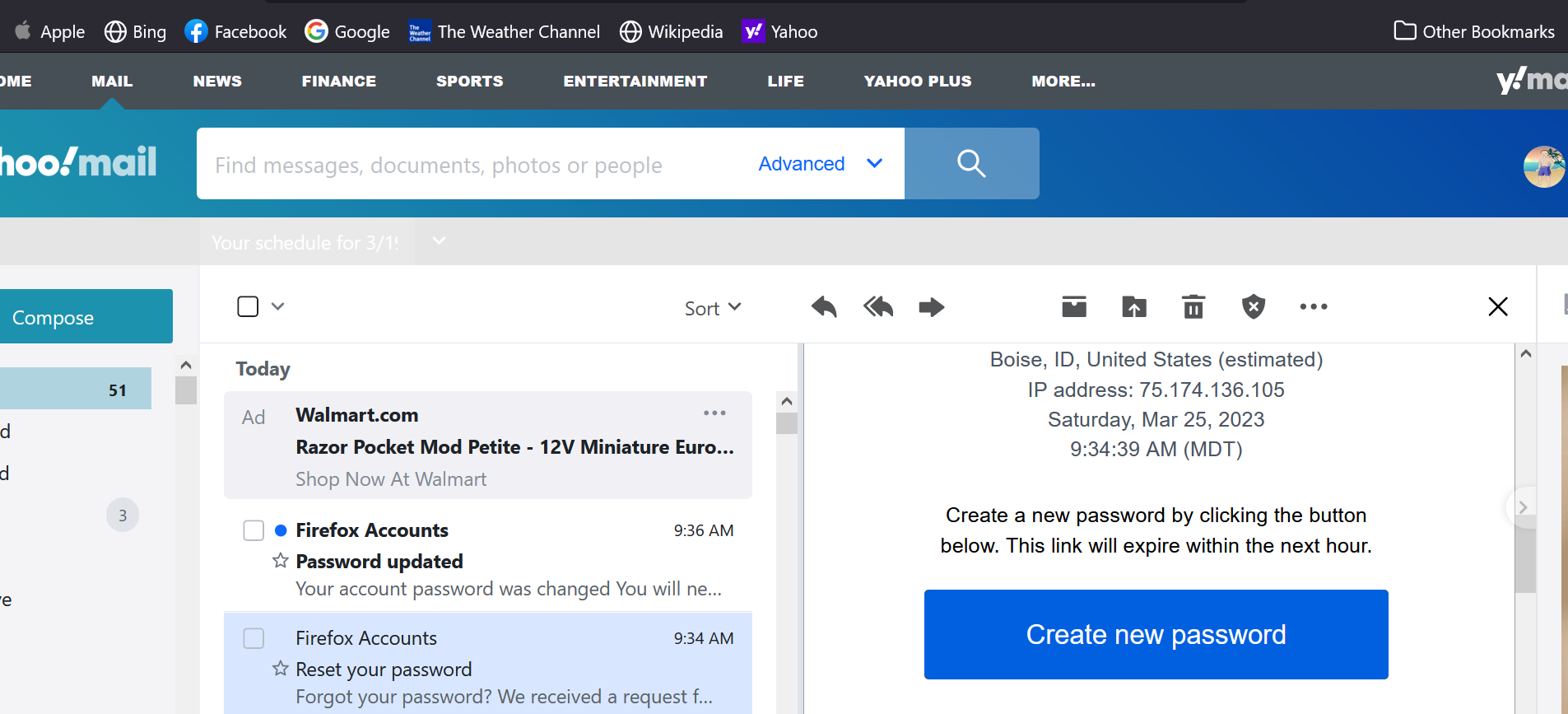yahoo email display
My email screen has gone to a larger page that will not fit on the computer screen, whether in full screen or partial, the inbox is pushed off the left side, and the email previews are so large they extend half the way across from the right side. Previously most of the center was for email lists, but now it is just a small part that will only show two or three emails. How can I change it back the the old format?
Toate răspunsurile (1)
Sign in yahoo mail account and go to inbox. Hit on Switch View icon lying just before settings icon. See the image below: Choose any of the four modes given there. The first and the last mode i.e. Page by Page(classic) and In scrolling list (Hide Preview) are basically the same and the default reading mode. Choose In Scrolling list (Show preview beside) to view email contents on the right side i.e. right side reading pane whereas email lists on the left side. This is side-by-side email viewing and is recommended by me. When you preview email in the right pane, a quick reply box appears at the bottom so that you could quickly reply to that particular email conversation. Choose In Scrolling list (Show preview below) if you want to see preview of email contents in bottom section where as messages list in the top section. Yahoo will prompt a dialog box asking your confirmation to switch mode. Just hit OK and mail will reload with the new orderly split fashion due set up. The separator between the list section and preview section in both the modes above can be resized as per one’s comfort and screen size. Another advantage is that the emails list containing all your messages in inbox in the left pane becomes scrollable. So, you don’t need to hit on next page button again and again to browse more of your important mails. This minimizes the level of interaction required allowing you to focus on your work in a more effective and easy way.
Regards, James