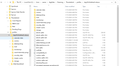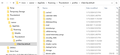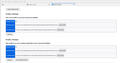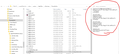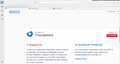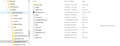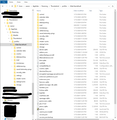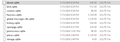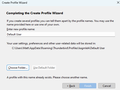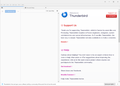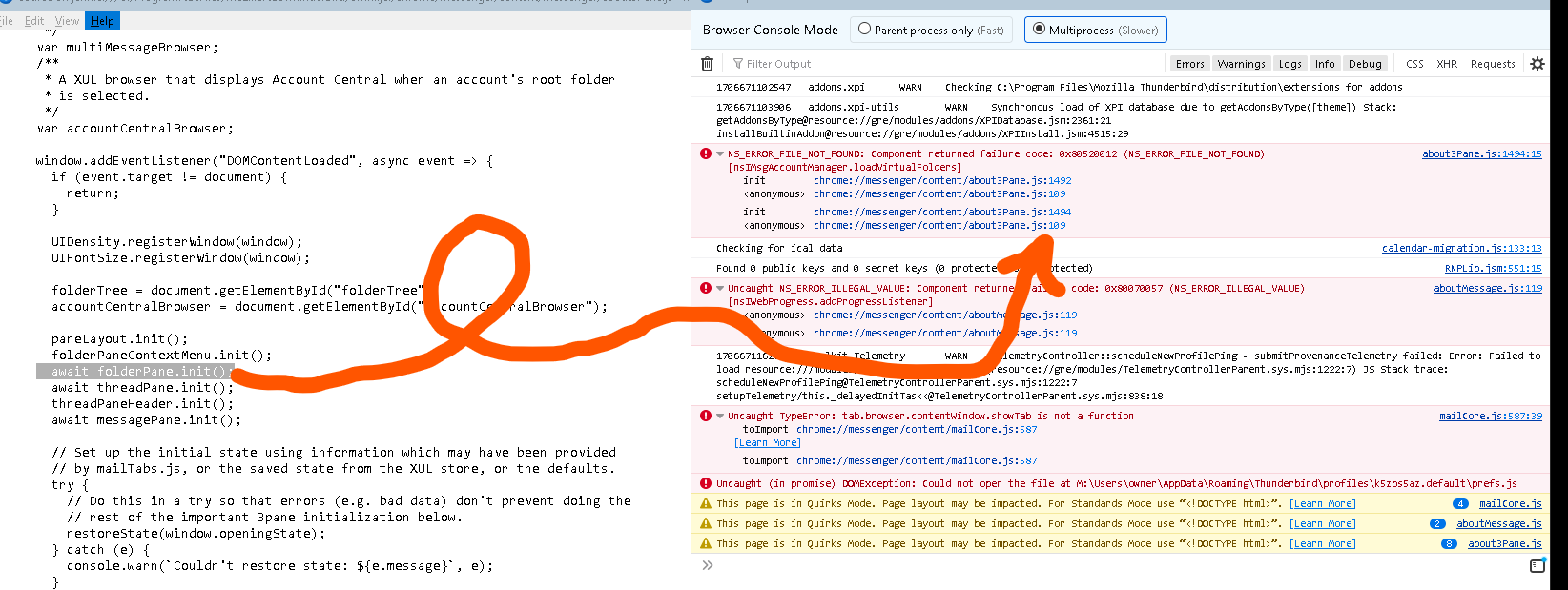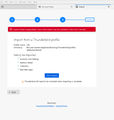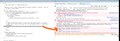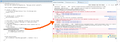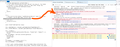TB will not recognize profile after upgrade to win 10
I was finally forced to upgrade from win7 (which worked) to win 10 (me no likey) because of a required program which would not even install on win7. After the upgrade, which obliterated my hard drive of several important things, I am reinstalling TB. I always used an NAS directory for Thunderbird, and have email records going back nearly twenty years. I installed TB 115 and have tried several ways to get it to recognize my profile directory on the NAS to no avail. I tried copying data into the default directory the 115 install is looking at. The about:profiles shows it is looking in the correct directory, it produces a parent.lock file in that directory when I run the program. It does not give me my email, or contacts. I do not use the calendar or to-do lists.
My system is an AMD K6-6400K with 16 GB and a 500 GB drive. Though programs are loaded on the drive ALL data is stored in an NAS. There is about 375 GB available on the C drive.
I have used the cmd line to pull up profile manager, added a profile, pointed it to the data that is on the NAS, a parent lock file is created there too but it shows me no mail.
I have edited the profiles.ini file manually to have the program look at the directories, both the NAS and a local directory which has had the old files entered. Neither worked.
I tried opening TB and creating a new profile and pre-loading the info there, nothing. I've been at this for days now. I have uninstalled and removed manually all TB folders and reinstalled older versions to give that a go but without effect. I am no Luddite (Many years ago I owned a system integration, assembly and install company doing networking for the military as a civilian contractor.) but someone has to explain this to me like I am a five year old. There is no reason having my email back should be this difficult!
PLEASE give me a hand?
My TB directory appears in C:\Users\owner\AppData\Roaming\Thunderbird My old data folder was on a network drive at M:\Users\owner\AppData\Roaming\Thunderbird\profiles\k5zbs5az.default When I manually enter the M: address in the profiles.ini file, it "corrects" it to C:\Users\owner\AppData\Roaming\Thunderbird\ even though the switch 'relative' is off.
[Profile1] Name=default IsRelative=1 Path=Profiles/zpfeu8eu.default Default=1
[Profile0] Name=default-beta IsRelative=0 Path=C:\Users\owner\AppData\Roaming\Thunderbird
[General] StartWithLastProfile=0 Version=2
[Install5D388C1349709B37] Default=C:\Users\owner\AppData\Roaming\Thunderbird Locked=1
Running the Mozilla application with a specific profile using command line arguments brings up the program but no mail. It creates a lock file in the correct directory, but no joy.
I get no pop up error messages.
Modificat în
Toate răspunsurile (20)
I am not familiar with NAS backups, but my experience is that backups that run when Thunderbird is running are always corrupt. And I see that regularly here, when people post of various backup tools they use that ultimately fail in restores. But, if that is true, you should still be able to recover the important items: addressbook and message folders. If you post screenshots of what you have, I think we can give suggestions on recovering those items.
Let me clarify. NAS Network Access Server My Thunderbird profile was on the server, the program was on my win7 computer. It is not a "backup" but the files I was using until last Thursday as my profile location. here we go... a few items to clarify... k5zbs5az.default was the name of my profile directory under win 7. While I have copied it to my C: drive all the files were moved into the day2r5c8.default-release directory which is the default directory TB115 created when installed. The originals remain on the M: drive.
shots of C: drive top of directory, M: top of directory, About:profiles page, reveal of current profiles.ini content, Empty mail page.
FWIW I also tried this: start Profile Manager, Create Profile..., name it, Choose folder..., Browse... and select the folder that has your data. I did that with the M: data directory, and with a C: directory I copied everything into, and just pointing to the default directory that everything had been copied into.
No luck.
When TB starts I do not have contacts, or email.
One of your screenshots shows part of the problem. It shows inbox but it is in the ...appdata\roaming\thunerbird folder, NOT in the appdata\roaming\thunderbird\profiles\<profile name folder> and I don't know where the account itself is. If you have the complete, original, profile, it may be easier to use tools>import>import from another thunderbird installation to get it where it needs to be. The profile does need some cleanup, as indicated by the many .msf files, but that's another issue.
TB created that inbox on install. It also created an inbox in the random name profile it creates.
The inbox with my mail appears under the individual mail accounts thunderbird administers, there are about 6. For instance: \AppData\Roaming\Thunderbird\profiles\k5zbs5az.default\mail\mail1.qti.com \AppData\Roaming\Thunderbird\profiles\k5zbs5az.default\mail\pop.gmail-1.com and so on. these paths were copied from my original locations to the new TB locations on the C: drive as exemplified in the screenshot below.
I can get rid of it all and reinstall Thunderbird again, I've done so several times trying to get this to work.
I am unbelievably crippled in the office without my contacts list. THIS is why we used to have rolodexes!
Modificat în
I think at this time you probably should uninstall thunderbird.
Delete everything in the %appdata%\roaming folder related to Thunderbird and start the process all over. Your disk is a mess and really even if you got it to work as is, you will not have much fun with it trying to figure out what bit are in use and what is just mess.
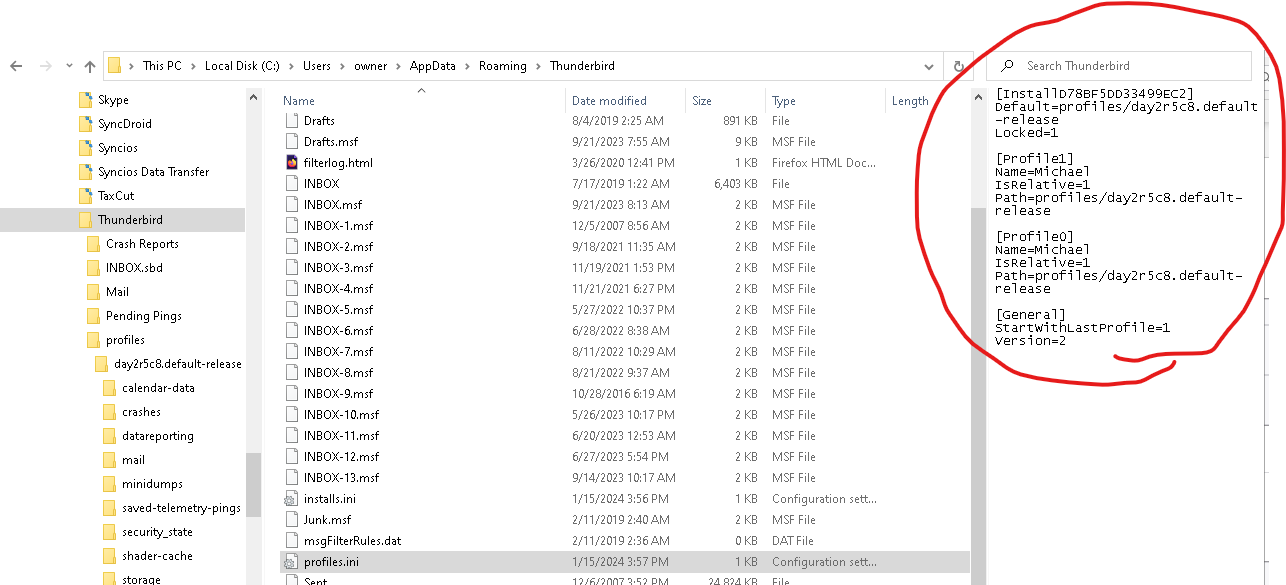
I know you posted this to show the profile.ini contents, but it by accident shows a load of MSF files that indicate Tat least one profile is using it as the profile folder. Not just the profile folder, but somewhere in the profile either in the mail or imap mail folders.
The profile.ini also has duplicate profiles. While perhaps not a fatal error that I know of, I am sure it has probably never been tested and may have unexpected results, depending on what part of the code is interacting with the profiles.ini file.
So lets clean up and start afresh.
Before trying anything further, please post an image of the linked NAS drive folder you have your profile in. If the account directories have been redirected instead of the profile in the past, what is on the NAS may not actually be a profile.
Does it have a prefs.js file in the root of the profile folder? Is there a collection of abook.sqlite files mostly with numbers in them?
I am just trying to validate we are working with a valid profile to begin with.
Modificat în
Here is the screen shot of the profile on the server. Remember this profile has a half dozen email addresses. The prefs.js file is there. .sqlite files sorted and also attached.
Desire to validate profile is understandable.
I will remove TBird completely but wait to hear from you to reinstall.
Modificat în
Ok, Sorry about that, but you fell throught the cracks. Before you reinstall Thunderbird open the %appdata% folder on your computer using the windows file explorer. and delete the \Thunderbid folder. Or if you are feeling untrusting rename it. You can always delete it later.
Reinstall but do not run Thunderbird from the installer. Launch Thunderbird with the command line Thunderbird -p using the windows run command (Windows key +R) Create a new profile and set the location to the profiles directory on the server
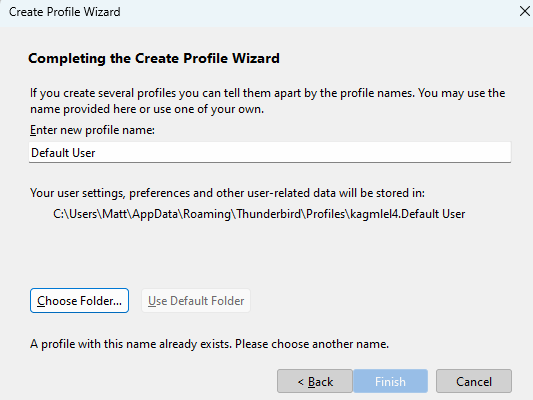 You are presented with the folder that will be used, make sure it is correct before moving on in the wizard.
You are presented with the folder that will be used, make sure it is correct before moving on in the wizard.
This last creation can be accomplished using about:profiles in Thunderbird from the Troubleshooting information when it is running, but I just do not trust the supernova user interface to get there if there is no profile existing. So we can do it using the traditional profile manager. Tried and true since 2002 (V1 was really December 2004, but that does not rhyme)
I did a reinstall of TB before I saw this post... elapsed time and all... and found if I created a profile for xxx@gmail.com and then replaced the profile folders with copies from the server I had the emails there and readable regardless of which set I used. That told me I had usable information. I then copied all the email directories into that profile's mail folder (subfolder for each email address) the results were predictably failure except for the one profile I had created.
Meanwhile life intervened and I had a crisis of near epic proportions occur in the household which took all my attention (and several doctors etc, all good-ish now) kept me both away and with little interest in sitting here and fighting the computer for days... actually for several days I wasn't even in the house...
THEN I saw your post tonight and, well it is going on 3 AM so tomorrow is another day, right? Uninstalling TB and deleting the default AppData|roaming|Thunderbird directory.
I'll start the reinstall tomorrow morning at 9ish after I finish the first vid conference of the day.
Wellll... I created the profile. I made the directory the one on the server. I finished the profile. I started Thunderbird and....
No happiness. It came up with the "Account Setup" screen, the one 2with the octopus. The startup tab is empty. Completely empty.
The installer (or perhaps TB running for the first time) created a new times.json file at the time of startup.
The profiles.ini now reads
[InstallD78BF5DD33499EC2] Default=Profiles/cs10qipp.default-release Locked=1
[Profile1] Name=default-release IsRelative=1 Path=Profiles/cs10qipp.default-release
[Profile0] Name=CBS IsRelative=0 Path=M:\Users\owner\AppData\Roaming\Thunderbird\profiles\k5zbs5az.default Default=1
[General] StartWithLastProfile=1 Version=2
I don't get it. It should work.
David, you said "it may be easier to use tools>import>import from another thunderbird installation to get it where it needs to be. "
I have done so. I am met with an error notice. See screenshot below.
FWIW I do not use calendar functions in ThunderBird at all. I only use the email and contact functions.
Well, that appears to have had problems. Did you use Matt's suggestion to create a profile? That would have forced TB to use your profile. I agree with Matt that may be time to start over. You have components to save, such as the addressbook (abook.sqlite) and your message folders for POP accounts and any Local Folders folders. - Copy all of those to a safe location - uninstall Thunderbird - remove the Thunderbird folder at c:\users\<yourid>\appdata\roaming - reinstall thunderbird and exit - copy the saved items to the ...appdata\roaming\Thunderbird\profiles\<foldername>
- addressbook to the root of the profile - other folders to Mail\Local Folders (and remove the .msf entries) - restart thunderbird - recreate your email accounts - do full backup after verifying that all is okay
And I hope all works out well on the family side. Life is hard enough.
yeah followed Matt's instructions to a T and last post above was the result.
I am able to substitute mail folder contents with my old stuff and that works but the profile with all the email accounts will not populate on its own.
I am going to recreate all the email accounts again, then copy in the contents for each manually one at a time because the difference between accounts with @gmail.com suffixes are all too similar. I am also irritated that I seem to have two of one email address separated by years difference in file dates. How the heck?? that leaves me with a missing history for one account, again, how the heck? and I searched and found another Tbird set of files that are from 2018. That is a real head scratcher. Looks like a long grueling day. If Ihadn't been through the last two weeks on this I would just tackle it right now I am dreading it.
I plan to do a fresh install (again!) create a profile (Tbird -p) enter my lowermost email address info transfer old data test enter next email transfer data test etc ad nauseum
Hopefully we end up with working accounts all the way through... AND contacts intact this time. You've been patient with me. thanks
The new UI is going to take a little getting used to. Finding the menu bar took a hot second the first day.
Status. I have re-created individual email accounts in the profile, replaced the mail folders in each individually and set up smtp servers for each. I have lots of my old mail back, including sent emails. Each is slightly different from the way it was; I haven't figured out all the customization I had in place before yet, but they are functioning in a clunky-fashion. The 'skin' is difficult in win 10 the menu bars for instance are the same color as everything else, there is no delineations to note and the handling of the list of email feels unfamiliar, I think it has something to do with the way they are marked as currently viewing vs cursor position that seems opposite from the previous setup in win7. I still cannot send mail through several of the addresses I get the message: Sending of the message failed.The Outgoing server (SMTP) smtp.drachenfelspress.com does not support the selected authentication method. Please change the 'Authentication method' in 'Account Settings | Outgoing Server (SMTP)' Still working on that. Contacts are still AWOL. haven't figured out where they went. The contact list is empty. No collected, no personal, no general address book. HOWEVER it did populate an @gmail address book today though it was mostly junk email addresses. It would be nice to recover my business address book.
The old addressbook is abook.sqlite and the addressbook for collected addresses is history.sqlite. If you can find those two files, you can copy/replace directly into the profile folder while TB is not running.
Starting to think this is considered fixed because the initial issue has suffered from 'project creep.' While I have history, I have no contact list. The @gmail contact list is because of the calendar in Thunderbird syncing contacts with my cell phone. Didn't realize that at first. Sure would like my contacts back... Is there some way to have TB automatically scan and collect contacts from my 'sent' history? If so... haven't found it. The UI is odd still. Five menu bars before email content seems excessive. One is for the search bar (which I find useless, preferring the quick search flexibility far more useful) exclusively. Big waste of a half inch on my 23" screen. Then this AM opening TB that search bar was gone... space still used but gone how? Would like to combine the quick filter bar with the quick filter toggle/INBOX bar. That would give me one more line of emails to view. Still working to get things back to smooth operation but at least I am functional. Thanks for all the help.
Some possibilities: - the top bar can be customized to include your most frequent functions. I did that and that allowed me to hide the menu bar, since may of its functions are in hamburger menu in upper right. There is an addon, 'compact headers', that lets you minimize headers on messages. No, there is no ability to capture all sent addresses. I do not understand the contact issue. If it is a gmail contact list, it can be included as a cardDAV link.
The contact issue is 20+ years of business contacts went in the crapper when this nightmare started and though I have the sent directory intact I do not have them in contacts anymore. What is in contacts came from a gmail address backup that stored my cell phone data. They are fine to have, my brother, an old friend, my wife... but most are phone numbers only, no email addresses. I would like TB to scan my "sent" directories (all of them) and generate a contacts list of email addresses (with names!).
Where do I customize the top bar? I was able to customize only the #4 bar in my screen capture (above).
Do you have any MAB files in your profile folder?
To customize, just put mouse over top bar and right-click.