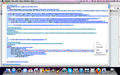I have installed Copy HTML but cannot find it as an option under any Menu. Only copy is there.
I have installed the Copy HTML plug-in but cannot find it as an option under any Menu. The only option is "copy". Where do I find this option so I can use it?
Soluție aleasă
Sorry, I didn't see your screen shot before I replied. I think the extension is showing you the HTML source behind your selection so you can copy it from that window. This is similar to #1 in my earlier post.
Citește acest răspuns în context 👍 0Toate răspunsurile (6)
The screen shot (https://addons.mozilla.org/en-US/fire.../copy-html) shows it on the (right-click) context menu, but not immediately adjacent to Copy. If you looks further down the menu, can you find it?
Hi, Thank you. I saw that but that is not what happens when I "right click". I am on a mac, so I hit control and mouse pad. I have attached a screenshot. Thanks!
By the way, Firefox has two built-in features which you also could try for copying the HTML behind the page. These take more steps than the extension, but let you adjust what you're copying by showing you their context.
I'm going to use the phrase "right-click" but please call up the context menu in whatever fashion works on your system.
(1) After making your selection, right-click and choose View Selection Source.
A new window will open showing your selection in the HTML of the page. You can fine-tune/reselect the part of the code you want. Sometimes it works best if you select a little more in the page to make sure you can pick up more of the context.
(2) Right-click the item you want to copy and choose Inspect Element (Q).
A dotted outline will appear about the element you clicked. If that's what you want, click the drop-down triangle on the little floating bar and choose Copy Outer HTML or Copy Inner HTML. Which is better depends on your receiving application, so maybe try each.
If you need to expand or contract the selection, try clicking the second button on the black toolbar at the bottom of the window (looks like 3 slightly offset horizontal lines). This will open a small pane displaying the HTML tags in an outline format. By expanding and clicking different parts of the outline, you can expand or contract the selected area. Then you can right-click and choose Copy Outer HTML or Copy Inner HTML from the outline.
Soluție aleasă
Sorry, I didn't see your screen shot before I replied. I think the extension is showing you the HTML source behind your selection so you can copy it from that window. This is similar to #1 in my earlier post.
Your screenshot shows that you have the page source visible, so you already have the source code including HTML code available to copy.
You should see the Copy HTML entry if you right-click a normally rendered HTML page.
Thank you, both!