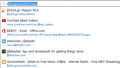How to change/reset which adresses get autofilled in the Location Bar?
I like the autofill feature for the Awesomebar, however a lot of the addresses that it autofills are addresses that I don't really use anymore, so I was wondering:
Is there is a way to remove entries from Location bar autofill or just reset them?
Note: I'm talking about removing-changing the address that Autofill will populate the location bar with, not removing entries from the suggestions list that pops up under the Location bar
Soluție aleasă
Does this extension work?
- Enter Selects: https://addons.mozilla.org/firefox/addon/enter-selects/
Toate răspunsurile (7)
Do you mean this?
- Tools > Options > Privacy > Firefox will: "Use custom settings for history" > "Remember search and form history"
- https://support.mozilla.org/kb/Form+autocomplete
__________________________________________________________________________________________
Many site issues can be caused by corrupt cookies or cache. In order to try to fix these problems, the first step is to clear both cookies and the cache. Note: This will temporarily log you out of all sites you're logged in to. To clear cache and cookies do the following:
- Go to Firefox > History > Clear recent history or (if no Firefox button is shown) go to Tools > Clear recent history.
- Under "Time range to clear", select "Everything".
- Now, click the arrow next to Details to toggle the Details list active.
- From the details list, check Cache and Cookies and uncheck everything else.
- Now click the Clear now button.
Further information can be found in the Clear your cache, history and other personal information in Firefox article.
Did this fix your problems? Please report back to us!
________________________________________________________________________________
Firefox only has a window to manage passwords, but not for managing form data.
If you had such a window for form data then only an extension may have added this feature.
You may have been using one of the form fill extensions in the past.
- Autofill Forms: https://addons.mozilla.org/firefox/addon/autofill-forms/
Modificat în
Use these steps to remove saved (form) data from a drop down list:
- Click the (empty) input field on the web page to open the drop down list
- Highlight an entry in the drop down list
- Press the Delete key (on Mac: Shift+Delete) to remove it.
No sorry I mean [https://support.mozilla.org/en-US/kb/awesome-bar-find-your-bookmarks-hist...]
The Autofill feature of the Awesombar, not forms
This applies to all drop down lists, so it also works to remove individual items from the location bar drop down list, both autocomplete and the list the opens via the arrow at the far right.
Highlight, but not click, an item in the drop down list and press the Delete key to remove that entry.
Bookmarked items that have a yellow highlighted star can only be removed permanently by removing the bookmark.
I think you misunderstood me I mean the inline Autofill of the location bar.
Take a look at the picture. I have typed "li" and the address "listen.grooveshark.com" is the one getting auto filled even though I haven't visited it for ages, as the behaviour of the dropdown list shows, it's the last result.
What I would like is the autofill to use the top result of the dropdown list to auto fill the url.
Soluție aleasă
Does this extension work?
- Enter Selects: https://addons.mozilla.org/firefox/addon/enter-selects/
Yeah the plugin does what it says. I hope Mozilla will eventually fix the autofill behavior to better match the Awesomebar suggestions but I guess this will do for now, I was hoping it would be possible to do without an addon though.
Thanks!