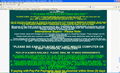Words get overlayed on ebays listing pages I've tried everything listed including safe mode
Words are getting overlapped and pulled together on my eBay listing pages but if I go to my ebay store pages everything looks just fine. Ive tried using safe mode with the same problem. I've disabled plugins reset zoom. Ive looked at other eBay sites and they are fine. If I use internet explorer it works fine.
Toate răspunsurile (10)
Can you see if resetting the font.size.variable.x-western pref in about:config helps?
for a guide of using about:config including resetting prefs see:
No its still the same. What I don't understand is its only on the listing page itself. If I go to my store directly from the listing all the listings there are just fine. Also there are times I've checked the listings and they are just fine.
Hello, any luck if you clear both cookies and the cache ? Note: This will temporarily log you out of all sites you're logged in to. To clear cache and cookies do the following:
- Go to Firefox > History > Clear recent history or (if no Firefox button is shown) go to Tools > Clear recent history.
- Under "Time range to clear", select "Everything".
- Now, click the arrow next to Details to toggle the Details list active.
- From the details list, check Cache and Cookies and uncheck everything else.
- Now click the Clear now button.
Further information can be found in the Clear your cache, history and other personal information in Firefox article.
Did this fix your problems? Please report back to us!
Thank you.
I did try that initially with no luck and I just tried it again and when I first went back to check a listing it appeared to have fixed it BUT then I checked back and its now back to the same all jumbled up squished together words. Its driving me crazy. Someone must have a fix for this I cant believe its only happened to me..Thanks...
Can you attach a screenshot?
- http://en.wikipedia.org/wiki/Screenshot
- https://support.mozilla.org/kb/how-do-i-create-screenshot-my-problem
Use a compressed image type like PNG or JPG to save the screenshot.
If you have made changes to Advanced font settings like increasing the minimum/default font size then try the default minimum setting "none" and the default font size 16 in case the current setting is causing problems.
- Tools > Options > Content : Fonts & Colors > Advanced > Minimum Font Size (none)
Make sure that you allow pages to choose their own fonts.
- Tools > Options > Content : Fonts & Colors > Advanced: [X] "Allow pages to choose their own fonts, instead of my selections above"
It is better not to increase the minimum font size, but to use an extension to set the default page zoom to prevent issues with text not being displayed properly.
Hello,
Here is a picture of the first page of a listing showing the bottom where the words are jumbled. If I access this or any listing page other than directly it always shows up just fine? I appreciate any way you can help resolve this ..Thanks..
Did you check for problems caused by possibly having increased default minimum font sizes in Firefox like I posted above?
You can also try to reset the page zoom on pages that cause problems.
- View > Zoom > Reset (Ctrl+0 (zero); Command+0 on Mac)
I had the same problem and it turned out that the font size is too large for the page display. Try using smaller font and a magnifying glass.
Good morning,
Yes I did try that and just tried to reset the zoom. Its still the same.? Did you receive the screenshot I sent? Thanks Danny
Hello,
Yes someone suggested that and I did try it with no luck..