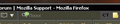Firefox 38 - Ctrl and Shift keys do not work in a search bar.
Hello!
After the update to version 38, I ran into this problem sometimes. E.g. I want to select whole word or a few words, so I need to press "Ctrl + Shift + left (right) arrow". Now it seems that these keys FF38 will ignore. Instead of arrow keys I can use PgUp/Down or Home/End keys and get the same problem.
Все ответы (5)
Start Firefox in Safe Mode to check if one of the extensions (Firefox/Tools > Add-ons > Extensions) or if hardware acceleration is causing the problem.
- Switch to the DEFAULT theme: Firefox/Tools > Add-ons > Appearance
- Do NOT click the Reset button on the Safe Mode start window
Is this on a web site? Just one? Others?
cor-el said
Start Firefox in Safe Mode to check if one of the extensions (Firefox/Tools > Add-ons > Extensions) or if hardware acceleration is causing the problem.
- Switch to the DEFAULT theme: Firefox/Tools > Add-ons > Appearance
- Do NOT click the Reset button on the Safe Mode start window
In safe mode - all the same.
FredMcD said
Is this on a web site? Just one? Others?
It occurs at all sites, even on an empty page (blank). I'm sure it's a new behavior of this function. I have not touched any setting before and after update to 38.
I can see that even if I put the cursor at the beginning of the line (on the right) and hit Delete on my keyboard, to clear the field, it will not erase all the words and begin to do something strange (looks like it will begin to substitute variants of words).
Just in case, I am talking about the search box, not about address bar.
Do a clean reinstall and delete the Firefox program folder before (re)installing a fresh copy of the current Firefox release.
- Download the Firefox installer and save the file to the desktop
https://www.mozilla.org/en-US/firefox/all/
If possible uninstall your current Firefox version to cleanup the Windows registry and settings in security software.
- Do NOT remove "personal data" when you uninstall your current Firefox version, because this will remove all profile folders and you lose personal data like bookmarks and passwords including data in profiles created by other Firefox versions.
Remove the Firefox program folder before installing that newly downloaded copy of the Firefox installer.
- (32 bit Windows) "C:\Program Files\Mozilla Firefox\"
- (64 bit Windows) "C:\Program Files (x86)\Mozilla Firefox\"
- It is important to delete the Firefox program folder to remove all the files and make sure that there are no problems with files that were leftover after uninstalling.
- http://kb.mozillazine.org/Uninstalling_Firefox
Your bookmarks and other personal data are stored in the Firefox profile folder and won't be affected by an uninstall and (re)install, but make sure NOT to remove personal data when you uninstall Firefox as that will remove all Firefox profile folders and you lose your personal data.
If you keep having problems then also create a new profile.