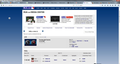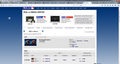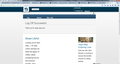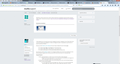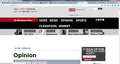some websites only display half of the screen width. how do I change this back? CNTRL+ and Cntrl- have no effect.
Attached is a file to show how it looks. Note the web site is displayed using only about half the screen width. The URL for this site is: http://mlb.mlb.com/mediacenter/index.jsp?c_id=mlb#date=7/4/2015
Все ответы (3)
I have tested this on the same set up and it appears the same. It appears to be a fixed width that is how the website was designed. In order to change the width it is possible to use the built in zoom functions of Firefox:
Have you tried Firefox's zoom feature? This will help increase the size of web pages.
- To make things bigger, press Ctrl and + at the same time.
- To make things smaller, press Ctrl and - at the same time.
- To reset the size back to normal, press Ctrl and 0 at the same time.
You can also use the NoSquint add-on to change the default zoom level for all websites at once. After setting your global zoom level, you can still fine-tune the zoom on individual sites.
Using NoSquint:
- After installing NoSquint, make sure you have the Add-on Bar displayed:
- Right-click the new tab button ("+") or a blank area of the tab bar to the right of it and choose Add-on Bar from the shortcut menu.
- Click the % on the Add-on Bar to call up site preferences, then click the Global Settings button, then the Zooming tab.
- You can experiment with sizes larger than 125%, but it's not recommended that you go higher than 150% unless you have a large high-resolution monitor.
If there are particular sites that still present a problem, feel free to post their URLs.
Please let us know if this helped you!
Thank you.
Note that you can check what width rules are applied to elements on a page and modify or disable style rules via the built-in Inspector via Inspect Element in the right-click context menu to test its effect.
In this case it is the #contentWrap { width:990px; } rule that sets the width. For websites that you visit frequently you can consider to override the layout via the Stylish extension or the userContent.css file.
For this page a rule like this can be used and set the width to auto or a percentage and add the !important flag to override an existing rule.
@namespace url(http://www.w3.org/1999/xhtml); @-moz-document domain(mlb.mlb.com) { #contentWrap{ width:90%!important; }}
Sorry, but this did 'not solve the problem. Maybe I didn't describe it clearly. First, as I wrote in my previous message, Cntrl+ and cntrl- do not effect the screen width. They just control the font size. Second, I will try to be more clear. All sites used to work right. Now some sites that worked right have this problem. The problem is that only half of the screen width is used. The height is not affected. Attached are some files that demonstrate the problem. The first three have the problem. The 4th is normal. Note, the third site is the Mozilla Support site. I don't know about the Mozilla Support site but the first 2 worked correctly until recently. Something has changed in my Firefox browser. I may have done i unintentionally but I don't know how or where.
I hope this clarifies the problem.