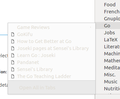How can I change the bookmarks text color?
For some reason, my bookmark text is super light, making them difficult to read. I think it might have been the FXChrome addon, but I'm not sure how to change it. I have Stylish installed, and have searched for a list of rules or something like this to no avail.
Does anyone have any ideas? Is there some nice list of all the .css rules that Firefox uses that I could browse through? I use Linux, so the "Font and Size Changer" addon or whatever it is isn't available for my platform.
Выбранное решение
Hi AmagicalFishy,
Indeed, there does not seem to be a list of default CSS rules for Firefox window. But, I may have a solution for you…
- Open the folder C:\Users\[user-name]\AppData\Roaming\Mozilla\Firefox\Profiles\[profile-name]
- If it doesn't exist, create the folder Chrome
- Inside this new folder, create the file userChrome.css
- In this new file, enter the 4 following lines:
@namespace url("http://www.mozilla.org/keymaster/gatekeeper/there.is.only.xul"); .menu-iconic-text{ color: #000 !important; }
- Save the file
- Close and open again Firefox
Can you tell me if this fix your issue?
Прочитайте этот ответ в контексте 👍 2Все ответы (5)
Here's an example pic.
Выбранное решение
Hi AmagicalFishy,
Indeed, there does not seem to be a list of default CSS rules for Firefox window. But, I may have a solution for you…
- Open the folder C:\Users\[user-name]\AppData\Roaming\Mozilla\Firefox\Profiles\[profile-name]
- If it doesn't exist, create the folder Chrome
- Inside this new folder, create the file userChrome.css
- In this new file, enter the 4 following lines:
@namespace url("http://www.mozilla.org/keymaster/gatekeeper/there.is.only.xul"); .menu-iconic-text{ color: #000 !important; }
- Save the file
- Close and open again Firefox
Can you tell me if this fix your issue?
Sorry, I miss you are on Linux, so the location of the Profile folder is different.
In place of the first step, do this:
- Click on the menu button in the top right-hand corner
- Click on the ? icon then Troubleshooting Information
- In the section "Application Basics", find the line "Profile Directory" and click on the button Open Directory
Other steps are the same.
Banban said
Hi AmagicalFishy, Indeed, there does not seem to be a list of default CSS rules for Firefox window. But, I may have a solution for you…@namespace url("http://www.mozilla.org/keymaster/gatekeeper/there.is.only.xul"); .menu-iconic-text{ color: #000 !important; }
- Open the folder C:\Users\[user-name]\AppData\Roaming\Mozilla\Firefox\Profiles\[profile-name]
- If it doesn't exist, create the folder Chrome
- Inside this new folder, create the file userChrome.css
- In this new file, enter the 4 following lines:
Can you tell me if this fix your issue?
- Save the file
- Close and open again Firefox
This worked perfectly. May I ask how you found that CSS rule? I fiddled about in the developer tools and came up with:
- BMB_bookmarksPopup .subviewbutton:not([disabled="true"]) {
color: #000000 ;
}
Which achieves a similar result. Did you do the same type of thing, or is there an easier way to find these values?
Изменено
Of course I will tell you! ;)
- First, I installed the DOM Inspector add-on to find the right CSS class.
- Then, I opened it by pressing the Alt key, then clicking Tools > Web Developer in the menu bar on the top left.
- In the DOM Inspector window, click File > Inspect Chrome Document and select the current tab of the main window of Firefox
- Follow this path: windows > deck > vbox > toolbox > toolbar (id = PersonalToolbar) > toolbaritem > hbox > hbox > scrollbox > xul:box > toolbarbutton (any item) > menupopup > xul:hbox > xul:arrowscrollbox > xul:scrollbox > xul:box > menuitem > xul:label
- The class of this last element is menu-iconic-text, so you just have to use it in the userChrome.css file
Tip: when you click on an element in the DOM structure, a red box is highlighted in the Firefox window > it is useful to know which element you have selected.
So, that doesn't sound easy… Maybe there is an easier way. Mine is a little boring, but with some patience and trials you can manage to do what you want.
I tried your solution: it seems to be a different logic. For example, I didn't manage to custom the font color of the submenu items (by replacing #000000 with an other value).