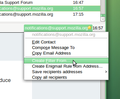I want to have spam automatically deleted. I tried to right-click on the sender's address but there was no option to "Create filter from" as your FAQ's suggest.
So, there was no option to "Create Filter From" when I right clicked on the sender's address as your FAQ suggested. So, I couldn't proceed to have the spam automatically deleted from my Thunderbird accounts. I COULDN'T do the following:
Select a message from a sender you wish to block: Right-click on the sender's address and choose Create Filter From....
block sender
This will open the Filter rules window with the email address already inserted into the filter.
Name the filter. Something like "Block list" would be appropriate.
In the bottom half of the window, change the action to perform to Delete Message.
filter rule
Click OK to save the filter. The next time that person sends you mail, it will automatically be deleted.
The Message filter that you have created can be opened and edited by selecting the Message filters... entry in the Tools menu. It is not necessary to create an individual filter for each address you want to block. Now you have the Block list filter, the next time you want to block someone you can add the person's address into the top of the filter by clicking the + button and thus creating a new field to enter the new address. Make sure you select the "Match any of the following" option, as you wish it to fire on any of the listed addresses.
Выбранное решение
Zenos posted a picture showing that it does have that choice. So befors you say noooo... How about you posting a screenshot showing it is missing on your computer. FYI: Right or left click on the sender's address brings up the same menu as Zenos posted above for me too.
You do have to be clicking on the sender's address in an email header and not in the FROM column of the Inbox.
Прочитайте этот ответ в контексте 👍 1Все ответы (4)
Open the message. Click on the From address in the pane above the message content.
Nooooo. Please re-read my initial message. That's what I did and there was no "Create filter...." option.
Выбранное решение
Zenos posted a picture showing that it does have that choice. So befors you say noooo... How about you posting a screenshot showing it is missing on your computer. FYI: Right or left click on the sender's address brings up the same menu as Zenos posted above for me too.
You do have to be clicking on the sender's address in an email header and not in the FROM column of the Inbox.
YES!! Thank you Zenos! I wasn't on the address, I was in the From column. Now I see, and I appreciate that you stuck with me!