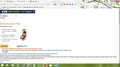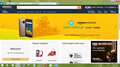Amazon.in is broken after Firefox update
Firefox recently performed an auto update, and ever since, Amazon.in refuses to load properly. ____ I've tried Firefox in safe mode, the problem persists_____
Amazon.com, the US version of Amazon, opens fine. But Amazon.in doesn't. Amazon.in opens fine in MS IE, but not in Firefox since the auto update. Any idea how to fix this? Please take a look at the attached screenshots.
Firefox Version 52.2.0 (32bit) ESR. OS: Windows 8.1 Pro (64bit) (Fully updated except for MS tracking and Telemetry nonsense). Laptop: Dell Vostro.
Thank you
Изменено
Выбранное решение
You can try these steps in case of issues with web pages:
You can reload web page(s) and bypass the cache to refresh possibly outdated or corrupted files.
- hold down the Shift key and left-click the Reload button
- press "Ctrl + F5" or press "Ctrl + Shift + R" (Windows,Linux)
- press "Command + Shift + R" (Mac)
Clear the cache and remove the cookies from websites that cause problems via the "3-bar" Firefox menu button (Options/Preferences).
"Clear the cache":
- Firefox/Options/Preferences -> Advanced -> Network -> Cached Web Content: "Clear Now"
"Remove the cookies" from websites that cause problems.
- Firefox/Options/Preferences -> Privacy -> "Use custom settings for history" -> Cookies: "Show Cookies"
If you use extensions ("3-bar" menu button or Tools -> Add-ons -> Extensions) that can block (wanted) content (e.g. Adblock Plus, NoScript, Flash Block, Ghostery) then always make sure such extensions do not block (wanted) content.
- make sure that your extensions and filters are updated to the latest version
There is security software that can interfere with loading content, so check that as well.
Start Firefox in Safe Mode to check if one of the extensions ("3-bar" menu button or Tools -> Add-ons -> Extensions) or if hardware acceleration is causing the problem.
- switch to the DEFAULT theme: "3-bar" menu button or Tools -> Add-ons -> Appearance
- do NOT click the "Refresh Firefox" button on the Safe Mode start window
- https://support.mozilla.org/en-US/kb/troubleshoot-firefox-issues-using-safe-mode
- https://support.mozilla.org/en-US/kb/troubleshoot-extensions-themes-to-fix-problems
Все ответы (6)
Give this a try https://support.mozilla.org/en-US/kb/fix-login-issues-on-websites-require-passwords
and https://support.mozilla.org/en-US/kb/websites-look-wrong-or-appear-differently
If need further help please expand on what is broken as we do not all know what that site is suppose to look like when is working properly. Also the website may be broken so do please expand and explain.
Please let us know if this solved your issue or if need further assistance.
Thank you Pkshadow for your kind help. I have tried:
- Cleaning cookies
- Cleaning Cache
- Clearing history
- Attempting to open amazon.in in safe mode (by launching Fx while holding down the shift key).
None of these corrected the problem.
Please take a look at the first post, I have attached 3 screenshots. The second screenshot is how the page opens in Fx, and the 3rd is how it opens in MS Internet Explorer. The Internet Explorer view is the correct view for the page. The links you provided, although informative, doesn't solve the current problem. Short of reporting a broken page, is there something else I can try?
Thank you.
You are welcome, happy to have tried to assist you.
Please give this a go, try to enable and disable to see if that helps. https://support.mozilla.org/en-US/kb/upgrade-graphics-drivers-use-hardware-acceleration.
If doing the above does not work please let us know and you may have to wait for someone with more experience or a better idea. Thanks
Updated graphics driver from dell.com (not intel.com ), and disabled hardware acceleration, doesn't help.
I have another gaming laptop (HP Omen) which I use exclusively for games. Hardware configuration of that laptop is irrelevant for the problem at hand so m not gonna mention those, but it's running Windows 8.1 (home edition, 64bit). I've installed the same version of Firefox in that laptop, and Amazon.in opens perfectly fine on that.
So I guess it's not a firefox problem in general, it's my installation that's somehow malfunctioning. Perhaps a faulty plug-in is breaking the page? But then I tried firefox in safe mode (which I assume disables all the plug-ins) and the problem persisted.
I'm out of ideas. It's just a single web page that's malfunctioning and it's not a big deal- I can always use Internet Explorer for Amazon and use Firefox for everything else, but still, it's weird. If somebody knows how to fix this or what could possibly be causing this, I'd very much like to know.
Thank you..
PS: The "RESET FIREFOX" option will probably solve the problem. If not, an un-install followed by a reinstall will almost certainly do. But over the last couple of years, I have used firefox exclusively and there are so many plug-ins, add-ons, themes, etc installed, not to mention hundreds of bookmarks. It'd be a little too drastic to try these steps just to solve an error in a single web-page, losing all my personalization in the process. I'd like to know a "Targeted Cure" for this condition, which will solve the issue with minimal "side-effects". Sort of like what a doctor does, she prescribes drugs that cure a disease without causing severe collateral damage to the patient- if you know what I mean..
Изменено
Выбранное решение
You can try these steps in case of issues with web pages:
You can reload web page(s) and bypass the cache to refresh possibly outdated or corrupted files.
- hold down the Shift key and left-click the Reload button
- press "Ctrl + F5" or press "Ctrl + Shift + R" (Windows,Linux)
- press "Command + Shift + R" (Mac)
Clear the cache and remove the cookies from websites that cause problems via the "3-bar" Firefox menu button (Options/Preferences).
"Clear the cache":
- Firefox/Options/Preferences -> Advanced -> Network -> Cached Web Content: "Clear Now"
"Remove the cookies" from websites that cause problems.
- Firefox/Options/Preferences -> Privacy -> "Use custom settings for history" -> Cookies: "Show Cookies"
If you use extensions ("3-bar" menu button or Tools -> Add-ons -> Extensions) that can block (wanted) content (e.g. Adblock Plus, NoScript, Flash Block, Ghostery) then always make sure such extensions do not block (wanted) content.
- make sure that your extensions and filters are updated to the latest version
There is security software that can interfere with loading content, so check that as well.
Start Firefox in Safe Mode to check if one of the extensions ("3-bar" menu button or Tools -> Add-ons -> Extensions) or if hardware acceleration is causing the problem.
- switch to the DEFAULT theme: "3-bar" menu button or Tools -> Add-ons -> Appearance
- do NOT click the "Refresh Firefox" button on the Safe Mode start window
cor-el said
You can try these steps in case of issues with web pages: You can reload web page(s) and bypass the cache to refresh possibly outdated or corrupted files.
- hold down the Shift key and left-click the Reload button
This solved the problem. Refreshed the page using the shift method you mentioned, and it loaded perfectly. Then I restarted Firefox and tried loading the page normally, typing www.amazon.in in the url box, and the page loaded fine again. Strangely enough, I had cleared cache+cookies+history in an effort to correct this problem, but the problem persisted. The shift+refresh method fixed it in one go. Thanks for correcting the issue and teaching me a new troubleshooting method. God bless.