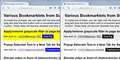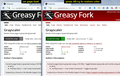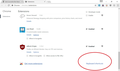Many add-ons do not appear in the toolbar, and therefore cannot be activated.
With firefox 54.0.1 (32 bit), about half of all the add-ons I download never appear in the toolbar. In the add-on manager, the add-ons display as 'enabled', but there is no way to activate them since they don't create an icon in the toolbar to click on. Some people have suggested selecting 'customize' (ctrl + right click of the toolbar), to find a hidden add-on icon, but the icons are not there, either. One example of such an add-on is this one: https://addons.mozilla.org/en-US/firefox/addon/paintitgreyscale/?src=search
This is very frustrating because half the time, when I find an add-on that precisely what I'm looking for, I'm never able to activate it.
Все ответы (19)
Specific examples are good, because their pages often have some screenshots or other explanation about how to use them.
For this one:
One example of such an add-on is this one: https://addons.mozilla.org/en-US/firefox/addon/paintitgreyscale/
What it is supposed to do is automatically convert every page to shades of gray. It has no site-by-site controls.
Considering that it is marked experimental and was last updated in 2013, I wouldn't expect any improvements to it.
That doesn't answer my question. My question is about extensions in general, not this one in particular (it's just an example). I'm not expecting site-by-site controls. But for most extensions, you need to click on its icon after downloading it, to turn it on. If it doesn't generate an icon automatically, are you just out of luck? Or is there a way to access your extensions in another way? (The extensions page for firefox doesn't give you access to your extensions, it only gives you the ability to uninstall them). I find it difficult to believe that so many extensions are unusable simply because they don't automatically generate a toolbar icon...
It’s possible that there is a problem with the file(s) that store the extensions registry.
Type about:support in the address bar and press enter.
Under the page logo on the left side, you will see Application Basics. Under this find Profile Folder. To its right press the button Show Folder. This will open your file browser to the current Firefox profile. Now Close Firefox.
Delete all extensions files and compatibility.ini in the Firefox profile folder to reset the extensions registry.
New files will be created when required.
After, restart Firefox.
See "Corrupt extension files":
- http://kb.mozillazine.org/Unable_to_install_themes_or_extensions
- https://support.mozilla.org/kb/Unable+to+install+add-ons
+++++++++++++++++++++++++++ You will have to approve the updating one last time.
Okay, here is the more general answer:
- Many extensions have a button, and automatically it to the main toolbar.
- Some do not do it automatically, but you can add the button yourself using the Customize tab. More info on that feature: Customize Firefox controls, buttons and toolbars.
- Some older extensions try to add their button to the Add-on bar which was removed in Firefox 29. To use those, you need to install an Add-on bar add-on!
- Occasionally extensions are incompatible and may step on one another's buttons.
- Some extensions add commands to one of the menus on the classic menu bar (e.g., the Tools menu, or a sub-menu of the Tools menu).
- To activate the menu temporarily you can tap the Alt key or the F10 function key. If you want to display it persistently, View > Toolbars > Menu bar.
- Some extensions do not need a toolbar button because they integrate their commands into the right-click context menu where they would be most relevant.
Extension authors have a lot of choices and use diverse approaches. Also, many extensions have not been updated to address changes in Firefox over the years and are simply broken.
Also: If there are too many controls on the toolbar, the extras will be placed on an overflow list corresponding to a >> button on the toolbar.
Also: You can reset the toolbar layout and customize it from scratch by using the "Restore Defaults" button at the bottom of the Customize tab. Sometimes this resolves problems that cannot be fixed by hand.
austinbio1 said
(The extensions page for firefox doesn't give you access to your extensions, it only gives you the ability to uninstall them).
To make sure we're "on the same page" could you check the Add-ons page again? Either:
- Ctrl+Shift+a (Mac: Command+Shift+a)
- "3-bar" menu button (or Tools menu) > Add-ons
In the left column, click Extensions.
Normally every extension listed on the right side has a button that is labeled either Disable or Enable, depending on whether the extension currently is enabled or disabled. If the Enable/Disable button is grayed out or missing, is it possible your Firefox is running in its Safe Mode? All extensions are disabled automatically in safe mode, so that usually is pretty obvious.
Extensions will have a Remove button if they were installed only into this profile, but they will lack a Remove button if they were installed into a shared folder.
Some extensions have an Options button to configure their settings.
Изменено
Thanks for the replies guys, but after going through every suggestion in detail, none of it worked. The add-on bar add-on idea sounded the most promising, but I couldn't find an add-on bar add-on that worked. Can you suggest one? So far I've tried: New Add-on Bar The Add-on Bar (restored) Classic Theme Restorer
The first two just create an empty bar at the bottom of the page - no help at all. If you know of an add-on bar add-on that actually works, please let me know! And any other ideas here are much appreciated, too. Thanks
Many of us are using; https://addons.mozilla.org/en-US/firefox/addon/classicthemerestorer/ Classic Theme Restorer (Customize Australis)
Restore squared tabs, appmenu, add-ons bar, small button view and more on Australis UI (Windows/MacOSX/Linux + Fx 29+).
This will restore many of the things the upgrades took away.
http://forums.mozillazine.org/viewtopic.php?f=48&t=2827985 Classic Theme Restorer - Discussion Thread (v2)
Like I said, I tried Classic Theme Restorer. It just creates an empty add-on bar at the bottom of the screen. Am I missing something? Perhaps you can try installing my example add-on on your end to see if you can get it to work: https://addons.mozilla.org/en-US/firefox/addon/paintitgreyscale/?src=search
On a different note, it seems crazy that firefox doesn't have a more updated greyscale addon (actaully it's crazy they don't have an integrated greyscale option). Chrome has plenty of greyscale options....
I already use the Greasemonkey extension, so I tested the userscript version of Paint It Greyscale. That was the basis for my comments, since the extension is just an encapsulated version of the userscript. It worked automatically on all the sites I tested, after which I removed it because... I prefer the web in color.
http://userscripts-mirror.org/scripts/show/104674
As another approach, you could use a bookmarklet to inject a grayscale filter style rule into the page. This is a manual workaround that you would need to apply each time you load a page.
A bookmarklet is a script that you run by clicking a button or item on your Bookmarks Toolbar or Bookmarks Menu, whichever is more convenient for you.
This code is all you need to make a toggle button to grayscale (and undo grayscale) for the entire page:
javascript:var s=document.getElementById('gsblock'); if(s){s.remove();} else {s=document.createElement('style'); s.id='gsblock'; s.innerHTML='body{filter: grayscale(100%) !important}'; document.body.appendChild(s);} void 0;
To install that to your bookmarks, you can use the manual creation method or install from this page:
https://www.jeffersonscher.com/res/sumomarklets.html#GrayTog
The attached illustrates the effects on that page.
Some sites bar external scripts from modifying them (using a Content Security Policy), and on those sites, this script will have zero effect. An extension or userscript could handle that situation better.
Which Chrome extensions do you find most useful for this? They are now fairly easy to convert to Firefox extensions, so feel free to suggest it to the author.
Thanks for the info Jeff. The bookmark works but without a hotkey to toggle it on and off, and without it applying automatically to all loaded pages, it's not very useful. I tried to use Paint it Grey user script in greasemonkey like you said, but I couldn't get it to work, and I assume it would have same issue with inability to easily toggle on/off with a hotkey... But given that the source code is publicly available, wouldn't it be easy for a developer to put it into a working extension, with a hotkey toggle? I'm out of my depth on that...thanks in advance to anyone who wants to tackle that!
And to answer your question, one Chrome extension that would be fantastic is Dark Reader, which includes a greyscale toggle and other helpful display options ( https://chrome.google.com/webstore/detail/dark-reader/eimadpbcbfnmbkopoojfekhnkhdbieeh?hl=en ) I tried using it in firefox by converting it with the foxify extension, but although it installs, it doesn't work (the options it displays are blacked out).
austinbio1 said
The bookmark works but without a hotkey to toggle it on and off, and without it applying automatically to all loaded pages, it's not very useful.
Perhaps a userscript or extension version would be helpful, but based on your preferred Chrome extension, I think this still would fall far short of what you're looking for.
And to answer your question, one Chrome extension that would be fantastic is Dark Reader, which includes a greyscale toggle and other helpful display options ( https://chrome.google.com/webstore/detail/dark-reader/eimadpbcbfnmbkopoojfekhnkhdbieeh?hl=en )
The features of "dark" or "night mode" themes are tricky to implement well, and prone to quirks. They are way, way beyond what I could build (or at least what I have the patience to build).
There is a request on file on the developer's site to convert Dark Reader to Firefox and it sounds as though it would be nearly feature complete, but I don't see a timetable for completing the work:
https://github.com/alexanderby/darkreader/issues/11
Some similar extensions currently on the Mozilla Add-ons are:
I don't know whether either of those or the many others like them has the features you're looking for.
Here's my take on a grayscaling user script for Greasemonkey that automatically grays pages and uses Alt+g as its hotkey.
Edit: I should paste the link!
Изменено
Wow, that works really well. Thanks for creating that. Incidentally, your script also removes the annoying floating bars at the top of webpages (such as this very page) that stay there even as you scroll down the page, hogging screen space - I don't know if you intended it, but an added plus. Thank you again.
To your other points: -I already use the Dark Mode extension, and it works quite well (except it doesn't simultaneously toggle the light/dark mode of the firefox theme itself, only the page content, which sort of defeats the purpose). I use the same extension in Chrome as well, but in chrome you can set your own hot keys for activating each extension, so it's much easier to use. I can't find a way to set activate/deactivate hotkeys for extensions in firefox though - surely it can be done? (googling yielded no solutions)
-One reason Dark Reader is great is it gives control of light vs. dark mode, greyscale, sepia, brightness, excluded websites, etc. etc., with customization hot keys. I haven't found any firefox extension that gives those options in a single package.
-Lastly, your example of Simply Night Mode brings this topic full circle - it's another example of an extension that is unusable because it doesn't create a toolbar icon or a menu item.
It baffles me a bit why firefox has these issues - creating a browser update that doesn't provide support so many of the extensions seems like an unnecessary step backwards. And no extension hot keys? Honestly the only thing keeping me with firefox is its superb, integrated reader mode that is far superior to anything that chrome offers.
Whatever comments you have on these topics (especially setting activate/deactivate hotkeys for extensions!), please share.
p.s. - the only problem with the greyscale in greasemonkey is that it automatically applies greyscale to all new page loads when activated, until you hit alt+g, even after you've used alt+g to turn it off on a page. As opposed to a true toggle, where alt+g would turn greyscale off for all page loads in all tabs until you hit alt+g again..No idea how complicated that is to fix though....
Изменено
austinbio1 said
p.s. - the only problem with the greyscale in greasemonkey is that it automatically applies greyscale to all new page loads when activated, until you hit alt+g, even after you've used alt+g to turn it off on a page. As opposed to a true toggle, where alt+g would turn greyscale off for all page loads in all tabs until you hit alt+g again..No idea how complicated that is to fix though....
Greasemonkey can store data for websites (using the same mechanism of local storage / DOM storage that sites can use) or independently. So in theory the script could create a site-specific flag (do not gray this site) or a global flag (don't gray new page loads). The first is a lot of work, the second is some amount of work. For the second case, you can use the drop-down of the monkey icon to turn off the script (click to turn off, click again to turn on) as a temporary workaround.
austinbio1 said
Incidentally, your script also removes the annoying floating bars at the top of webpages (such as this very page) that stay there even as you scroll down the page, hogging screen space - I don't know if you intended it, but an added plus.
I have no idea why that happens!
I can't find a way to set activate/deactivate hotkeys for extensions in firefox though - surely it can be done? (googling yielded no solutions)
...
Whatever comments you have on these topics (especially setting activate/deactivate hotkeys for extensions!), please share.
For Firefox 56 and earlier, there's this but I haven't used it for a while: https://addons.mozilla.org/firefox/addon/dorando-keyconfig/
That won't work in Firefox 57 and later. There is a bug on file requesting a feature comparable to Chrome's but it has priority P3 which is not the top of the list and no developer is currently assigned to work on it.
UI for re-assigning command shortcuts
I think one reason it hasn't been given more attention is that developers aren't choosing very many conflicting keyboard shortcuts. Some method for users to resolve conflicts between extensions and to turn off shortcuts preempting those of their important websites seems to be required eventually.
I'm not sure you understand what I'm referring to in the chrome shortcuts. Check it out on your own chrome browser, on the chrome extensions option page (see screenshot). It's not hotkeys within the extensions, it's actually hotkeys that you make chrome assign to activating each extension individually - so that even if an extension doesn't support hotkeys, you can create your own through the chrome interface. Super handy, can't be hard to do right? Firefox should follow suite - don't get left behind!
jscher2000 said
austinbio1 saidp.s. - the only problem with the greyscale in greasemonkey is that it automatically applies greyscale to all new page loads when activated, until you hit alt+g, even after you've used alt+g to turn it off on a page. As opposed to a true toggle, where alt+g would turn greyscale off for all page loads in all tabs until you hit alt+g again..No idea how complicated that is to fix though....Greasemonkey can store data for websites (using the same mechanism of local storage / DOM storage that sites can use) or independently. So in theory the script could create a site-specific flag (do not gray this site) or a global flag (don't gray new page loads). The first is a lot of work, the second is some amount of work. For the second case, you can use the drop-down of the monkey icon to turn off the script (click to turn off, click again to turn on) as a temporary workaround.
Yes, I know I can do that much. What I'm referring to is that the hot key only works to turn the greyscale off one page load at a time. Once you click your next link, you have to turn it off again. A hotkey that turned it off and kept it off for all future page loads until future notice (until the hotkey is used again to turn it on) would be very helpful.
Incidentally, having something like the chrome extensions shortcuts I spoke of above would solve this problem - you could just use the extension shortcut to activate/deactivate the entire greasemonkey extension, and that's all you'd need. I also checked greasemonkey options and doesn't look like they have a hotkey option ; (
Also, the keyconfig extension you linked to does not seem to have any options for creating hotkeys related to other extensions - it only reiterates the regular firefox shortcuts. It lets you write a new hotkey code, but I have no idea how to do that.
Изменено
austinbio1 said
I'm not sure you understand what I'm referring to in the chrome shortcuts.
I did research that screen before I replied and I think that's what the bug I linked to is designed to add.
austinbio1 said
What I'm referring to is that the hot key only works to turn the greyscale off one page load at a time. Once you click your next link, you have to turn it off again. A hotkey that turned it off and kept it off for all future page loads until future notice (until the hotkey is used again to turn it on) would be very helpful.
I understood. I'm saying that is possible because Greasemonkey can store global variables. I just had other things to do today and before making any changes I wanted to make sure it would be a single global setting and not turn into a different requirement to store the preference on a site-by-site basis.
Right, well as I said the extension you linked to to make shortcuts doesn't create shortcuts for activating individual add-ons, so it doesn't provide an analog to the Chrome shortcuts.
And are you implying you're going to make changes to your greasemonkey Greyscale to solve the global setting issue? Much appreciated.