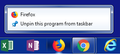Firefox does not start - process appears in Task Manager but window does not open
Hi, I have checked many questions here in this forum. And have checked and tried all solution suggestions described in question "Firefox does not start at all" asked by user "hampet47". I click on the Firefox icon, the firefox.exe process appears in Task Manager, but that's it. I've tried opening in safe mode, but the same thing happens, just the process appears, but nothing else. I've tried creating a new profile, but that also does not work. After creating the new profile and clicking on the option to start firefox with that profile I get the "not responding" message and have to end the process. I've scanned my PC and nothing wrong here. I've tried both uninstalling-reinstalling procedure and the clean reinstall process and it also did not help. I don't have a Logitech camera installed and never had. Anything else that I can try to fix this? I am running on Windows 7 Pro OS. Thanks
Все ответы (9)
What's your computer system and Firefox version?
https://support.mozilla.org/en-US/kb/changes-toolbars-and-window-sizes-are-not-saved You may have corrupt xulstore.json or Localstore.rdf file.
Close Firefox. Open your file browser to this hidden location:
- Mac: *~/Library/Application Support/Firefox/Profiles
- Linux: *~/.mozilla/firefox/Profiles
- Windows: %AppData%\Mozilla\Firefox\Profiles
- *C:\Users\<user>\AppData\Roaming\Mozilla\Firefox\Profiles
- Windows XP: C:\Documents and Settings\<user>\Application Data
\Mozilla\Firefox\Profiles\
Search for the above files. Then rename or delete them. Restart Firefox.
Hi, My laptop runs Windows 7 Professional 64-bit Operating System. I've downloaded the firefox installer from the website so I assume the version is the latest one. I don't know which version I had prior to performing the clean reinstall. I've looked up in the C:\Users\<user>\AppData\Roaming\Mozilla\Firefox\Profiles folder for both files you mentioned and none of them could be found there.
Okay, try this; Start Firefox. Wait a few moments. Now right-click the Firefox icon and select Open New Window. If a window opens, close the first window. Then Close Firefox.
Hi, I was not able to do that. I've tried to start Firefox, the process continues to just appear in Task Manager. I've waited for 5 minutes and then right-clicked the icon but the Open New Window option did not appear. By right-clicking the icon only the options shown in the image appeared.
Let’s do a full clean re-install;
Download Firefox For All languages And Systems {web link}
Save the file. Then Close Firefox.
Using your file browser, open the Programs Folder on your computer.
Windows: C:\Program Files C:\Program Files (x86)
Mac: Open the "Applications" folder. https://support.mozilla.org/en-US/kb/how-download-and-install-firefox-mac
Linux: Check your user manual. If you installed Firefox with the distro-based package manager, you should use the same way to uninstall it. See Install Firefox on Linux; https://support.mozilla.org/en-US/kb/install-firefox-linux
If you downloaded and installed the binary package from the Firefox download page, simply remove the folder Firefox in your home directory. http://www.mozilla.org/firefox#desktop ++++++++++++++++++++++++++++ Look for, and remove any Mozilla or Firefox program folders. Do not remove the Mozilla Thunderbird folder if there is one.
Do Not remove the profiles folder.
After rebooting the computer, run a registry scanner if you have one. Then run the installer. +++++++++++++++++++++++++++ If there is a problem, start your Computer in safe mode and try again.
http://encyclopedia2.thefreedictionary.com/Linux+Safe+Mode This shows how to Start all Computers in Safe Mode; Free Online Encyclopedia
Hello, Sorry for not giving feedback but I was away for a few days. None of the solutions above worked. Still have the problem.
Use these links to create a new profile. Use this new profile as is. Is the problem still there?
http://kb.mozillazine.org/Profile_folder_-_Firefox#Navigating_to_the_profile_folder
https://support.mozilla.org/en-US/kb/profile-manager-create-and-remove-firefox-profiles
https://support.mozilla.org/en-US/kb/how-run-firefox-when-profile-missing-inaccessible
https://support.mozilla.org/en-US/kb/back-and-restore-information-firefox-profiles
Type about:profiles<enter> in the address bar.
I've created a new profile by running the firefox.exe -P command. After creating the new profile, I have clicked on Start Firefox with the new profile selected. The problem is still there, the firefox process is created and can be seen in Task Manager, but the firefox screen never opens.
Some problems occur when your Internet security program was set to trust the previous version of Firefox, but no longer recognizes your updated version as trusted. Now how to fix the problem: To allow Firefox to connect to the Internet again;
- Make sure your Internet security software is up-to-date (i.e. you are running the latest version).
- Remove Firefox from your program's list of trusted or recognized programs. For detailed instructions, see
Configure firewalls so that Firefox can access the Internet. {web link}