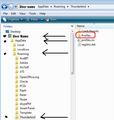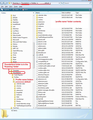I'm having difficulty copying Thunderbird from a PC running Windows XP to a new PC running Windows 7 .
I think one problem is that my "profiles" folder on the original PC does not match the "profile" folder created in the new Thunderbird setup on the destination PC . That is to say, when I search : %APPDATA%\Thunderbird|profiles , on Windows XP PC I get a different file name than when doing the same on the Windows 7 destination PC . So , to copy and paste the old profile to overwrite it fails. That's what I think is the problem anyway, but I'm in way over my head and would appreciate any help . Thank you .
Выбранное решение
Follow Matt's advice.
This link has info on making hidden folders visible:
http://kb.mozillazine.org/Show_hidden_files_and_folders
Problem is, when I open Thunderbird help , then "troubleshooting", then open the profile folder via windows Explorer per the tutorial I found, it does not contain a folder labeled " Thunderbird".
As a helpful hint: when you use the method you stated above, the window that opens shows you the contents of the 'profile name' folder. The 'Profile name' folder is usually 'xxxxxxxx.default', where the x's are letters and numbers.
The 'profile name' folder is in the 'Profiles' folder. 'Profiles' folder is in the 'Thunderbird' folder. So you would need to go up the directory to locate 'Thunderbird' folder. then make sure thunderbird program has been closed/exited/not running before copying the 'Thunderbird' folder. Images below as example:
Прочитайте этот ответ в контексте 👍 1Все ответы (5)
Note: Thunderbird must not be running on either computer.
On XP: C:\Documents and Settings\<Windows user name>\Application Data\Thunderbird\Profiles\<Profile name> Copy the 'Thunderbird' folder. It has all profile info including the 'profiles.ini' file which is used by Thunderbird to locate the actual profile data.
On win7: C:\Users\<Windows user name>\AppData\Roaming\Thunderbird delete the 'Thunderbird' folder.
Then paste the copied 'Thunderbird' folder into the 'Roaming' folder, so that it now replaces the one you deleted.
Start Thunderbird on Win 7.
Thank you for the reply Toad-Hall . However, I still have a problem or perhaps don't understand your suggested fix. Problem is, when I open Thunderbird help , then "troubleshooting", then open the profile folder via windows Explorer per the tutorial I found, it does not contain a folder labeled " Thunderbird". As far as i can determine anyway. All the files are in alphabetical order, and Thunderbird is not there. That's why I searched %appdata%\thunderbird\profiles , which results in the file bqqy715d.default. When I open that , it appears to have my profile information in it. When I do the same search in Windows 7, I get a different file name.
Thanks for assistance. Perhaps I'm way off in my understanding, so I appreciate peoples help and patience with the less computer savy such as myself
windows key +R in the box type %appdata% and press enter.
That will open windows explorer in the application data folder Thunderbird uses to store the profile.
Copy the Thunderbird folder and it's sub folders to a USB drive and then replace the Thunderbird folder on the new machine with what is on the usb drive. All done.
Normally this folder (appdata) is hidden. You can change windows setting to show hidden files and folders, but this works, is quick and is version independent as %appdat% is an internal windows environment variable that points to the appropriate application data storage location for that user on that version of windows. On XP it opens document and settings in the correct user folder on windows 10 it opens the correct user appdata.
Выбранное решение
Follow Matt's advice.
This link has info on making hidden folders visible:
http://kb.mozillazine.org/Show_hidden_files_and_folders
Problem is, when I open Thunderbird help , then "troubleshooting", then open the profile folder via windows Explorer per the tutorial I found, it does not contain a folder labeled " Thunderbird".
As a helpful hint: when you use the method you stated above, the window that opens shows you the contents of the 'profile name' folder. The 'Profile name' folder is usually 'xxxxxxxx.default', where the x's are letters and numbers.
The 'profile name' folder is in the 'Profiles' folder. 'Profiles' folder is in the 'Thunderbird' folder. So you would need to go up the directory to locate 'Thunderbird' folder. then make sure thunderbird program has been closed/exited/not running before copying the 'Thunderbird' folder. Images below as example:
Many thanks to both Toad-Hall & Matt . Following your instructions the file transfer was easily completed !! My Thunderbird email is running perfectly on my new PC.
Thanks a million guys .