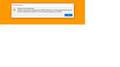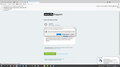Can not send e-mail
My Thunderbird version is 91.4.1 (32-bit), though my laptop is 64 bit. I have 3 gmail accounts and did have one ATT account but it is deleted for now. For several months, Thunderbird will not send e-mails and still doesn't. Shortly before this began occurring my ATT e-mail quit working. Incoming e-mail (gmail) work. I have tried the answers on your FAQ, to no avail. I am about to decide I might as well delete Thunderbird and use some other application, but I really don't want to. I hope I will get some useful help. And I realize this will not happen in just one set of communication.
Выбранное решение
Thunderbird still will not send messages. I'm still perplexed by setting outgoing server setting SMTP for OAuth2. That is not an option for Thunderbird on my PC. I wanted to send 5 screenshots of the items you have discussed, but the Upload Images feature on this web page is not working.....
Прочитайте этот ответ в контексте 👍 0Все ответы (9)
Hi Do you get an error message when you try to send from Thunderbird using Gmail? Please give exact details of what happens, and what does not happen. Did you check online for the current Gmail SMTP server required settings and make sure they match what you have set for each of those Gmail accounts in Thunderbird? Check the required Authentication settings as well as the server address.
Hello, I attached the final error message I get. My SMTP settings are the same as the required settings per
https://sites.google.com/site/whatisthesmtpserverforgmaiil/
I'm using the correct password, as I just confirmed it by signing out of Gmail in Google and resigning in.
I deleted all the passwords in Thunderbird and had to re-enter them. Still no success.
What now?
Did you also check the Authentication method? Gmail requires 2 factor authentication, 'OAuth2'. That is not needed when you log in direct from a browser, only when accessing Gmail servers from an email client. So your password is perfectly fine, it is the second level authentication that you need to set up or fix. Make sure both incoming and outgoing server settings (IMAP & SMTP) are for OAuth2. Delete remembered passwords again if necessary. After that you should be prompted to go through the authentication process. Also check that Thunderbird allows cookies (Privacy settings), or at least allows cookies for gmail, as it needs to store the authentication.
I'm not getting any error message now. But messages are still not being sent - the Sending dialog box just sits there sending. In my Thunderbird, the outgoing server is SMTP, but no option to select OAuth2. Cookies are allowed for everything. I deleted all passwords. Had to go through 2 factor authentication when I restarted Thunderbird. What now?
I appreciate your help.
Should I uninstall Thunderbird and reinstall it? What should I do so I don't loose any of my e-mail data?
Reinstalling rarely helps as all the account settings and email are stored separately from the program, a reinstall should find and continue using the same profile setup. If you feel tempted to do that or to re-set your account using the 'set up your existing email' process, do make a copy of your entire Profile first. So SMTP does not show OAuth2 as an option in SMTP settings when you click Edit. Are you sure that you allowed cookies in Thunderbird (not in any browsers, right in TB Privacy settings)? Confirm that is on as per the image in the solution here https://support.mozilla.org/en-US/questions/1307545 Please describe SMTP settings - server name, port, current authentication. I assume all three Gmail accounts are set the same. Then, another possible issue is if your virus protection software is blocking Thunderbird. This answer covers both Thunderbird cookie setting and problems with virus scanners. https://support.mozilla.org/en-US/questions/1335435 Turn off whatever Mail shield you have running temporarily and see whether that helps. It is advised to set up mail scanners to exclude Thunderbird - set an exception.
Выбранное решение
Thunderbird still will not send messages. I'm still perplexed by setting outgoing server setting SMTP for OAuth2. That is not an option for Thunderbird on my PC. I wanted to send 5 screenshots of the items you have discussed, but the Upload Images feature on this web page is not working.....
AngesRM, Thank you for all your help. It was when I read one of the threads where the individual decided to uninstall and reinstall that I decided to do the same. Works now. My problem is that I had somehow deleted the Outgoing Server Account. Yes it showed up with the reinstall and yes it has OAuth2 Authentication method, as do my Incoming Server Accounts. I suspect others may have or have had this problem. Problem now is how to recover the mail files from the copied Profile.
Hi - Not sure why the post before last is marked as solution as it's "still perplexed"... which will perplex future readers! Glad you figured out the missing OAuth2 SMTP setting.