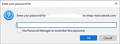Every-time I open up Thunderbird e-mail Version 115.11.1 (64-bit), it pops open a box wanting me to enter my password
Every-time I open up Thunderbird e-mail Version 115.11.1 (64-bit) to access my Outlook E-mail Account, it pops open a box wanting me to enter my password! :-( I can enter it and mark that box to use "Password Manager", but it doesn't matter if I check that box or not, because every-time I reopen Thunderbird it asks me for that password again! :-( This problem just started in the last few weeks...... Once I enter my password, I can receive and send e-mails just fine, but when I close Thunderbird and reopen it, that popup box reappears again, where I must enter my password. (see picture I attached) If I just X out of it, I can't access my e-mail at all, as that box asking for a password, pops back open again asking me for my password AGAIN! Which by the way is 100% correct, as I can access my e-mail through Firefox, Google Chrome or Edge Browser just fine. I have used Thunderbird for years and have NEVER encountered this problem before, I hope you have a fix! I am running Windows 10 Pro Version 22H2. Thanks in advance! Keith
Изменено
Выбранное решение
Hi David: I want to thank you for your reply, your suggestion did not resolve my problem directly, but it did help me solve my problem indirectly! ;-)
I had forgotten that an icon/app ("icon" is the old timers name, "which I am", and "app" is the new way of addressing them), could still open, but yet be corrupt, and cause you nothing but grief, like it was causing me every time I opened the program! That is what happened to my Thunderbird icon/app, why did it happen? I have no idea, but it is now fixed! :-)
I went into "File Explorer" to locate the "prefs.js file", as you suggested, but I was unable to find it there, I even looked under: Users/myname/AppData/Local/Mozilla/Profiles it was no where to be found, then it dawned on me that my icon/app could be corrupt! So I saw the "icon/app" in the folder called "Programs/Mozilla Thunderbird" and I clicked on it and it opened right up, without asking me for that password....YEA!!!!! Problem solved, maybe.......?
I thought no way could it be that simple, so I rebooted my computer, actually expecting it to ask me for the password again, but was pleasantly surprised, that the password box did not reappear!!! :-)
I deleted the corrupt icon/app and replaced it with a new one and its working flawlessly, just like before, THANK YOU for indirectly resolving my problem David. Sincerely Keith aka NiceSeeingYou
Прочитайте этот ответ в контексте 👍 0Все ответы (5)
Suggestion, and it's only that, a possibility: it may be that thunderbird is having difficulty closing files when shutting down, preventing it from keeping password for next time. I suggest viewing in File Explorer to see last update date of prefs.js file and whether there might be multiple copies. There is a possibility that some other program (antivirus?) is preventing thunderbird from saving it. I make this assumption because, once you enter the password, you are able to access the account, but not the next time.
You shouldn't be seeing that kind of password prompt if you have the correct settings for an outlook.com/hotmail account with OAuth2 authentication:
https://support.mozilla.org/en-US/questions/1417298#answer-1588949
Выбранное решение
Hi David: I want to thank you for your reply, your suggestion did not resolve my problem directly, but it did help me solve my problem indirectly! ;-)
I had forgotten that an icon/app ("icon" is the old timers name, "which I am", and "app" is the new way of addressing them), could still open, but yet be corrupt, and cause you nothing but grief, like it was causing me every time I opened the program! That is what happened to my Thunderbird icon/app, why did it happen? I have no idea, but it is now fixed! :-)
I went into "File Explorer" to locate the "prefs.js file", as you suggested, but I was unable to find it there, I even looked under: Users/myname/AppData/Local/Mozilla/Profiles it was no where to be found, then it dawned on me that my icon/app could be corrupt! So I saw the "icon/app" in the folder called "Programs/Mozilla Thunderbird" and I clicked on it and it opened right up, without asking me for that password....YEA!!!!! Problem solved, maybe.......?
I thought no way could it be that simple, so I rebooted my computer, actually expecting it to ask me for the password again, but was pleasantly surprised, that the password box did not reappear!!! :-)
I deleted the corrupt icon/app and replaced it with a new one and its working flawlessly, just like before, THANK YOU for indirectly resolving my problem David. Sincerely Keith aka NiceSeeingYou
Thanks for your reply "sfhowes". I never altered that setting as you suggested to "OAuth2 authentication", mine has always said "Normal Password" and had been working. If you look at the reply I just posted to David you will see it still works. But I appreciate your thoughts and suggestion. Keith aka NiceSeeingYou :-)
All's well that ends well. Thanks for sharing. :)