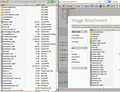which of these is the correct backup file or folder
I'm finding it very confusing that for some reason I have all sorts of backup files for firefox backed up on my USB pen & desktop.
I have no idea if I need to keep all of them, or just one of them, as backup.
Which of the below do i need to keep, and which delete? Thanks.
bookmarks.html (on my USB pen)
bookmarks-2012-01-29.json (on my USB pen)
FILE FOLDER ENTITLED 00jhkBLAHBLAH.default (on my USB pen)
FILE FOLDER ENTITLED: Old Firefox Data (put onto my Desktop via Firefox Reset)
Изменено
Выбранное решение
The bookmarks-####-##-##.json file is the "most inclusive". It lacks the favicon images (so it is not "all inclusive"), but it includes the Tag data.
Прочитайте этот ответ в контексте 👍 1Все ответы (20)
You can find recent bookmarks JSON backups in the bookmarkbackups folder.
The one that you posted seems to be fairly old from January 2012: bookmarks-2012-01-29.json
See also:
I have already read all the instructions re: different forms of backups for bookmarks.
In fact, that's exactly why I have so many results (as stated above).
I'm wanting to know this:
is JUST ONE of the file names/folders listed above ALL-INCLUSIVE??
As for the 2012 date, that's irrelevant to my point. Naturally i'm aware it's a year old. I just want to know the answer to the above.
Выбранное решение
The bookmarks-####-##-##.json file is the "most inclusive". It lacks the favicon images (so it is not "all inclusive"), but it includes the Tag data.
Thanks! So should I delete the other files/folders, including the folder automatically placed on my desktop the other day via Firefox's Reset feature?
Which among the 4 do most people use (including you)? Because hey, if one of the other backup formats does include Favicons and is nearly as thorough as JSON, then perhaps I should opt for the secondmost thorough format?
Also, is there some logical reason why there are so many different ways provided online for backing up FF, and which result in so many different formats?
Is that not rather chaotic & confusing? uh, I guess i'm cut from different cloth as most others.
Изменено
- bookmarks.html is a legacy file type in Firefox - hasn't been used for much in Firefox since the Firefox 2.0 version. But that format is still the universal interchange format used by almost all web browsers. IOW, almost every browser in the market allows importing and exporting bookmarks/favorites in bookmarks,html format.
- The bookmarks.json files are generated by the automatic bookmarks backup feature in Firefox.
- I assume that 00jhkBLAHBLAH.default folder is your Profile folder - although the "salt" generated name for the Profile isn't that long - an 8 character prefix is what Firefox automatically generates when a Profile is created.
- Old Firefox Data is generated as a result of doing a Reset in Firefox. I only have a vague idea about what is in that folder, as the manner in which I use Firefox doesn't provide that "Reset" feature. I would be surprised if there was a bookmarks json or html file in that folder because one of the thing that Firefox doesn't reset is the users bookmarks.
IMO, that is the "logic" in what seems like doing the same thing in different formats. Another factor is the age of some of the code in Firefox, some of which dates back to the original Netscape in 1995, long before IE and other browsers were on the market.
Personally, I use a combination of bookmarks.html, the automatic json backups, and the Firefox Sync service. But then again I have over 25 versions of Firefox installed, and well over 70 Firefox Profiles - so I need to use different methods of "backup" for different versions.
To see your currently active Firefox settings folder (profile folder), try
Help > Troubleshooting Information > "Show Folder" button
Do NOT delete the folder that opens. If you check the Windows Explorer address bar you can make a note of its name.
The other folders you found (especially the desktop folder) may have some useful historical information, but if Firefox is working now, you really only need to retain (and back up) your current settings (profile) folder.
when i clicked Help > Troubleshoot info > show folder
it yielded what you see in the attachment below. So am I supposed to do something with one of these folders: bookmarkbackups, healthreport, etc.
I'm still not sure which of my backup files I should keep (and dispense with the rest.)
I seem to have FF Version 21
..(according to "About Firefox"
Hi Minni, that is your active settings folder. You should keep everything in there, and you may want to make backups of it.
The files on your USB flash drive probably are obsolete.
The folder on your desktop might no longer be necessary; I suggest waiting a week or two after the reset to see whether you discover anything missing before deleting the desktop folder.
Thanks jscher! I just noticed, though, that in my C:DocsSettings\Admin there is no Application Folder. Rather just Start Menu, My Docs, Favorites & Desktop are listed under \Admin.
Other than that, while you theoretically solved the problem (IF i could just find ApplicationData\mozilla\firefox\profiles for backup purposes), the following would "truly officially" solve it, so once you answer it, I'll mark that you solved my issue regardless of whether FF offers this option.
So here's what I'd find preferably more efficient, if FF offered it: Is there any option available for requesting Weekly Auto-Alerts, that FF is automatically generating a Desktop Backup Profiles folder (identical to the one found in troubleshooting)?
Preferably with a SysTray Alert stating: ...FF has just placed YOUR WEEKLY-REQUESTED Profile-Backup Folder on your Desktop, awaiting your pasting it to your external backup media.
Also note i'm including a side-by-side screenshot comparing:
- Old FF Data Folder generated onto my desktop via recent FF Reset
- FF Profile found via Help/Troubleshooting Info.
I note many similarities... some differences. Plus more files in the one generated thru Reset.
Speak of Reset, another efficiency FF can offer, would be (if FF has a FAQ) to include this answer: "YES, rest assured that when you perform a FF Reset, at least on Version 21, YES the browser leaves all Bookmarks and ToolbarFavicons in AS-IS Order, without changing the way you kept it ordered.
P.S. wow, now that I clicked help, thereby noticing FF Health Report, I first now realize that i've had 17 crashes this month without even knowing it!
Изменено
Regarding invisible folders: Windows XP shields the Application Data folder, and various other important folders, from prying eyes. You can make those folders visible using either Windows Explorer or My Computer > Tools > Folder Options > View tab. Look for the radio buttons to show or not to show hidden files and folders.
Regarding scheduled backups: There might be add-ons or external applications for this today. I don't think it's likely to become a built-in feature... but of course, I can't possibly know about all the activity swirling around the organization.
Regarding folder comparison: Your current profile never has everything from your old profile after a reset. In particular extensions and custom settings files are not copied to your new profile. The support article has more detail on this: Refresh Firefox - reset add-ons and settings.
Regarding unnoticed crashes: These could be Flash plugin crashes. My Health Report is incredibly boring, so I don't have enough data points for comparison.
Thank you SO much for the tip re: hidden folders! So now, if I copy/paste Profiles from my Mozilla/FF folder, I note it's dated May 17.
Which means that every time in future (should I remember to backup Profiles) I'd need to: Help/Troubleshoot/RESET then seek out:
C:/docsSettings/Admin/ApplicatData/mozilla/FF/profiles
whenever I'd want to make a backup? Is that the best/quickest way? Thanks.
Изменено
Hi Minni, you do not need to use the Reset button to simply make a copy of your profile folder. You only need to use Reset when you have problems with Firefox. (More info: Refresh Firefox - reset add-ons and settings)
Perhaps instead of Reset you meant the Show Folder button.
Another shortcut to the Profiles folder is the following (paste into the Run box on the Start menu, or into the path area at the top of Windows Explorer/My Computer):
%APPDATA%\Mozilla\Firefox\Profiles
Is there a way I can back up Profiles via the Show Folder button?
I guess it's dumb to ask that Q, but I'm just looking for the most intuitive way to reach the most recent Profiles folder, when I happen to remember to create a backup (since there's no automatic option)
I would not find this intuitive: %APPDATA%\Mozilla\Firefox\Profiles
If you click the Show Folder button on the about:support page then you go to the Firefox profile folder, so you can check its location in Windows Explorer.
The "Application Data" folder in XP/Win2K and the "AppData" folder in Windows Vista and Windows 7 and later versions are hidden folders.
You can backup all the files in this folder or only the ones that you consider important like the signons.sqlite and key3.db for the passwords and the JSON backups in the bookmarkbackups folder and other SQLite database files.
cor-el, well, I printed out the last URL (re: Backing up your info) ...though, it's basically requiring entry of the complicated URL which i responded to jscher as trying to avoid via the Troubleshooting Show-Folder.
So from what I gather, there's no avoiding complications, such as entering aforesaid URL into start/search ...as well as needing to seek out SQLite files found elsewhere??
Sorta like needing to open several kitchen drawers, instead of one large drawer?
Why am i the only one whose head is swimming regarding backup? Unless nobody bothers to backup FF periodically?
There must be some KEY reason, just like way back then when my typing teacher failed to emphasize "you need to press SHIFT at the same time as QWERTY, to achieve upperCase". I was the only one who pressed SHIFT, then released it, then pressed qwerty, and wondered why qwerty was failing to become uppercase.
I think the simplest way to back up your Firefox data is to back up all the important data on your computer and make sure your active Firefox profile folder is selected. Whether you use a local storage device (e.g., external USB hard drive) or a cloud service (e.g., Carbonite, CrashPlan, Mozy). (Not to give you the impression that I back up as regularly as I should!)
jscher - regarding ensuring the active profile folder is selected.
can you please clarify the steps involved? ...my head is still swimming
Hi Minni, it depends on your backup software or service.
You know how to find the location you want to back up from within Firefox, so you want to make sure your backup software or service is including that in your backup. They might start with a blank slate, or might try to find your data for you, or... I'm not sure.
my backup would be on the E: zip disk. I can set up a folder there called FFbackup So what are the steps?
Hi Minni, are you planning to use the built-in Windows backup software, or are you planning to copy the files manually? I'm not clear on that part.
If this is just for Firefox, maybe use a specific Firefox backup programs such as MozBackup. This is the developer's site: http://mozbackup.jasnapaka.com/ (I haven't tried it myself)