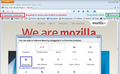Bookmarks disappeared from bookmarks toolbar
All of a sudden (and around the last update, if memory serves, but I'm not entirely sure it exactly coincides with that) my bookmarks toolbar no longer shows any bookmarks. Instead there is a "Bookmarks" button (icon: white star on gray rectangle background) on the left hand side of the bookmarks toolbar. When I click that button, a menu opens in which all my bookmarks are present as usual, including a "Bookmarks Toolbar" folder with the usual bookmarks still in it. In other words, the organization of my bookmarks is unchanged and they're all still there, but the bookmarks toolbar no longer shows the bookmarks in the "Bookmarks Toolbar" folder in my bookmarks menu.
Trying to drag bookmarks back onto the bookmarks folder doesn't work either.
Suggestions, anyone?
Изменено
Выбранное решение
If you right-klick on your toolbar and select "Customize...", does it show an item that says "Bookmarks Toolbar Items" on your bookmarks toolbar? If not, try looking for it in the items of the "Customize Toolbar" window that just opened and drag it back onto your toolbar.
Прочитайте этот ответ в контексте 👍 9Все ответы (17)
Right click on tool bar..uncheck "Bookmarks Toolbar" and then again right click tool bar and check "Bookmarks Toolbar"..Bookmarks gets normal.
Nope... Bookmarks does not get normal. Bookmarks toolbar disappears when I uncheck it, re-appears when I check it again, but bookmarks are still not showing on the bookmarks toolbar.
Выбранное решение
If you right-klick on your toolbar and select "Customize...", does it show an item that says "Bookmarks Toolbar Items" on your bookmarks toolbar? If not, try looking for it in the items of the "Customize Toolbar" window that just opened and drag it back onto your toolbar.
Make sure that toolbars like the "Navigation Toolbar" and the "Bookmarks Toolbar" are visible.
- Firefox menu button > Options
- View > Toolbars (press F10 to display the menu bar)
- Right-click empty toolbar area
Use Toolbar Layout (Customize) to open the Customize window and set which toolbar items to display.
- check that "Bookmarks Toolbar items" is on the Bookmarks Toolbar
- if "Bookmarks Toolbar items" is not on the Bookmarks Toolbar then drag it back from the toolbar palette into the Customize window to the Bookmarks Toolbar
- if missing items are in the toolbar palette then drag them back from the Customize window on the toolbar
- if you do not see an item on a toolbar and in the toolbar palette then click the "Restore Default Set" button to restore the default toolbar setup
- https://support.mozilla.org/kb/How+to+customize+the+toolbar
- https://support.mozilla.org/kb/Back+and+forward+or+other+toolbar+items+are+missing
You can check for problems caused by a corrupted localstore.rdf file.
@knulchi: "If you right-klick on your toolbar and select "Customize...", does it show an item that says "Bookmarks Toolbar Items"...
Yes!! That solved the problem. Thank you so much!!
Thanks so much for clarification of the above... However, I hope I am not being too presumptuous by asking two further bookmark and tab questions. If incorrect to do so, please advise. The following:
(1) But I wonder what I am possibly doing other than moving and clicking too fast so that a bookmark I am clicking on or one next to it, disappears. Moreover, I often find a bookmark that went missing in another bookmark. Any suggestions, and; (2) Finally, how can I maintain three of my primary pinned tabs so that they are fixed until I manually unpin them?
Thank you, this solved my problem, too. However, I would like to clarify a couple of points for those like me who are very literal when following written directions.
- When looking in the Customize window, the icon which you described did not contain all the text you included until after it was dropped on the toolbar...it only said "bookmarks" in the Customize window. This means there were two icons with the same text label, but they looked different. For this solution, I used the icon that was white, not the black/gray icon.
- The other point is, when dragging any icon to a toolbar, there is normally a black line that shows you where it will be positioned when dropped. For this bookmark icon, this line shows up on any other toolbar, but did not show up on the Bookmark toolbar, so I didn't think it would work until I tried it. It worked, just be patient and trust where you are dropping the icon.
Thank you all so much for your help. It is invaluable in so many ways. What a community!!
Excellent overall information, including rhodesmk's commentary. Sadly, despite having read materials, and commentary from forum(s), along with my pursuit to effectuate all tips to secure the "missing" two lost bookmark folders and contents from my Bookmarks Toolbar have been to no avail, they are still missing.
Of utmost importance, conversations with possible instruction on how to prevent lost bookmarks would be infinitely appreciated!
Hi SweetFacz3913, if you use the search feature in the Library dialog (Ctrl+Shift+b on Windows, or Show All Bookmarks from the Bookmarks menu) can you see that the bookmarks still exist? To discover their current location amongst your folders, try the following add-on:
https://addons.mozilla.org/en-us/firefox/addon/show-parent-folder/
I am not aware of any way to lock bookmarks against being moved or deleted (either accidentally or on purpose).
I've read through this entire thread but none of this is working for me. If I right click (control-click on mac) to customize, there is nothing to drag to the toolbar to re-populate it. I dragged the dark star on the white rectangle but it had no effect. (Not sure what that icon is supposed to do.)
The only way I can see the toolbar bookmarks is to put them in a sidebar, which takes up an inordinate amount of space.
Hi sheilakc, is your Bookmarks Toolbar missing or blank? If it's missing, usually you can display it using one of these methods:
- View menu > Toolbars > Bookmarks Toolbar (should show checked when displayed)
- right-click a blank area of the tab bar > Bookmarks Toolbar
- right-click the new tab ("+") button on the tab bar > Bookmarks Toolbar
The Bookmarks Toolbar should appear below your Navigation Toolbar (AKA address bar).
Hi sheilakc, if your individual toolbar bookmarks are missing from the Bookmarks Toolbar, go into Customize mode and look for "Bookmarks Toolbar Items" somewhere else. The screen shot shows what I'm referring to.
I dragged that icon into the toolbar but it didn't expand. I stated this above:
"I dragged the dark star on the white rectangle but it had no effect. (Not sure what that icon is supposed to do.) "
I get a dark bar above my tabs (with check next to Bookmarks Toolbar) but it contains no bookmarks. As I said, I've read this entire thread so already tried all the suggestions here.
Toggling the star icon on and off turns the sidebar bookmarks on and off but has no effect on the bookmarks toolbar.
Hi sheilakc, in my screen shot, I should have pointed you more specifically to the item in the red box. That's the critical one. The blue and green boxes were just show to the different function of those two icons.
There is nothing called "Bookmarks Toolbar items" in my customize box.
The discussion by sheilak is continued here: [/questions/984341]
Изменено